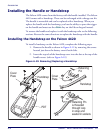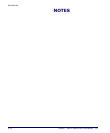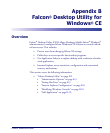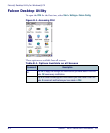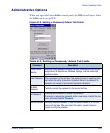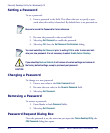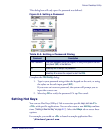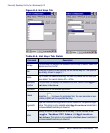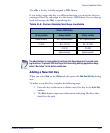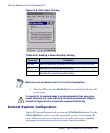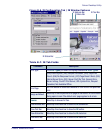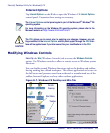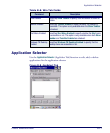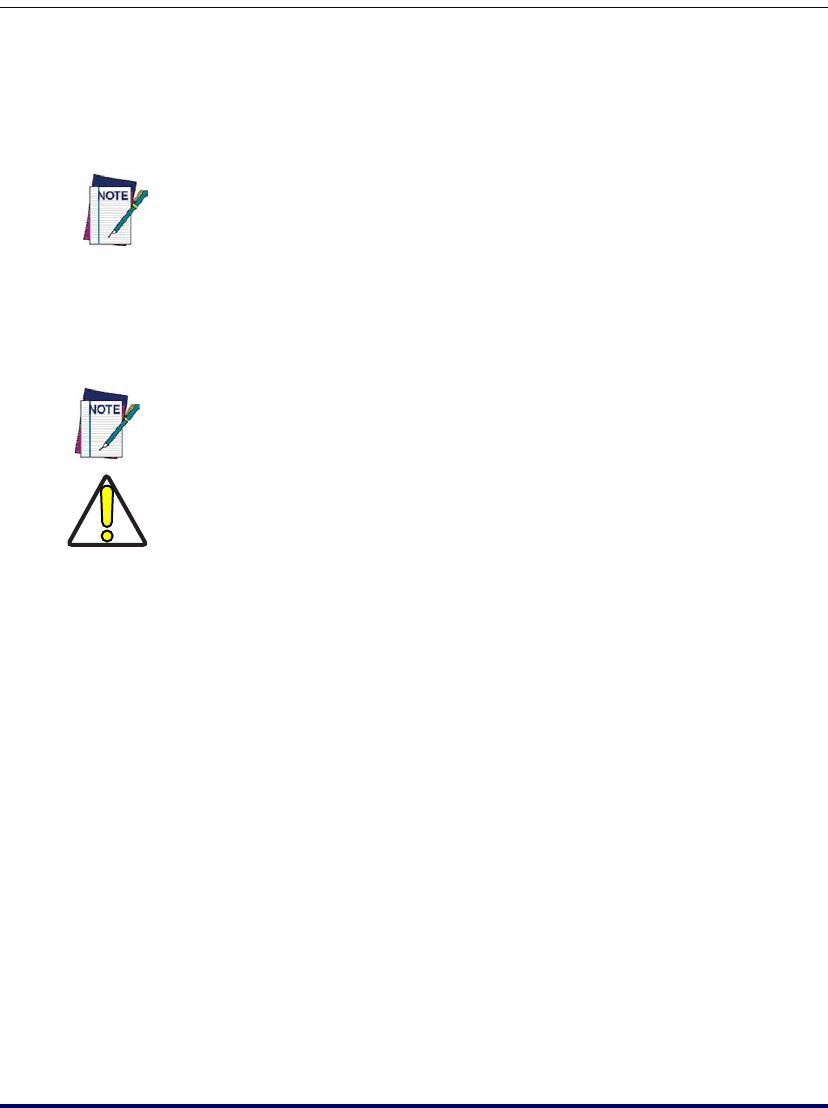
Falcon® Desktop Utility for Windows® CE
B-4
Falcon
®
4400 Series with Windows
®
CE
Setting a Password
To set a password:
1. Enter a password in the field. This allows the user to specify a pass-
word when this utility is launched. By default there is no password set.
2. Re-enter the password in the second field.
3. Select/tap
Set Password to enable the password.
4. Select/tap
OK close the Set Password Confirmation dialog.
Changing a Password
To change to a new password:
1. Enter a new value in the
Enter Password field.
2. Re-enter the new value in the
Re-enter Password field.
3. Select/tap
Set Password.
Removing a Password
To remove a password:
1. Enter blanks in both
Password fields.
2. Select/tap
Set Password.
Password Request Dialog Box
Once the password is set, the next time you open the Falcon Desktop Utility, the
FDU Password dialog box opens.
Be sure to record the Password for future reference.
You must select/tap Set Password prior to exiting FDU in order to store and acti-
vate your new password. It is not necessary to select Enable Falcon Desktop.
CAUTION
If you select/tap Restore Defaults it will remove all custom settings and restore all
the factory default settings, except a previously set password.