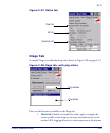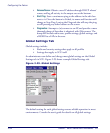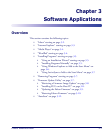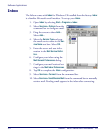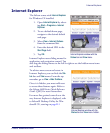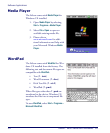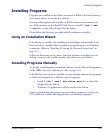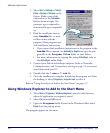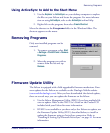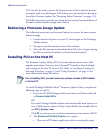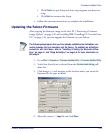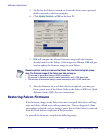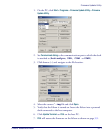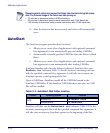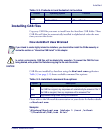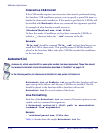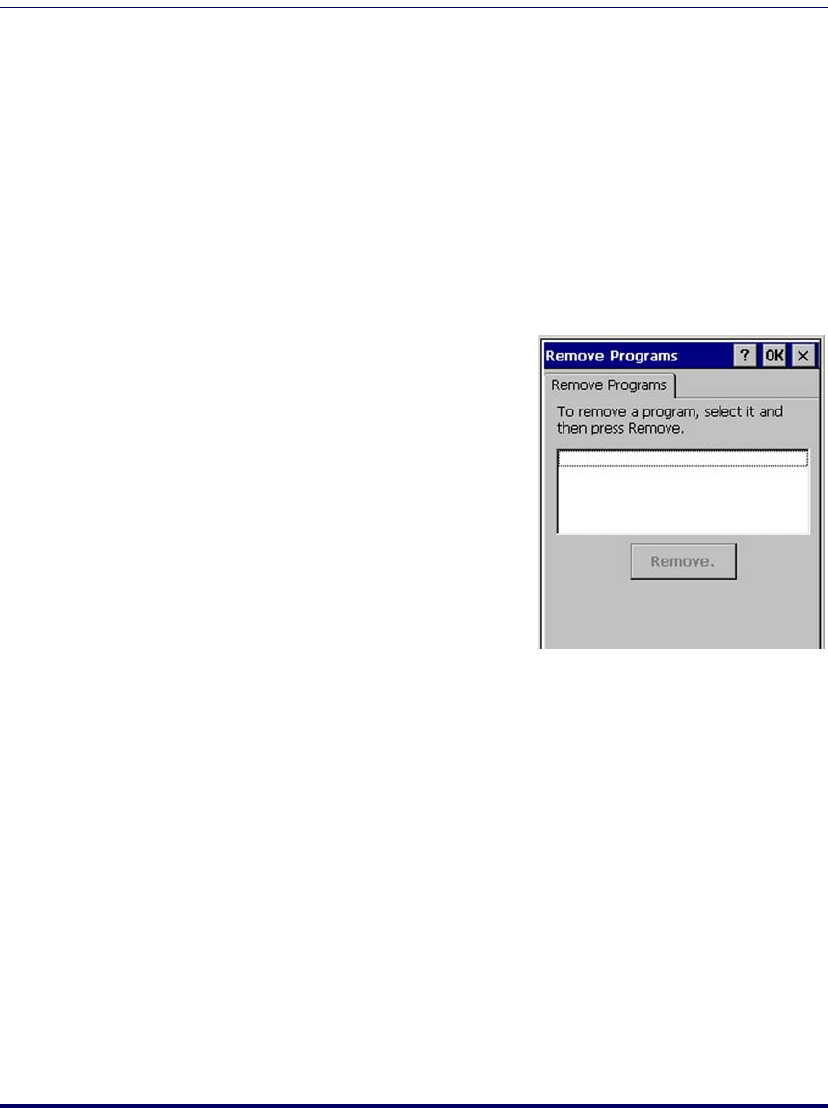
Removing Programs
Product Reference Guide 3-7
Using ActiveSync to Add to the Start Menu
1. Use the Explorer in ActiveSync on your desktop computer to explore
the files on your Falcon and locate the program. For more informa-
tion on using
ActiveSync, refer to the ActiveSync online Help.
2. Right-click on the program, then select
Create Shortcut.
Move the shortcut to the Programs folder in the Windows folder. The
shortcut appears on the menu.
Removing Programs
Only user-installed programs can be
removed.
1. To remove a program, select
Start
> Settings > Control Panel > Remove
Programs
.
2. Select the program you wish to
remove from the list and tap
Remove.
Firmware Update Utility
The Falcon is equipped with a field upgradeable firmware mechanism. Firm-
ware updates for the Falcon are available on the Datalogic Mobile website
(www.mobile.datalogic.com). After you have downloaded the desired update,
there are several ways you can update the firmware on the Falcon.
• Use the Falcon Management Utility (FMU) if you have multiple Fal-
cons to update. Refer to the FMU User’s Guide on the Product CD
included with your Falcon for more information.
• If FMU is not available or you have only a few Falcons to update, use
the Firmware Update Utility (FUU), described below, to install or
update the firmware using an ActiveSync connection. Refer to
"Installing & Setting Up Microsoft ActiveSync" on page 4-1 for more
information.