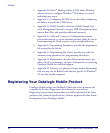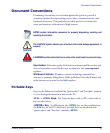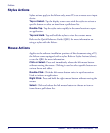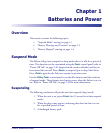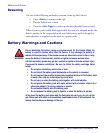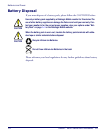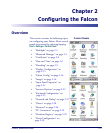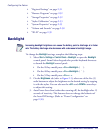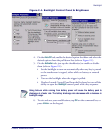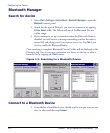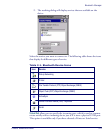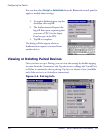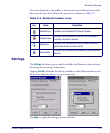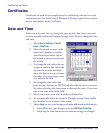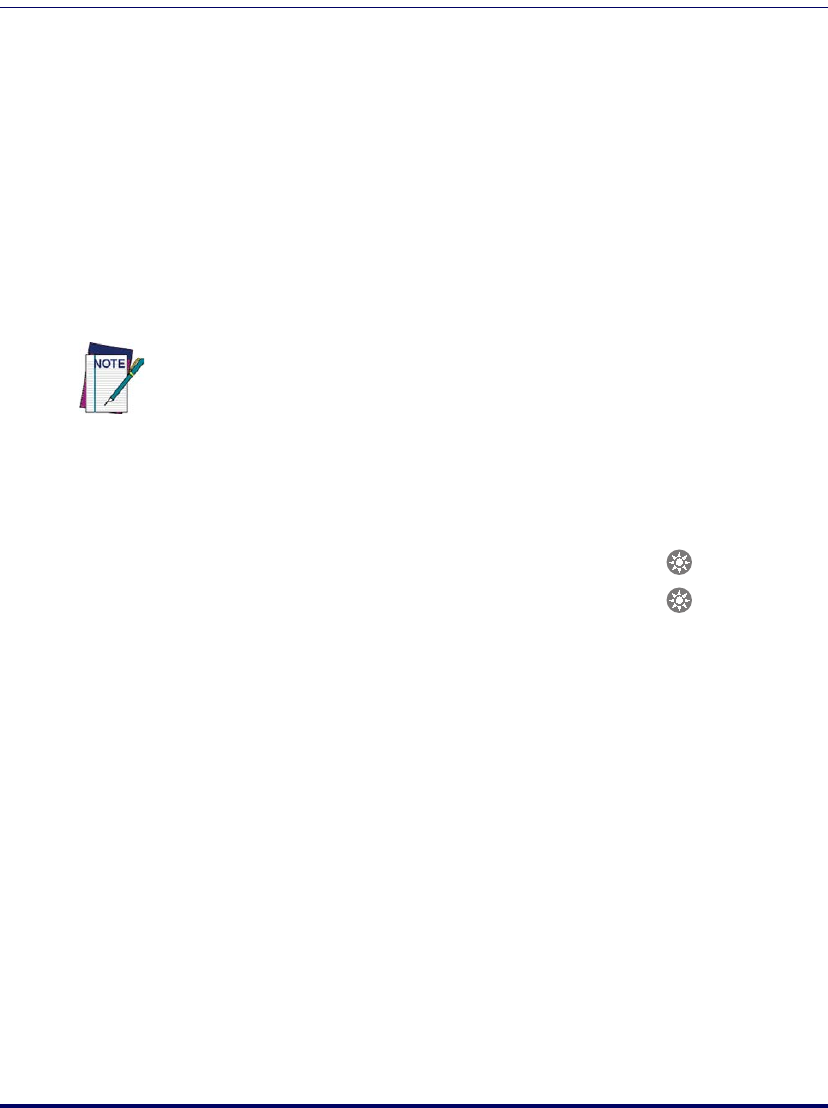
Configuring the Falcon
2-2
Falcon
®
4400 Series with Windows
®
CE
• "Regional Settings" on page 2-31
• "Remove Programs" on page 2-32
• "Storage Properties" on page 2-32
• "Stylus Calibration" on page 2-33
• "System Properties" on page 2-35
• "Volume and Sounds" on page 2-38
•"Wi-FI" on page2-39
Backlight
To change the Backlight settings, complete the following steps:
1. Select
Start > Settings > Control Panel > Backlight to open the Backlight
control panel. Some Falcon keypads also provide keyboard shortcuts
to launch the
Backlight control panel:
• On the 26-key model press:
<Fn>+<Backlight> ().
• On the 48-key model press:
<Fn>+<Backlight> ().
• On the 52-key model press:
<Fn>+< . >.
2. On the
Brightness tab (refer to Figure 2-1), select one of the five (5)
radio buttons to adjust the brightness to the desired setting by tapping
it with the stylus. You can also use the
<UP> and <DOWN> arrow keys
to adjust this setting.
3. Auto Power-Save dims (rather than turning off) the backlight after 15
seconds of inactivity. This features does not change the behavior of
the Auto-Off Settings. (Refer to "Power Configuration" on
page 2-30).
Increasing backlight brightness can cause the battery pack to discharge at a faster
rate. The battery discharge rate decreases with a decrease in backlight usage.