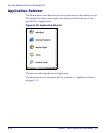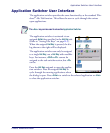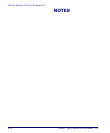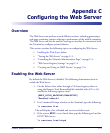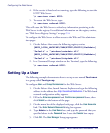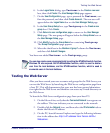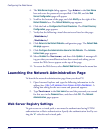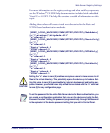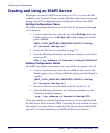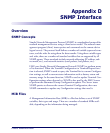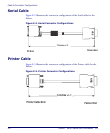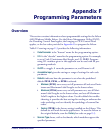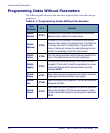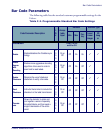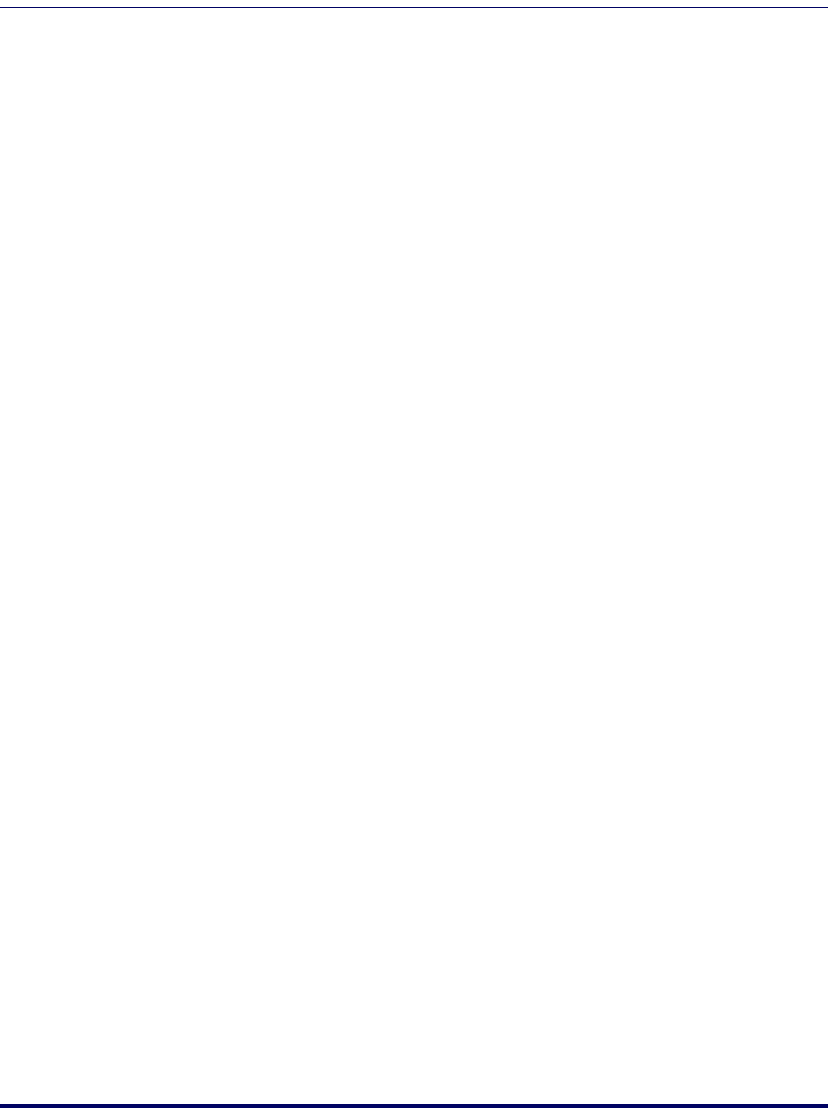
Configuring the Web Server
C-6
Falcon
®
4400 Series with Windows
®
CE
Creating and Using an ISAPI Service
Developers can create an ISAPI service written in eVC++ to access the APIs
available on the Terminal. The two sample .dlls below demonstrate setting and
getting a few of the configurable items available in the Falcon 44xx SDK.
Setting Configuration Items
The following example shows how to set the Code 39 minimum label length
to 10 characters:
1. Create a virtual directory under the root called SetSym and set the
Default registry entry to SetSym.dll while making sure the full
path is included.
[HKEY_LOCAL_MACHINE\COMM\HTTPD\VROOTS\/SetSym]
@="\\windows\\SetSym.dll"
2. Restart the Web Server as described on page C-2.
3. Enter the following information into Internet Explorer on the Termi-
nal or host PC:
http://<ip address of Terminal>/SetSym?CD39MIN&10
Getting Configuration Items
The following example demonstrates how to get all the settings for Code 39:
1. Create a virtual directory under the root called GetSym and set the
Default registry entry to GetSym.dll while making sure the full path is
included.
[HKEY_LOCAL_MACHINE\COMM\HTTPD\VROOTS\/GetSym]
@="\\windows\\GetSym.dll"
2. Restart the Web Server as described in the first section. (C-2)
3. Enter the following information into the Internet Explorer on the
Terminal or desktop computer:
http://<ip address of Terminal>/GetSym?C39
These two samples are only the beginning of what can be accomplished with
the Web Server. Please note that ISAPI is currently the only method of server-
side method invocation. Please consult the Help file associated with the SDK
and eVC++ for more information on ISAPI and Web Server features.