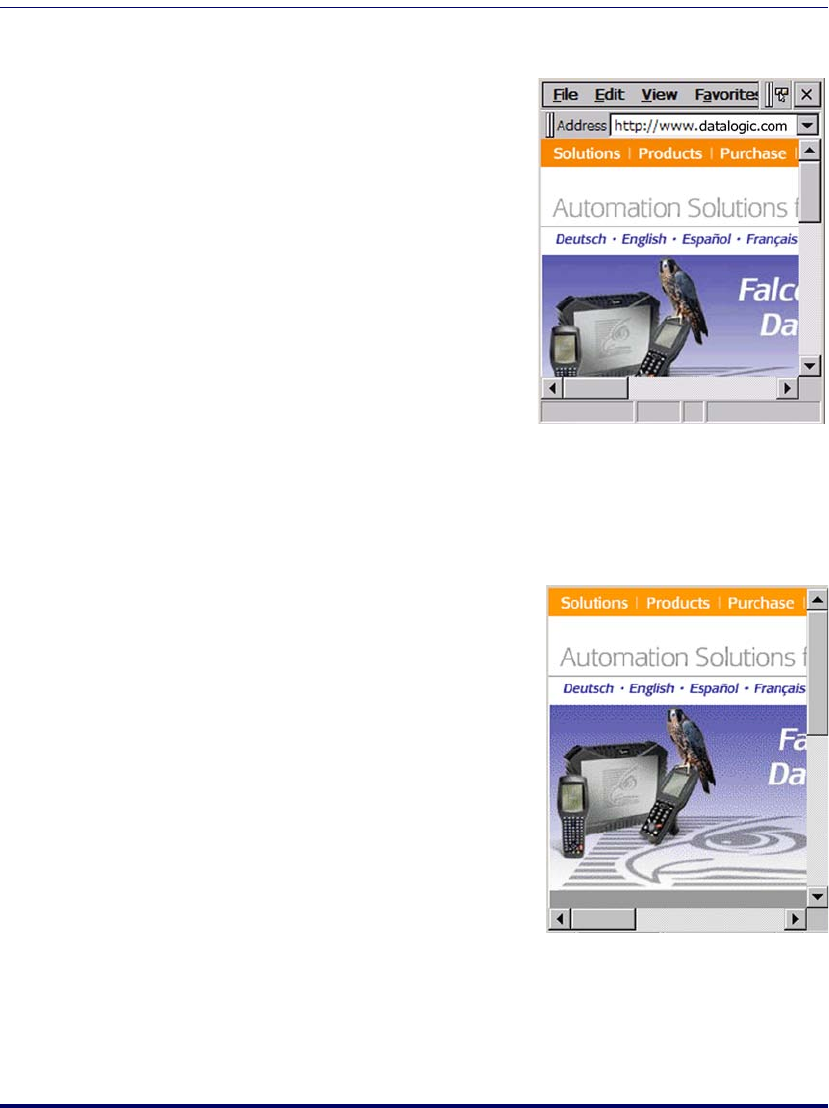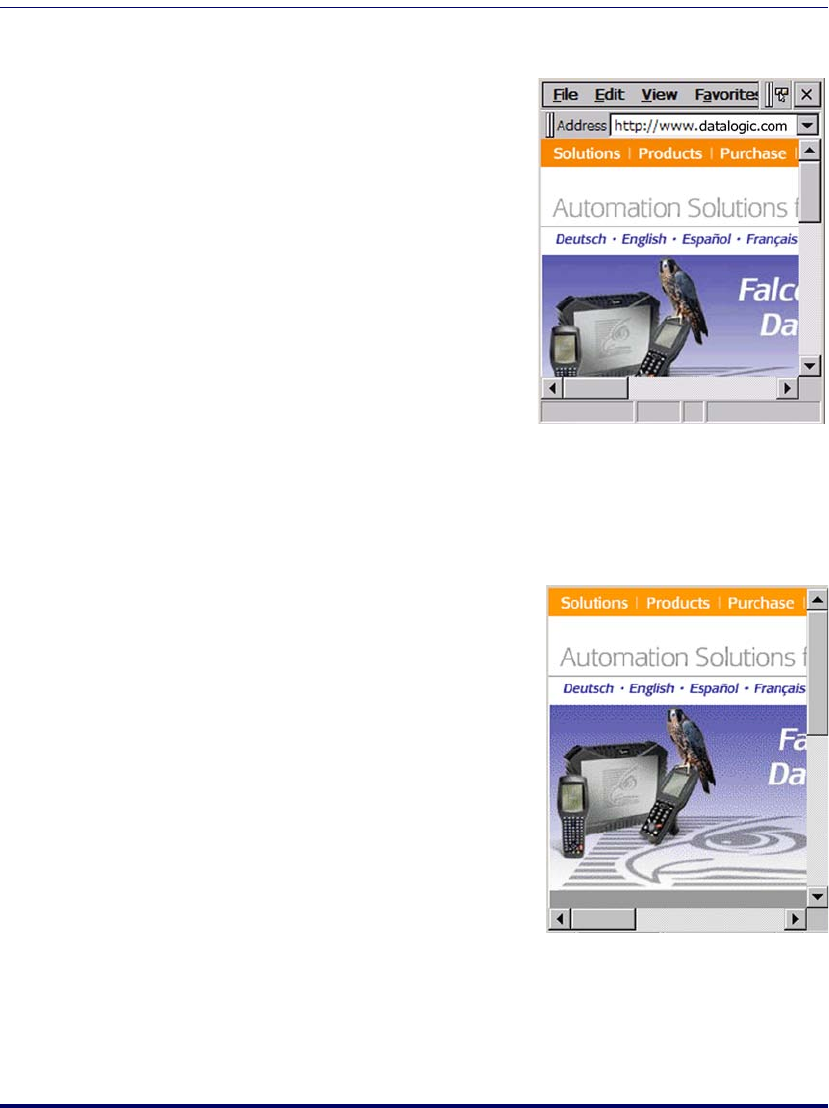
Internet Explorer
Product Reference Guide 3-3
Internet Explorer
The Falcon comes with Internet Explorer
for Windows CE installed.
1. Open
Internet Explorer by select-
ing
Start > Programs > Internet
Explorer
.
2. To set a default home page,
navigate to the desired default
web page.
3. Select
View > Internet Options
from the command bar.
4. Enter the desired URL in the
Start Page field.
5. Tap
OK.
Internet Explorer uses sliding menus for
application and navigation control. Tap
and drag the sliding menus to the left or right to see the hidden menu items
and toolbars.
To achieve more screen real estate in
Internet Explorer, you can hide the
Sta-
tus
bar and View menu. From the top
menubar, go to
View > Hide Toolbars.
Once it is hidden, you must cold reset
to access these features again. Refer to
the Falcon 4400 Series Quick Reference
Guide (QRG) for reset instructions.
For more fine grained control over the
way Internet Explorer is displayed, refer
to Falcon® Desktop Utility for Win-
dows® CE, starting on page B-1
Internet Explorer window with the
Status bar and View menu.
Internet Explorer window with the
Status bar and View menu hidden.