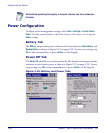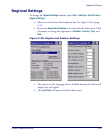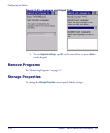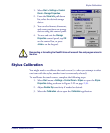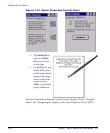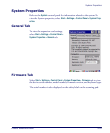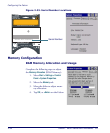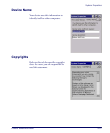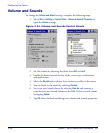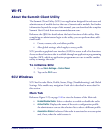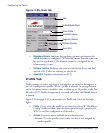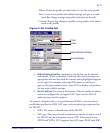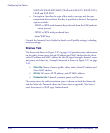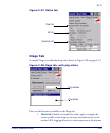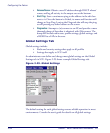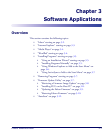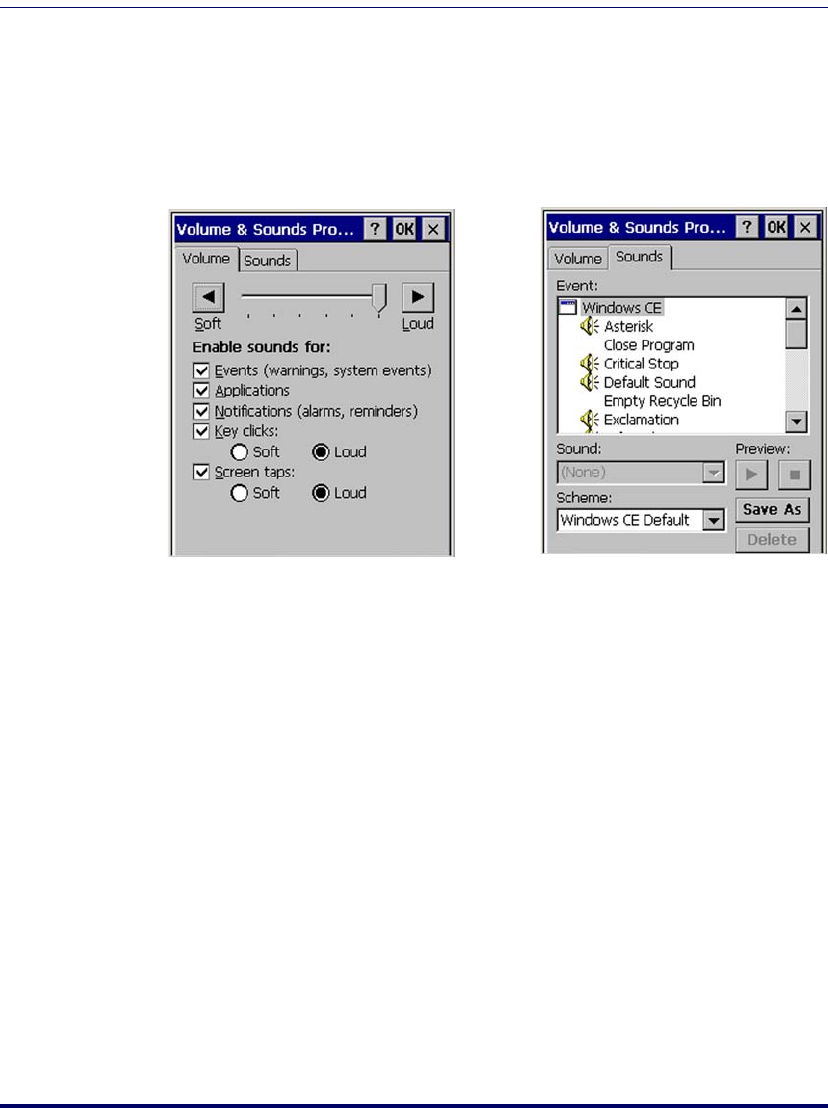
Configuring the Falcon
2-38
Falcon
®
4400 Series with Windows
®
CE
Volume and Sounds
To change the Volume and Sound settings, complete the following steps:
1. Select
Start > Settings > Control Panel > Volume & Sounds Properties to
open the
Volume settings.
Figure 2-24. Volume and Sounds Control Panels
2. Set the volume by adjusting the slider from Soft to Loud.
3. Enable the desired sounds for key clicks, screen taps, notifications,
and applications.
4. Select the
Sounds tab to choose from various wave files in the menu.
5. You can listen to the sound by selecting
Preview.
6. Save your new sound scheme by selecting
Save As and entering a
name for your new Sound Scheme in the field. Delete a sound scheme
by tapping
Delete.
7. Tap
OK when finished modifying your volume and sounds properties.