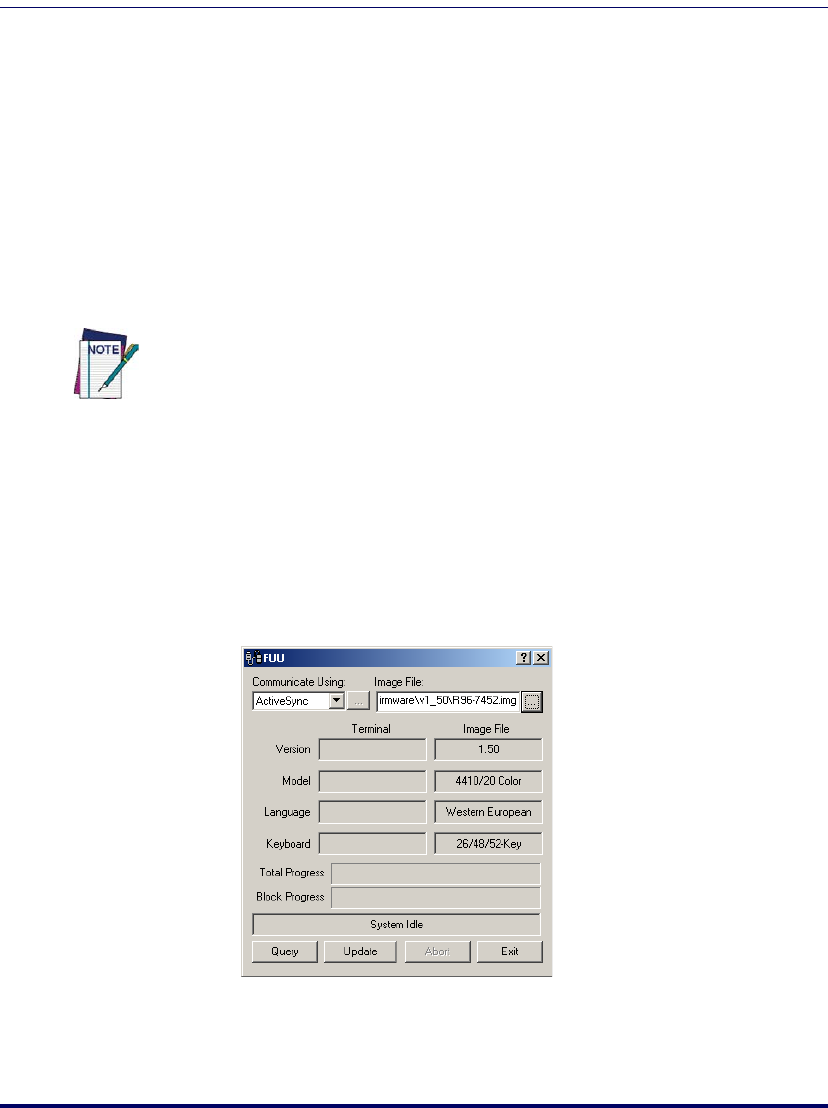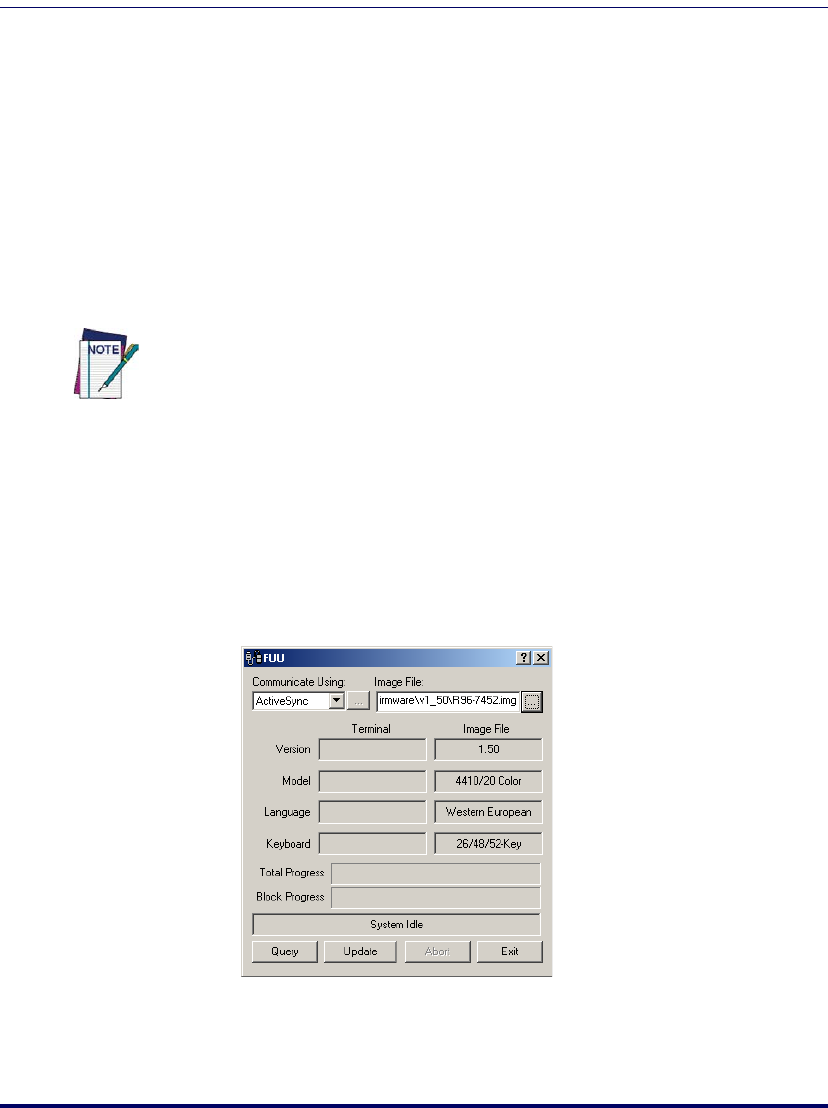
Firmware Update Utility
Product Reference Guide 3-9
•Click Cancel to quit Setup and close any programs you have run-
ning.
•Click
Next to continue the Setup.
3. Follow the onscreen instructions to complete the installation.
Updating the Falcon Firmware
After copying the firmware image to the host PC ("Retrieving a Firmware
Image Update" on page 3-8) and installing
FUU ("Installing FUU on the Host
PC" on page 3-8), you can upgrade the firmware on your Falcon.
1. Go to
Start > Programs > Firmware Update Utility > Firmware Update Utility.
2. Verify that ActiveSync is selected from the
Communicate Using pull-
down list.
3. Click browse (
...) and navigate to the location where you saved the
firmware file for your terminal.
4. Select the current *.img file and click
Open.
The following steps require that you have already established an ActiveSync con-
nection between the host computer and the Falcon. To establish an ActiveSync
connection with the Falcon, refer to "Installing & Setting Up Microsoft Active-
Sync" on page 4-1 and "Using ActiveSync" on page 4-6, for more information on
ActiveSync.