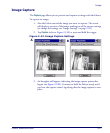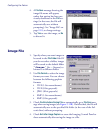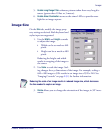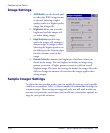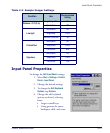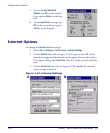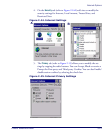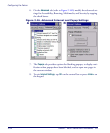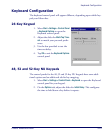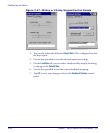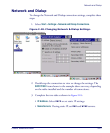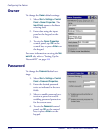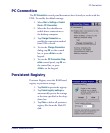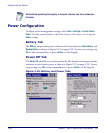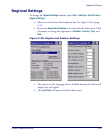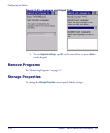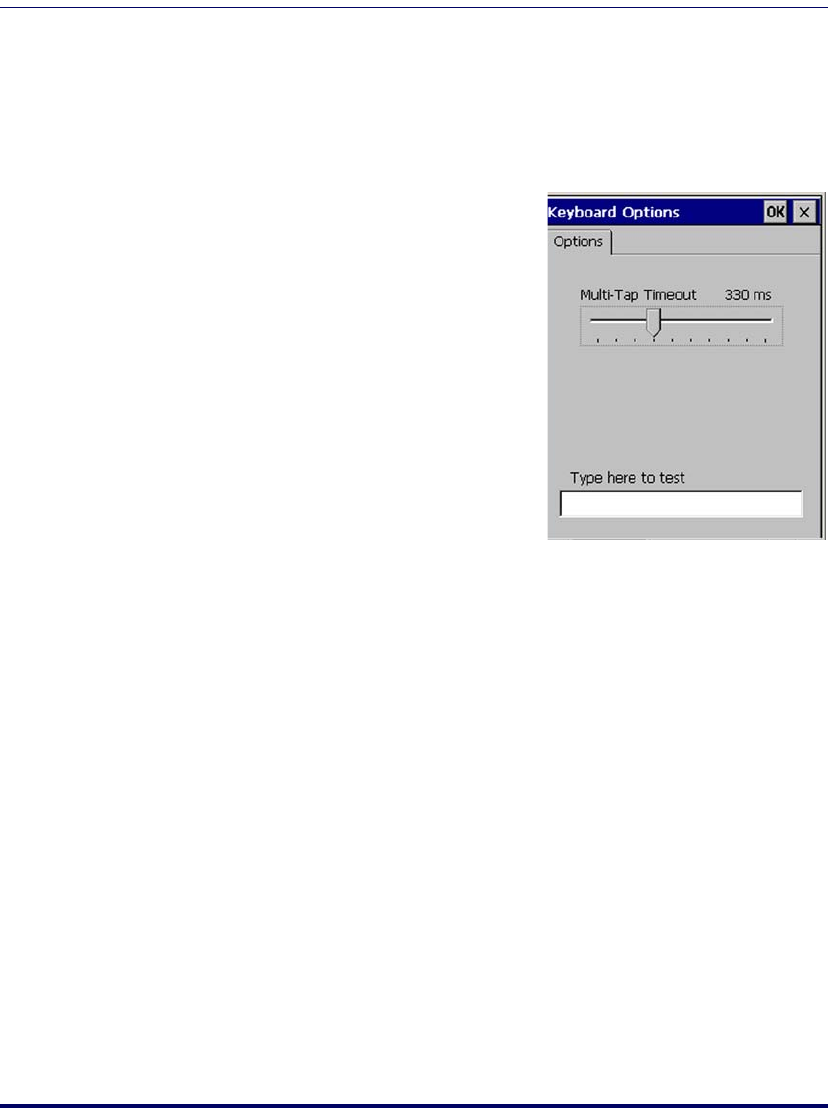
Keyboard Configuration
Product Reference Guide 2-25
Keyboard Configuration
The keyboard control panel will appear different, depending upon which key-
pad your Falcon has.
26-Key Keypad
1. Select Start > Settings > Control Panel
> Keyboard Options
to open the
Keyboard control panel.
2. Adjust the slider for
Multi-Tap Time-
out
to match your personal prefer-
ences.
3. Use the box provided to test the
time-out delay.
4. Tap
OK to exit the Keyboard Options
control panel.
48, 52 and 52-Key NU Keypads
The control panels for the 48, 52 and 52-key NU keypads have some addi-
tional options and an additional tab for key mapping.
1. Select
Start > Settings > Control Panel > Keyboard to open the Keyboard
control panel for your keypad.
2. On the
Options tab, adjust the slider for Initial Delay. This configures
the time to hold down a key before it repeats.