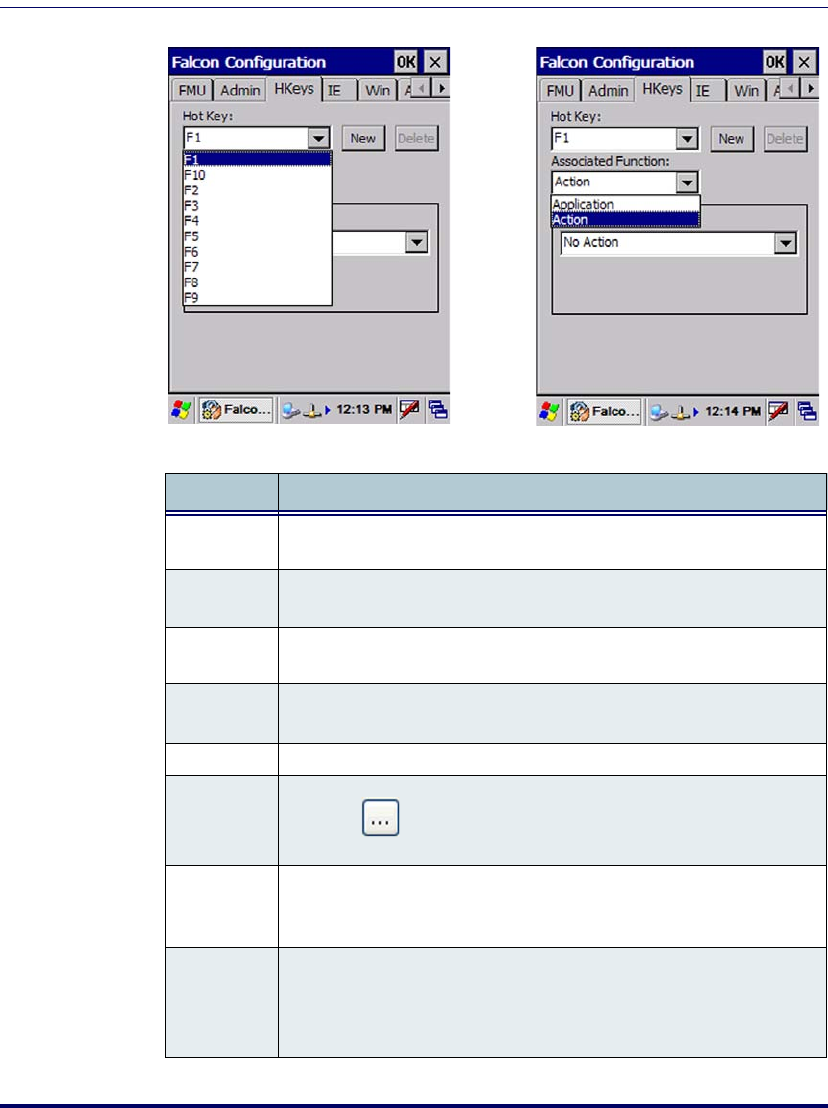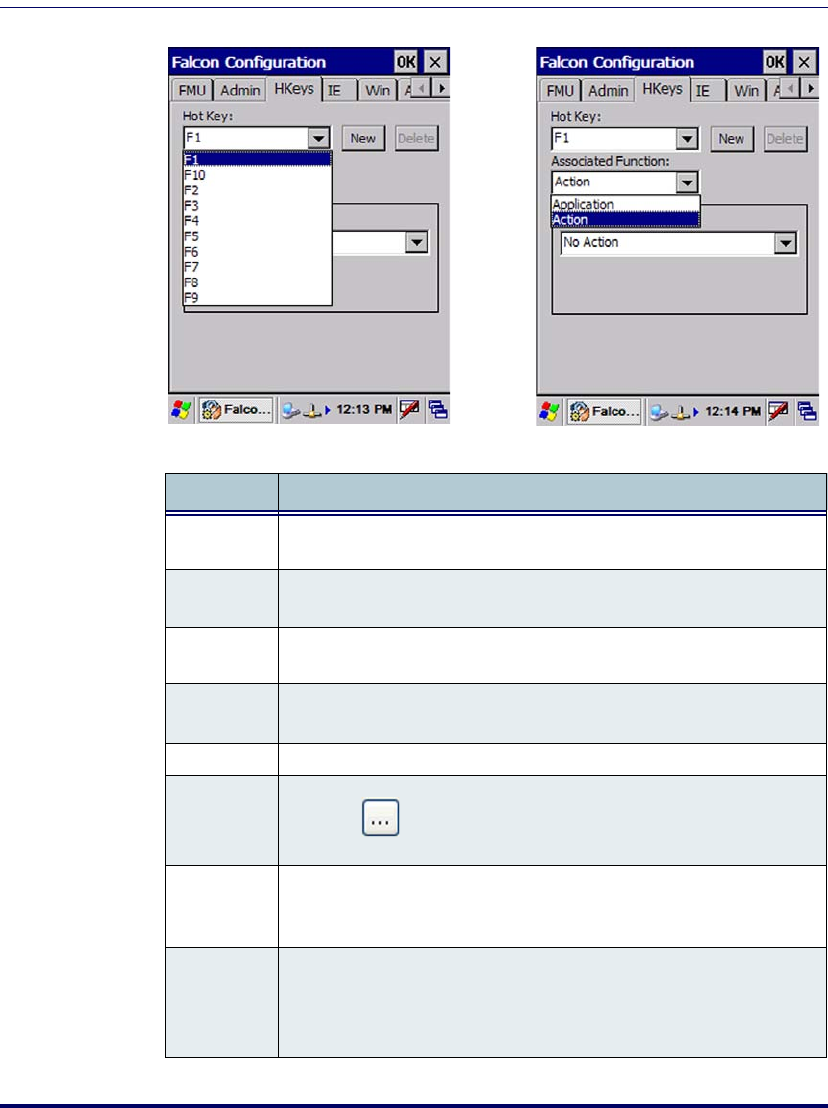
Falcon® Desktop Utility for Windows® CE
B-6
Falcon
®
4400 Series with Windows
®
CE
Figure B-4. Hot Keys Tab
Table B-4. Hot Keys Tab Fields
Command Description
Hot Key
This pull-down list displays the available function keys to define. Select the
desired one from the list.
New
Select/tap to specify a new Hot Key, not on the Hot Key list. This opens a
new dialog, shown on page
B-7.
Delete
Tap to delete the selected Hot Key. You can only delete the Hot Keys you
have added. You cannot delete <F1> -<F10>.
Associated
Function
This pull-down list displays the available functions. Select either Appli-
cation
or Action.
Application Displays path to the selected application.
Browse
Select/tap to browse for application files. You can associate an exe-
cutable program with the specified Hot Key.
Arguments
Type the command-line arguments that are needed for the specified appli-
cation. This option is only available when
Application is selected in
the Associated Function pull-down list.
Action
Specify an action to associate with a Hot Key. This list includes: SIP,
toggle Taskbar, FDU Admin, and Application
Switcher
. This option is only available when Action is selected in
the Associated Function pull-down list.