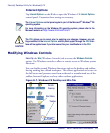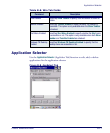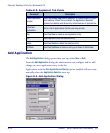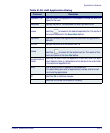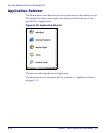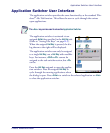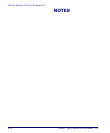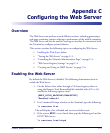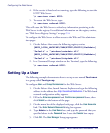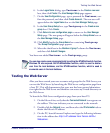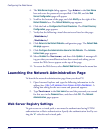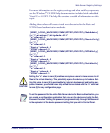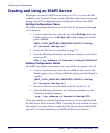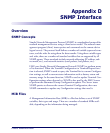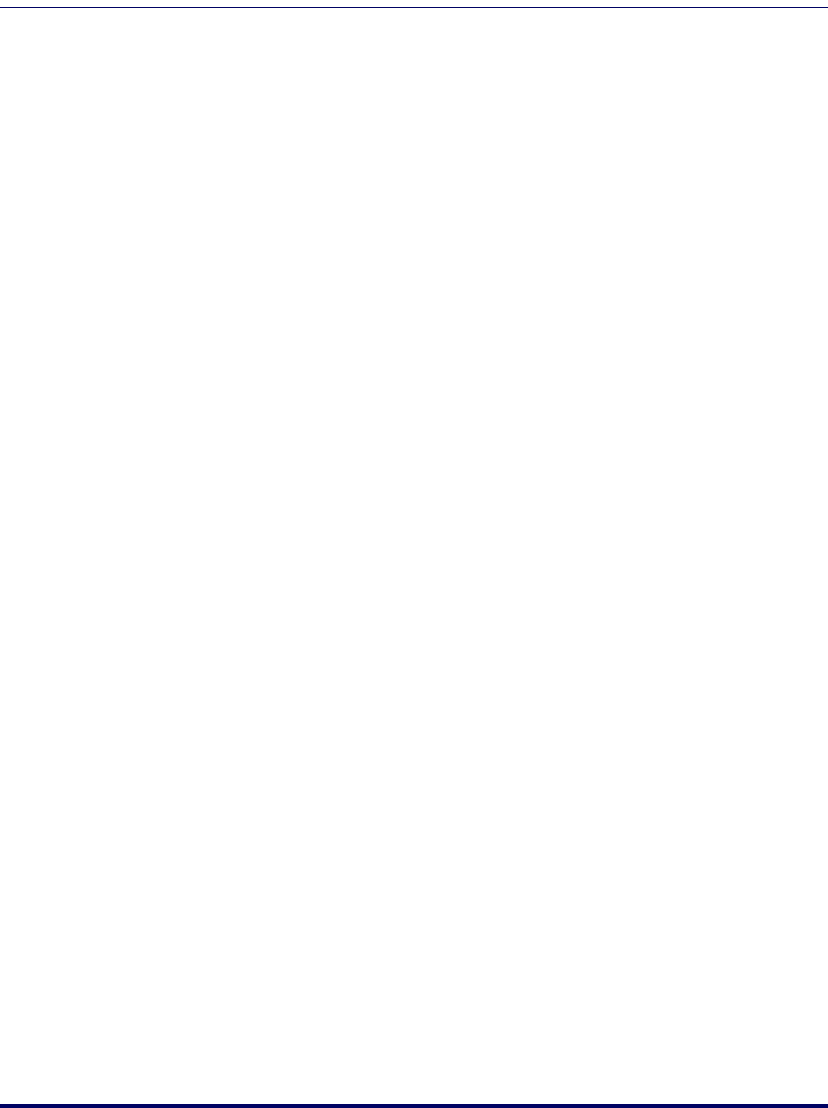
Configuring the Web Server
C-2
Falcon
®
4400 Series with Windows
®
CE
4. If the service is listed and not running, type the following to start the
HTTP Web Server:
\> services start HTP0:
5. To restart the Web Server, type:
\> services refresh HTP0:
This will cause the Web Server to reload any information pertaining to the
Web Server in the registry. For additional information on the registry entries,
see "Web Server Registry Settings" on page C-4.
To configure the Web Server to allow access to the Web and Net administra-
tion pages:
1. On the Falcon 44xx create the following registry entries:
[HKEY_LOCAL_MACHINE\COMM\HTTPD\VROOTS\/NetAdmin]
“Default” = “\windows\natadmin.dll”
[HKEY_LOCAL_MACHINE\COMM\HTTPD\VROOTS\/WebAdmin]
“Default” = “\windows\httpdadm.dll”
2. In a Command Prompt window on the Terminal, type the following:
\> services refresh HTP0:
Setting Up a User
The following example demonstrates how to set up a user named Testuser
in a group called Testgroup.
To configure
User and Group Permissions for the Web Server:
1. On the Falcon 44xx, launch Internet Explorer and type the following
address in the address bar:
http://localhost/NetAdmin. The Web-based
network configuration utility appears.
2. Fill in the
Enter new password and Confirm new password boxes, then
click
Submit on the bottom of the page.
3. On the menu bar of the displayed web page, click the
User Accounts
link. The
Enter Network Password dialog box appears.
4. Type Admin in the
User Name box, and type the password that you
specified above in the
Password box. Leave the Domain box empty.
5. Click
OK. The User Manager Setup page appears.