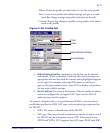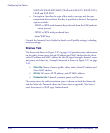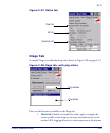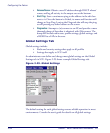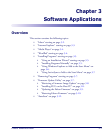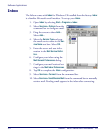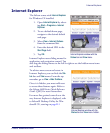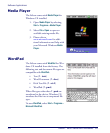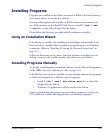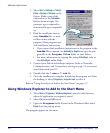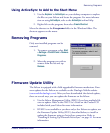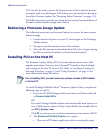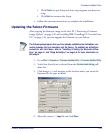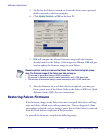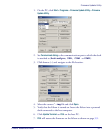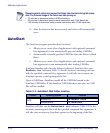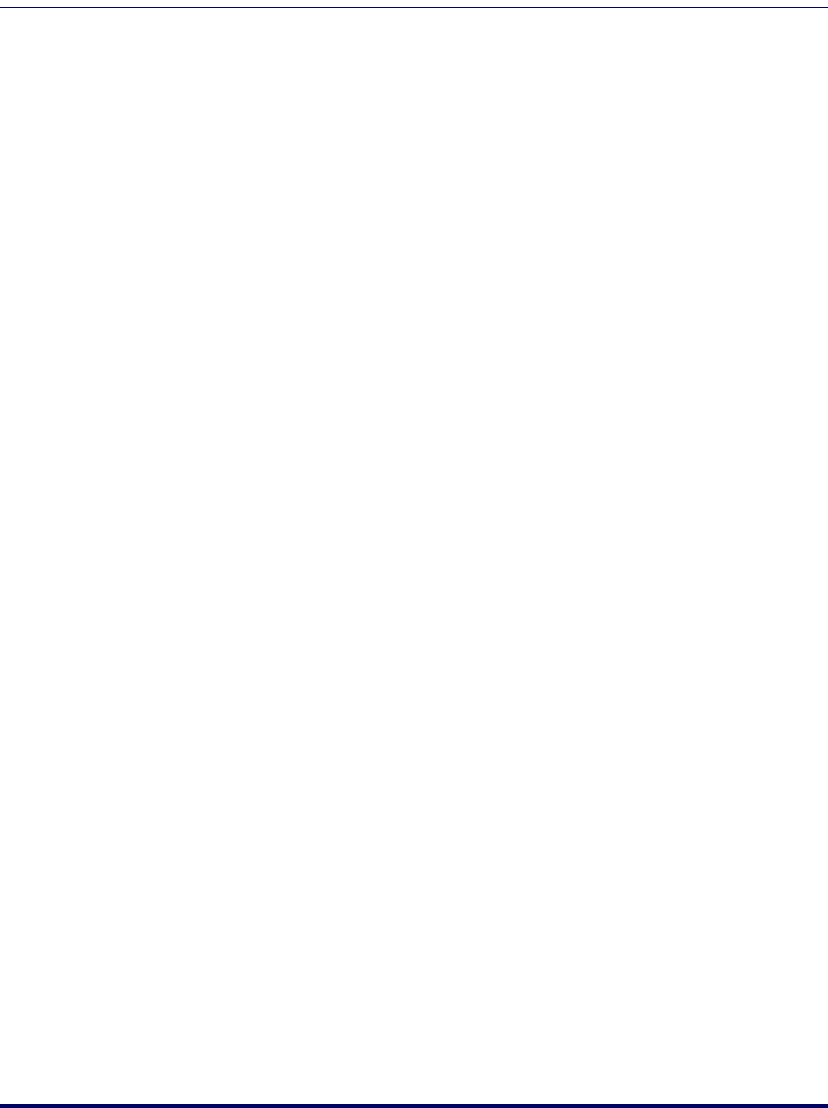
Installing Programs
Product Reference Guide 3-5
Installing Programs
Programs pre-installed on the Falcon are stored in ROM (read-only memory).
You cannot remove or modify this software.
You may add programs and data files to RAM (random access memory) or
into Flash memory via the FlashFX Disk. You can install *.cab, *.exe
*.zip files, or other files designed for the Falcon.
Please follow the directions provided with the software to install it.
Using an Installation Wizard
If the file has an installer, the installation wizard begins automatically if you
have ActiveSync installed. Most installation programs require an ActiveSync
connection. (Refer to "Installing & Setting Up Microsoft ActiveSync" on
page 4-1.)
Follow the directions on the screen. Once the software is installed on your
desktop computer, the installer transfers the software to your Falcon.
Installing Programs Manually
To quickly install programs on multiple Falcons, use the Falcon Management
Utility (
FMU). For more information, refer to page 2-16.
If the file does not contain an installer, an error message indicates the program
is valid but is designed for a different type of computer.
• Install *.cab, *.exe *.zip, setup.exe files, or other files
designed for the Falcon.
• Windows CE applications will also work on the Falcon.
Start by downloading the program to your desktop computer (or insert the
CD or disk that contains the program into your desktop computer).