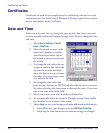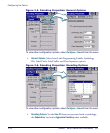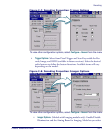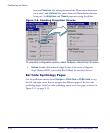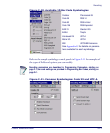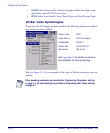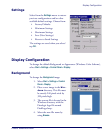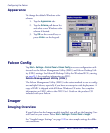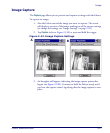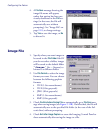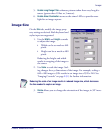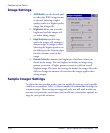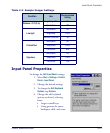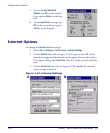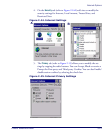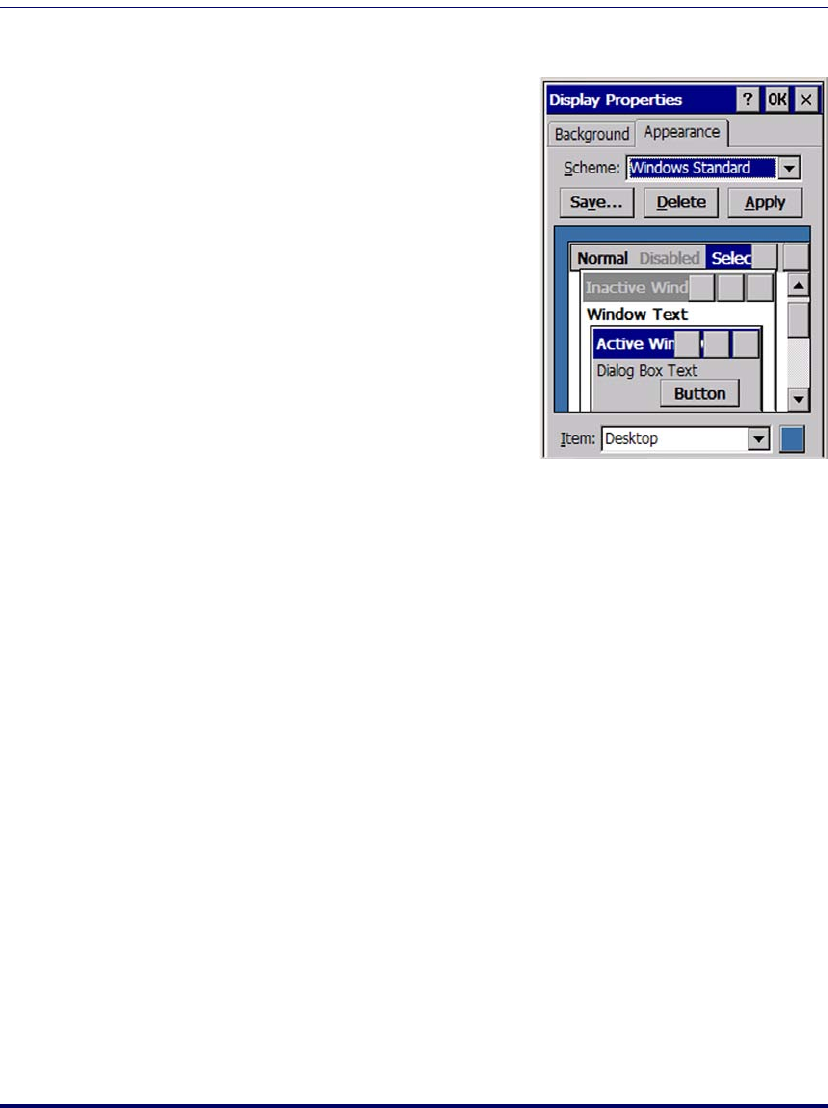
Configuring the Falcon
2-16
Falcon
®
4400 Series with Windows
®
CE
Appearance
To change the default Windows color
scheme:
1. Tap the
Appearance tab.
2. Tap the
Scheme pull-down list
and select a new Windows color
scheme if desired.
3. Tap
OK on the control bar, or
press
<Enter> on the keypad.
Falcon Config
Tap Start > Settings > Control Panel > Falcon Config to access configuration utili-
ties such as the Falcon Management Utility (FMU) and Falcon Desktop Util-
ity (FDU) settings. See Falcon® Desktop Utility for Windows® CE, starting
on page B-1, for complete information on FDU.
Falcon Management Utility (FMU)
The Falcon Management Utility (FMU) is the easiest method to use to config-
ure multiple Falcons, especially if you have an enterprise-wide deployment. A
copy of FMU is shipped with all Falcon Windows CE units. For complete
information on FMU, refer to the FMU User’s Guide on the product CD
included with your Falcon.
Imager
Imaging Overview
If your Falcon has the Imager module installed, you will see the Imaging Con-
trol Panel on your screen. Select
Start > Settings > Control Panel > Imager.
See "Sample Imager Settings" on page 2-20 to view sample settings for differ-
ent conditions.