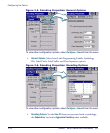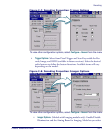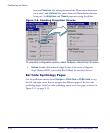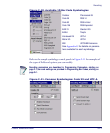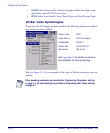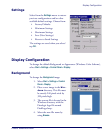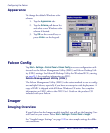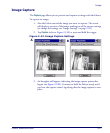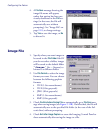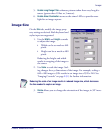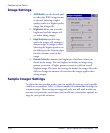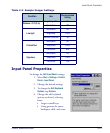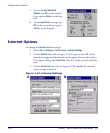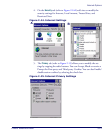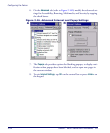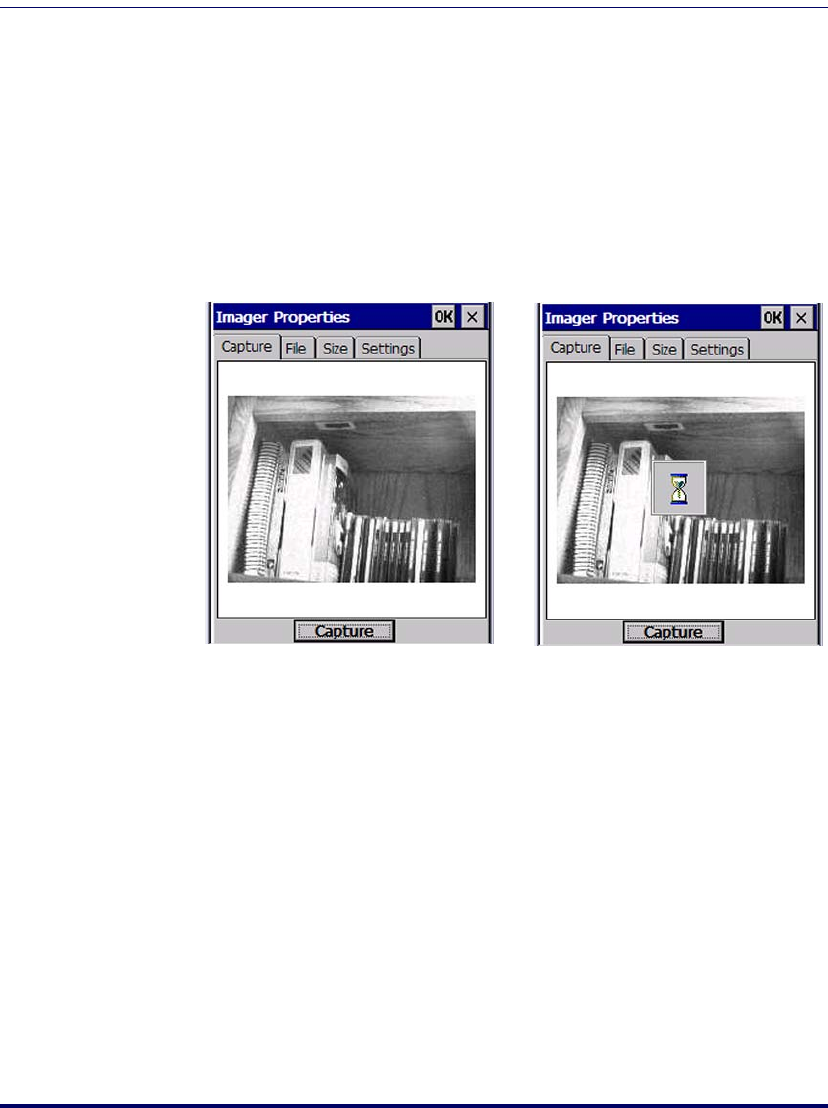
Imager
Product Reference Guide 2-17
Image Capture
The Capture page allows you to preview and capture an image with the Falcon.
To capture an image:
1. Aim the Falcon toward the image you want to capture. The screen
will display a preview of the image, making use of the current settings
(to change the settings, see "Image Settings" on page 2-20).
2. Tap
Capture (refer to Figure 2-12A) or press and hold the trigger.
Figure 2-12. Image Capture Settings
3. An hourglass will appear, indicating the image capture process has
begun (see Figure 2-12B). Continue to hold the Falcon steady until
you hear the capture sound, signifying that the image capture is com-
plete.
B
A