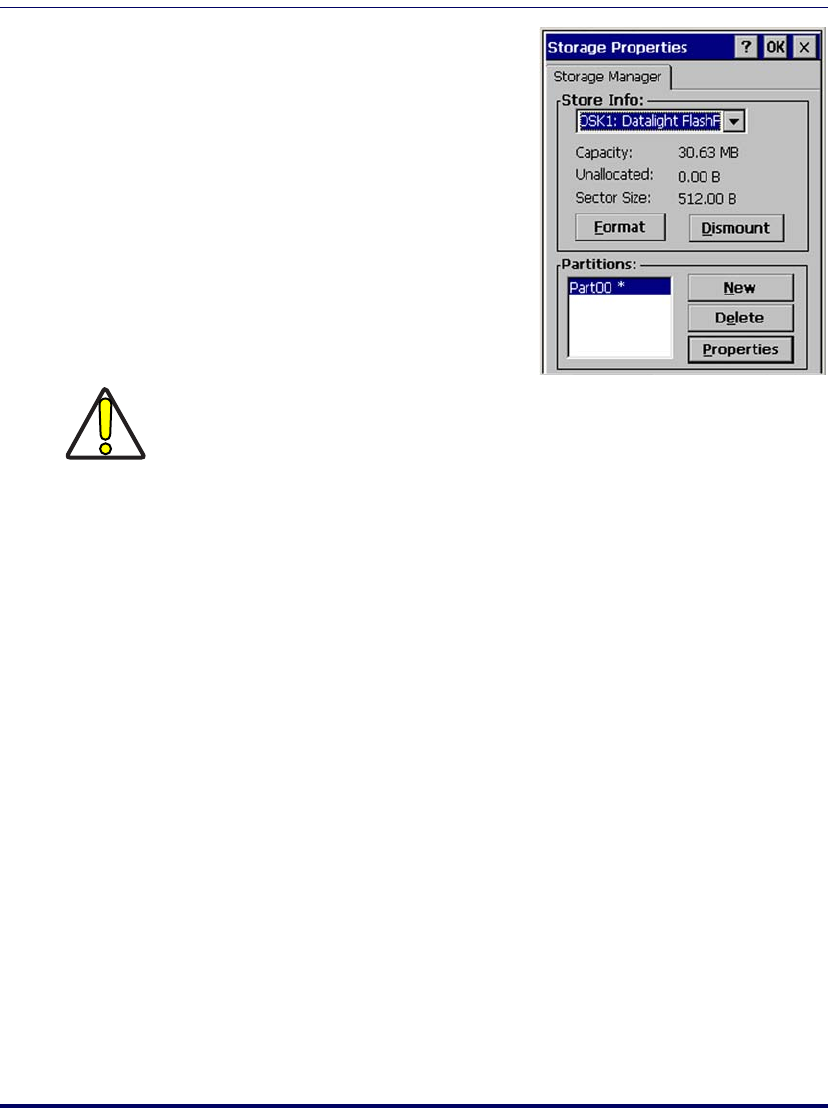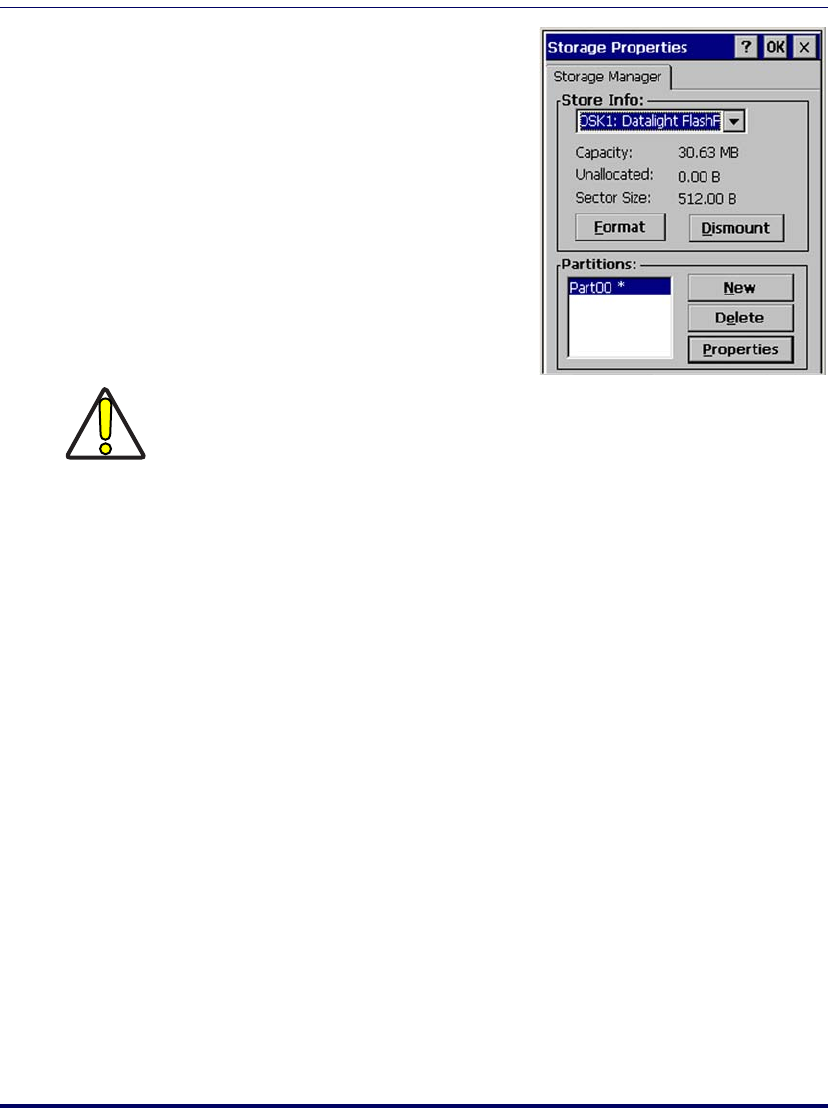
Stylus Calibration
Product Reference Guide 2-33
1. Select Start > Settings > Control
Panel > Storage Properties
.
2. From the
Store Info pull-down
list, select the desired storage
device.
3. You can also format, dismount,
and create partitions on storage
devices using this control panel.
4. To save and exit the
Storage
Properties
control panel, tap OK
on the control bar, or press
<Enter> on the keypad.
Stylus Calibration
You might need to recalibrate the touch screen (i.e. when you attempt to select
one item with the stylus, another item is erroneously selected).
To recalibrate the touch screen, complete the following steps:
1. Select
Start menu > Settings > Control Panel > Stylus to open the Stylus
Properties
dialog as shown in Figure 2-22 on page 2-34.
2. Adjust
Double-Tap sensitivity if needed or desired.
3. Select the
Calibration tab to open the Calibration application.
CAUTION
Dismounting or formatting the FlashFX drive will erase all files and program stored in
the drive.