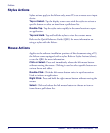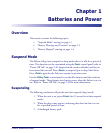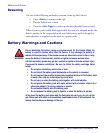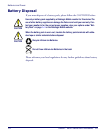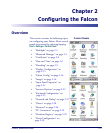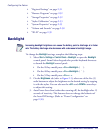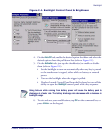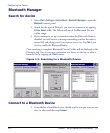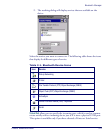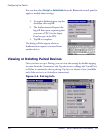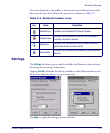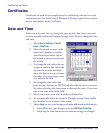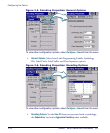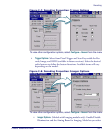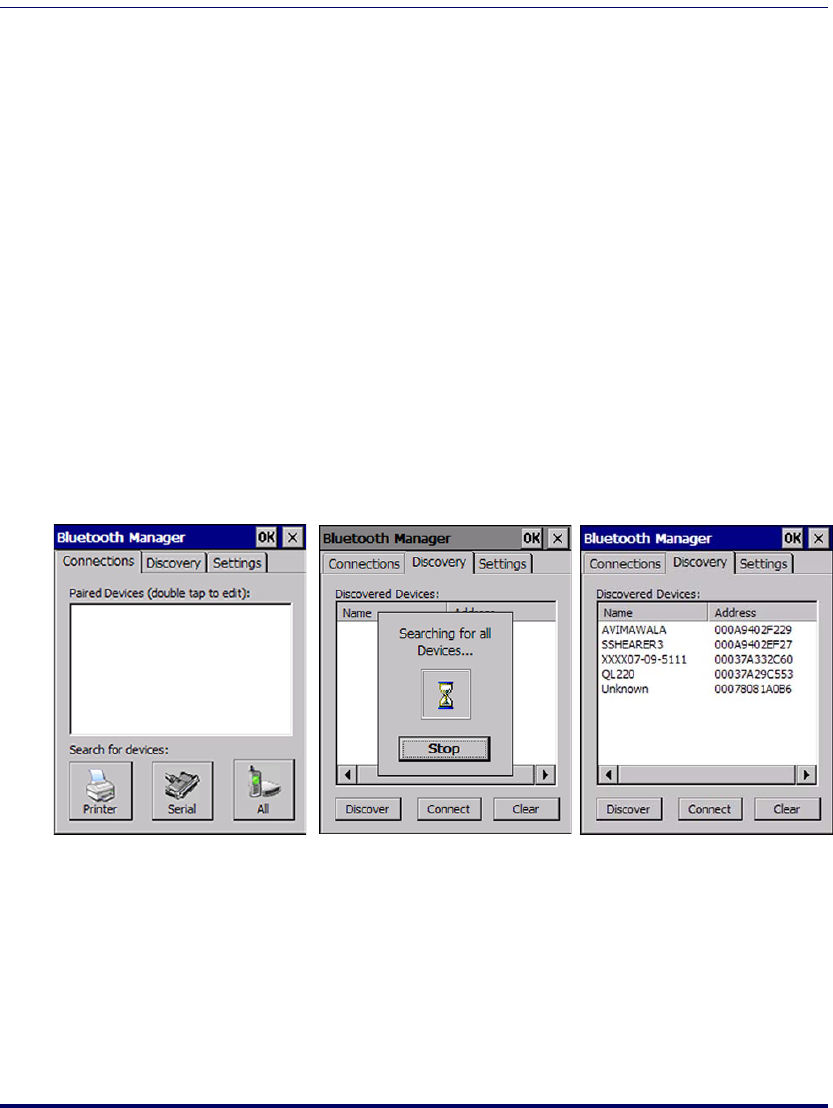
Configuring the Falcon
2-4
Falcon
®
4400 Series with Windows
®
CE
Bluetooth Manager
Search for device
1. Select Start > Settings > Control Panel > Bluetooth Manager to open the
Bluetooth control panel.
2. Search for the type of Device(s) you want to connect to by tapping
Printer, Serial, or All. The Falcon will search for Bluetooth Devices
within range.
3. If you attempt to set up a connection when the Bluetooth Radio is
disabled, you will receive a message reminding you that the radio is
turned off, and asking you if you want to turn it on. Tap
Yes if you
need to enable the Bluetooth Radio.
Once searching is complete, Bluetooth Device Profiles will be displayed in the
Discovery tab. You can set up a connection to a device on the list, or clear it
from the list by tapping the
Clear button.
Figure 2-2. Searching for a Bluetooth Device
Connect to a Bluetooth Device
1. From the list of available devices, double tap the one you want to acti-
vate, or select and then tap
Connect.