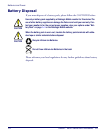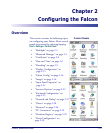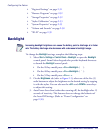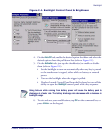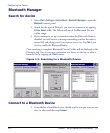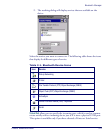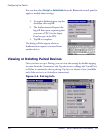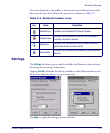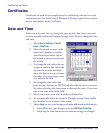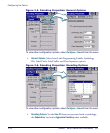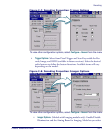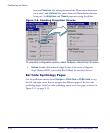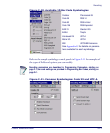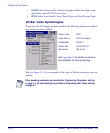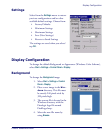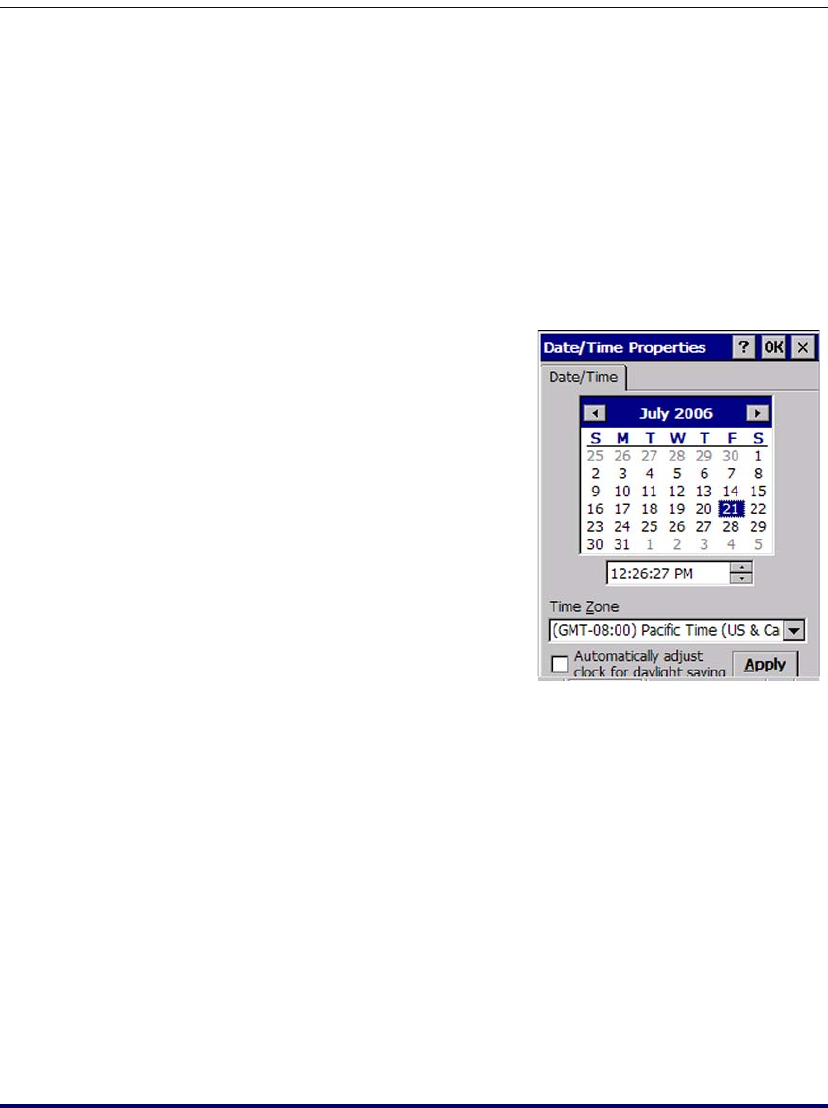
Configuring the Falcon
2-8
Falcon
®
4400 Series with Windows
®
CE
Certificates
Certificates are used by some applications for establishing trust and to secure
communications. See the Microsoft Windows CE help on your Falcon unit for
further information about Certificates.
Date and Time
In this control panel, you can change the year, month, date, time, time zone,
or select automatic adjust for Daylight Savings Time. To set or change the date
and time:
1. Select
Start > Settings > Control
Panel > Date/Time
.
2. Select the month to open a pull-
down list of months or tap the
arrow buttons on either side of
the month to increase or decrease
the month.
3. To change the year, select the year
to open a numeric dial. Select the
up arrow to increase the value;
select the down arrow to decrease
the value. Or you can type a new
year value in the field.
4. To change the time, select the
hour, minute, seconds, or AM/PM and select the up arrow to increase
the value; select/tap the down arrow to decrease the value. Or you can
type a new time value in the field.
5. Select your correct time zone from the pull-down list.
6. To automatically adjust the clock for Daylight Savings Time, enable
the checkbox at the bottom of the screen.
7. Select
Apply to save your changes and make additional modifications.
• Select
OK to save your changes and exit Date/Time Properties.
• Select/tap the close button to exit without saving your changes.