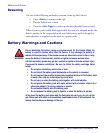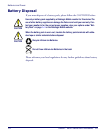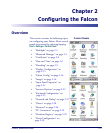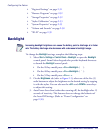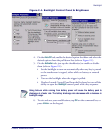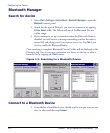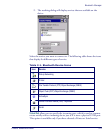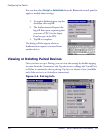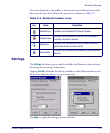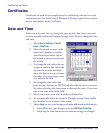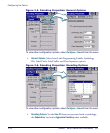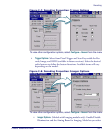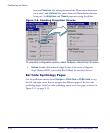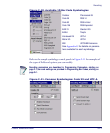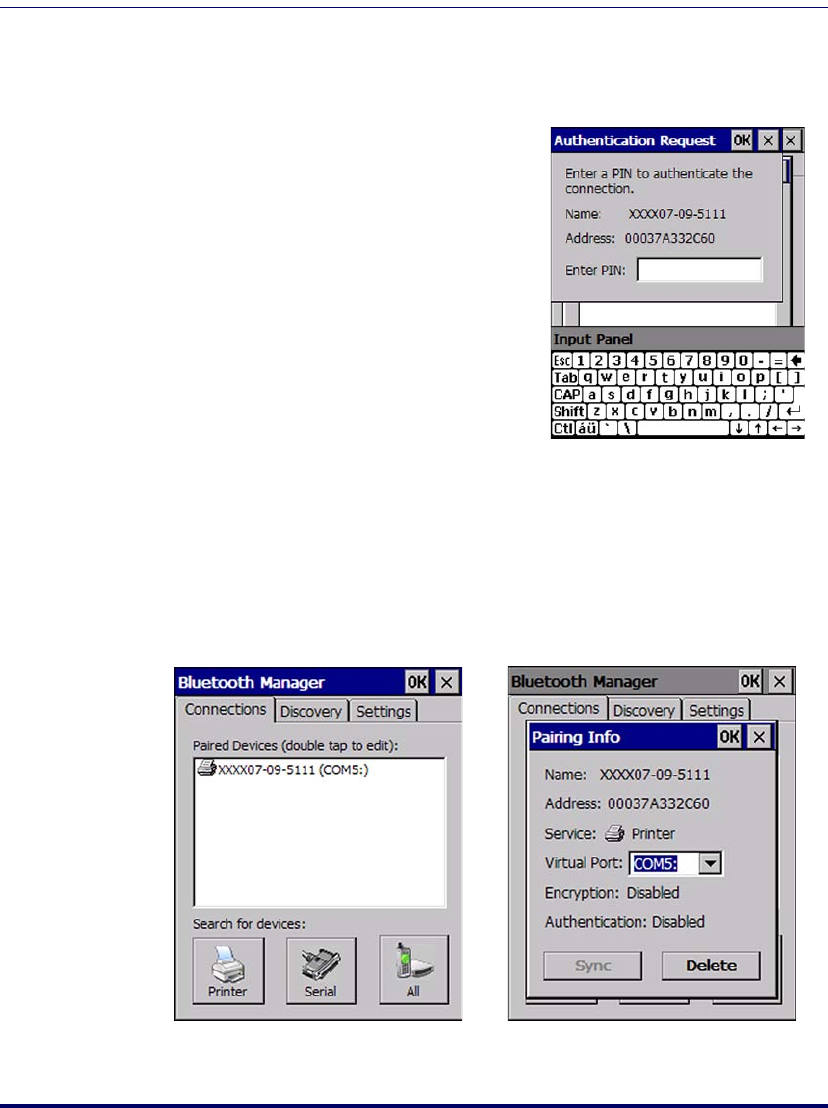
Configuring the Falcon
2-6
Falcon
®
4400 Series with Windows
®
CE
You can also select Encrypt or Authenticate from the Bluetooth control panel to
apply or modify those settings.
1. To require Authentication, tap the
checkbox, then tap
OK.
2. The Authentication Request dia-
log will then open, requesting that
you enter a PIN. Use the Input
Panel to type in the PIN.
3. Tap
OK to complete.
The dialog will also appear when an
Authentication request is received from
another device.
Viewing or Deleting Paired Devices
Once you have set up a Pairing, you can view the settings by double-tapping
its name from the Connections tab. Tap the arrow to change the Virtual Port,
or Delete to remove the device pairing. Tap Sync to initiate a Sync (available
only if the service is an ActiveSync connection).
Figure 2-3. Pairing Info