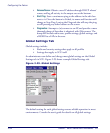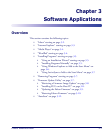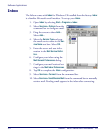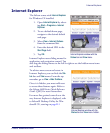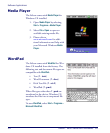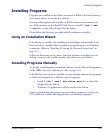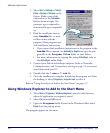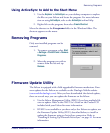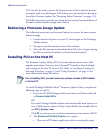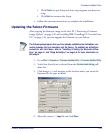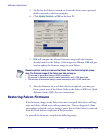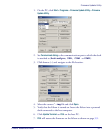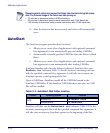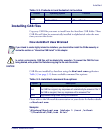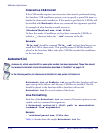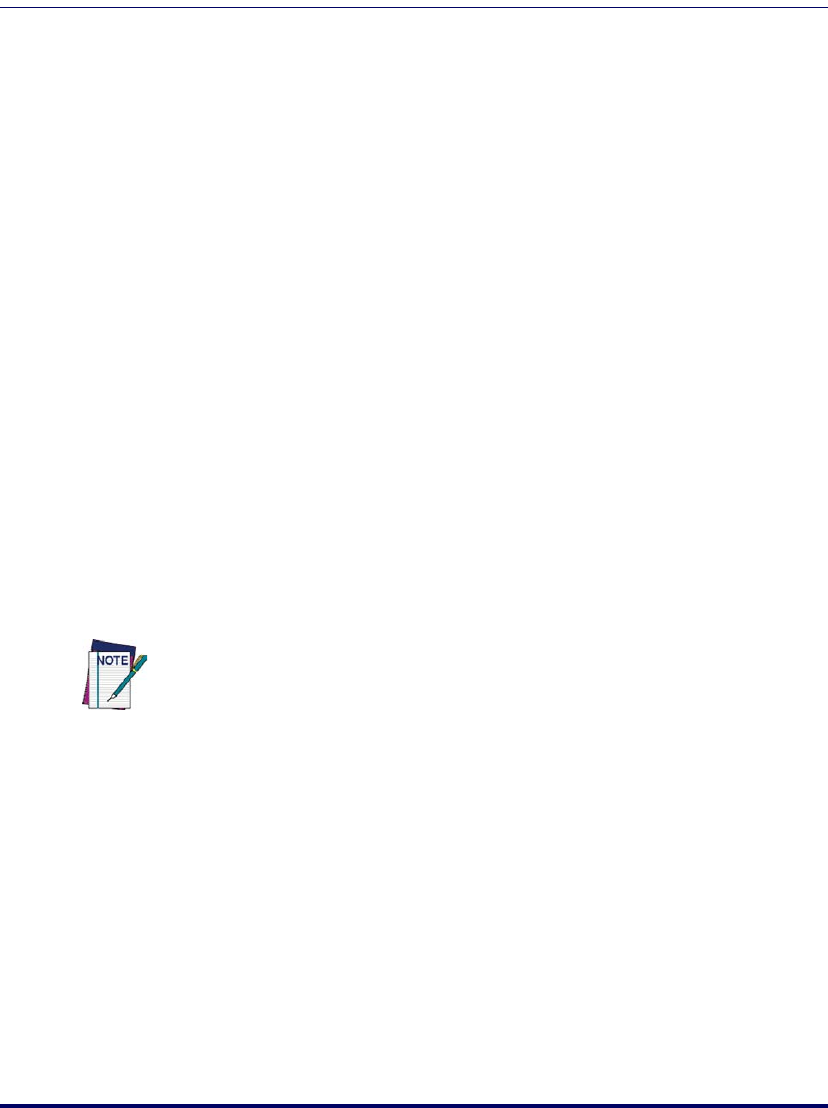
Software Applications
3-8
Falcon
®
4400 Series with Windows
®
CE
FUU can also be used to restore the firmware onto a Falcon that has become
corrupted, such as would happen if the Falcon were powered down during an
ActiveSync firmware update. See "Restoring Falcon Firmware" on page 3-10.
The following sections provide procedures for the retrieval and installation of
the most current firmware image onto a Falcon.
Retrieving a Firmware Image Update
The following instructions use Internet Explorer to retrieve the most current
firmware image.
1. Launch Internet Explorer on your PC and navigate to the Datalogic
Mobile website.
2. Navigate to the Downloads section of the website.
3. Select the file you want to download, then click Save to begin copying
the files to your local machine (or local network location).
Installing FUU on the Host PC
The Firmware Update Utility (FUU) provides administrators with a field
upgrade mechanism. You must have Microsoft
®
ActiveSync already loaded
and running on the host PC to use FUU. Refer to "Installing & Setting Up
Microsoft ActiveSync" on page 4-1 and "Using ActiveSync" on page 4-6 for
more information about ActiveSync.
To install Datalogic Mobile’s Falcon
®
Firmware Update Utility, complete the
following steps on the PC:
1. Insert the CD ROM shipped with your Falcon and click on the link
to
Firmware Update Utility.
OR
Go to the Datalogic Mobile website and download the most current ver-
sion of the Firmware Update Utility. Unzip the file, then double-click to
run FUU_Setup.exe
Click
OK to continue once you have removed previous versions of FUU.
2. The
Welcome to FUU Setup Program screen opens.
• Please exit all Windows applications before running this setup.
Prior to installing FUU, you must remove any previous versions of FUU installed
on the host PC.