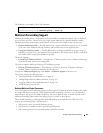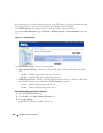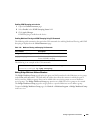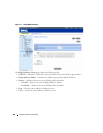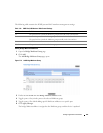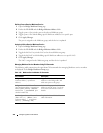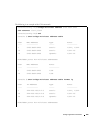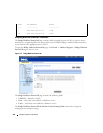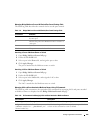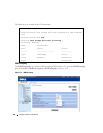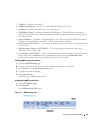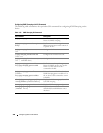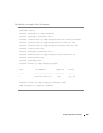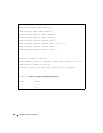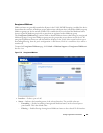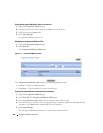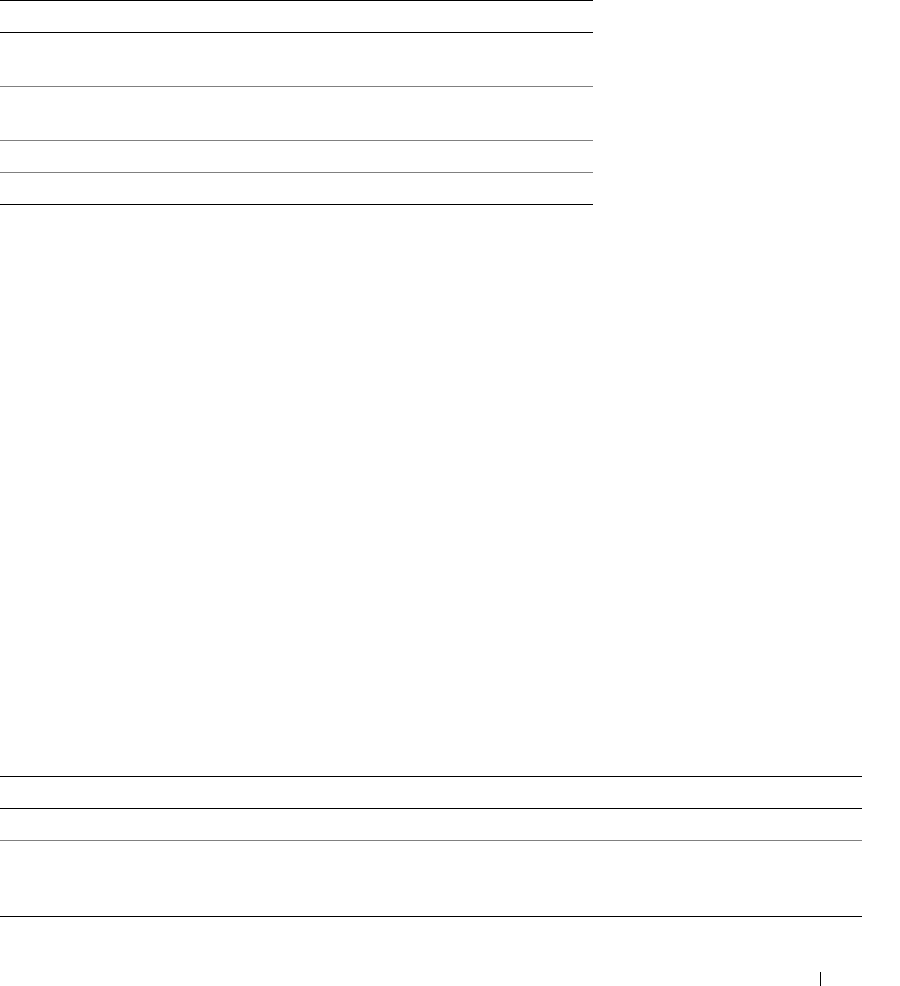
Configuring Switch Information 395
Managing Bridge Multicast Forward All Switch/Port Control Settings Table
The following table describes the controls used to set the port controls.
Attaching a Port to a Multicast Router or Switch
1
Open
Bridge Multicast Forward All
page.
2
Define the
VLAN ID
field.
3
Select a port in the
Ports
table, and assign the port a value.
4
Click
Apply Changes
.
The port is attached to the Multicast router or switch.
Attaching a LAG to a Multicast Router or Switch
1
Open
Bridge Multicast Forward All
page.
2
Define the
VLAN ID
field.
3
Select a port in the
LAGs
table, and assign the LAG a value.
4
Click
Apply Changes
.
The LAG is attached to the Multicast router or switch.
Managing LAGs and Ports Attached to Multicast Routers Using CLI Commands
The following table summarizes the equivalent CLI commands for managing LAGs and ports attached
to Multicast routers as displayed on the Bridge Multicast Forward All page.
Table 7-41. Bridge Multicast Forward All Switch/Port Control Settings Table
Port Control Definition
D Attaches the port to the Multicast router or switch as a
dynamic port.
S Attaches the port to the Multicast router or switch as a
static port.
F Forbidden.
Blank The port is not attached to a Multicast router or switch.
Table 7-42. CLI Commands for Managing LAGs and Ports Attached to Multicast Routers
CLI Command Description
show bridge multicast filtering
vlan-id Displays the Multicast filtering configuration.
bridge multicast forward-all
{add | remove}
{
ethernet interface-list | port-channel port-
channel-number-list
}
Enables forwarding of all Multicast packets on a port. Use the
no form of this command to return to default.