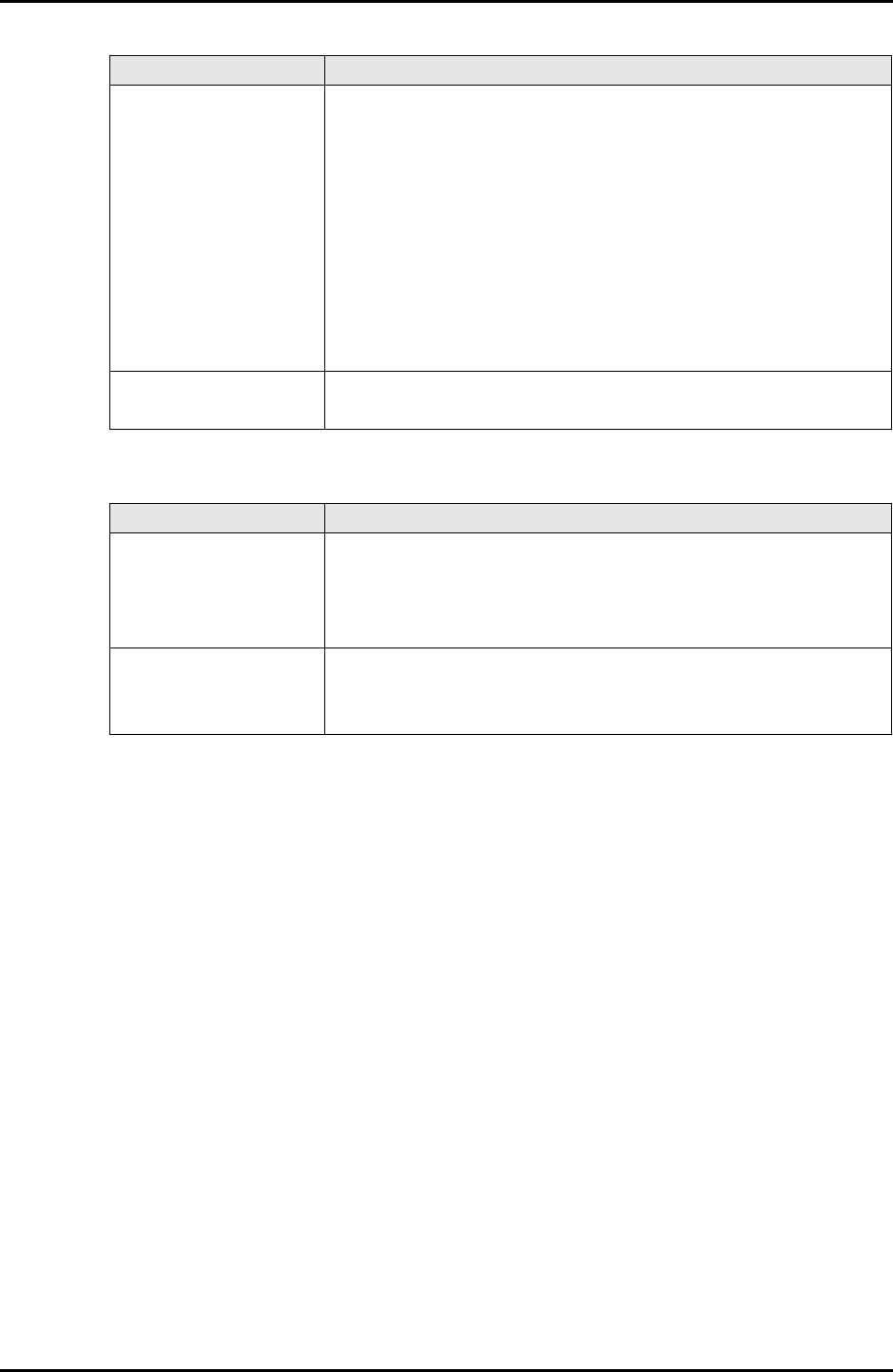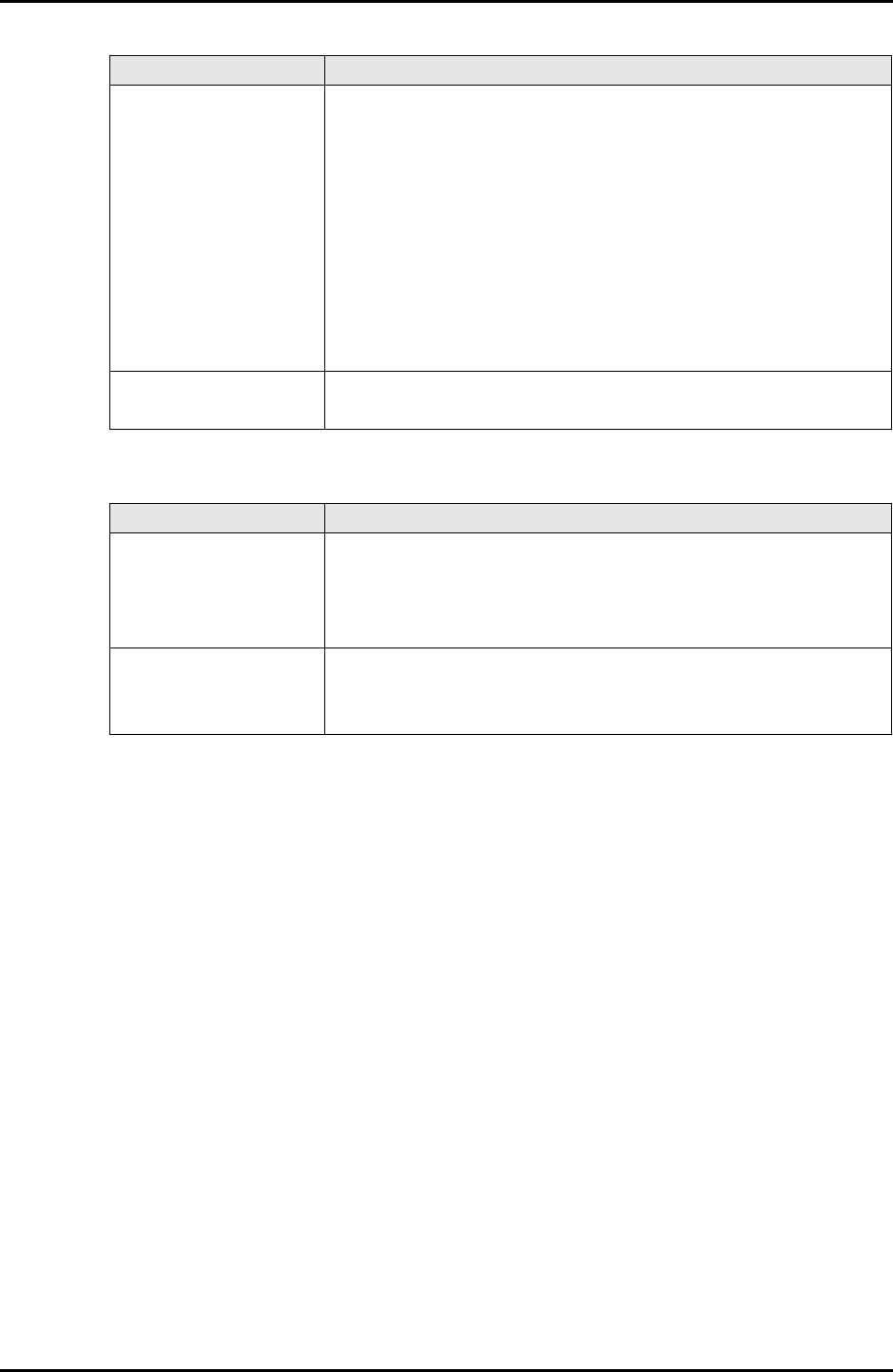
3-134 C122-E003-02EN
MMB
CHAPTER 3 Web-UI Operations
Table 3.101 Buttons in the [Create CSR] window
(1) Menu operation
[Network Configuration] → [SSL] → [Create CSR]
(2) GUI operation
1 Specify the private key length, ISO country code of the owner, etc., and click
the [Create CSR] button.
A dialog box opens to inform the user that the existing private key cannot be
used once a new private key is created.
2 Click the [OK] button in the dialog box.
A new private key and a certificate signing request are created. This takes a
few minutes. A confirmation dialog box opens when they have been created.
3 Click the [OK] button in the confirmation dialog box to register the new
private key.
The new private key is registered, and the [Export Key/CSR] window is
displayed.
Common Name Specify up to 56 valid characters as the server FQDN of the owner
in the created CSR.
Example: www.mycompany.com
The browser uses this information to check the website. Some
browsers refuse to establish a secure connection unless the same
name is set for the server name and [Common Name] in the
electronic certificate.
The value in [Common Name] must not include a protocol
specifier (http://), port number, or path name. Also, no wildcard,
such as "*" and "?", or IP address can be used.
Email Address Specify up to 40 valid characters as the e-mail address of the
owner in the created CSR.
Button Description
Create CSR Specify the private key length, ISO country code of the owner, etc.,
click the [Create CSR] button, and a dialog box opens.
Clicking the [OK] button in the dialog box creates the private key
and CSR.
Cancel Clicking the [Cancel] button cancels the creation of a private key
and a CSR. The private key length and the owner's ISO country
code are restored to the initial information.
Item Description