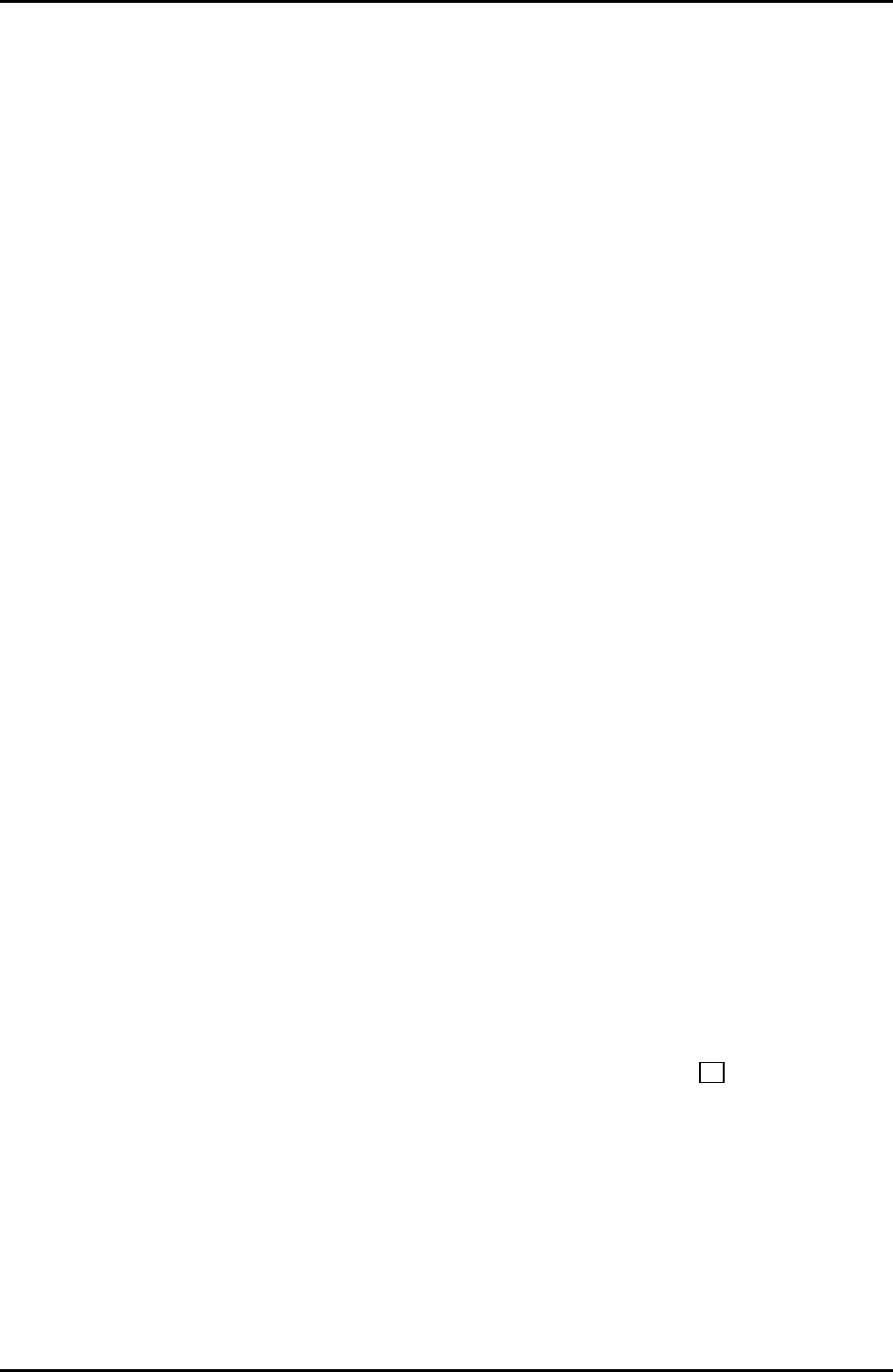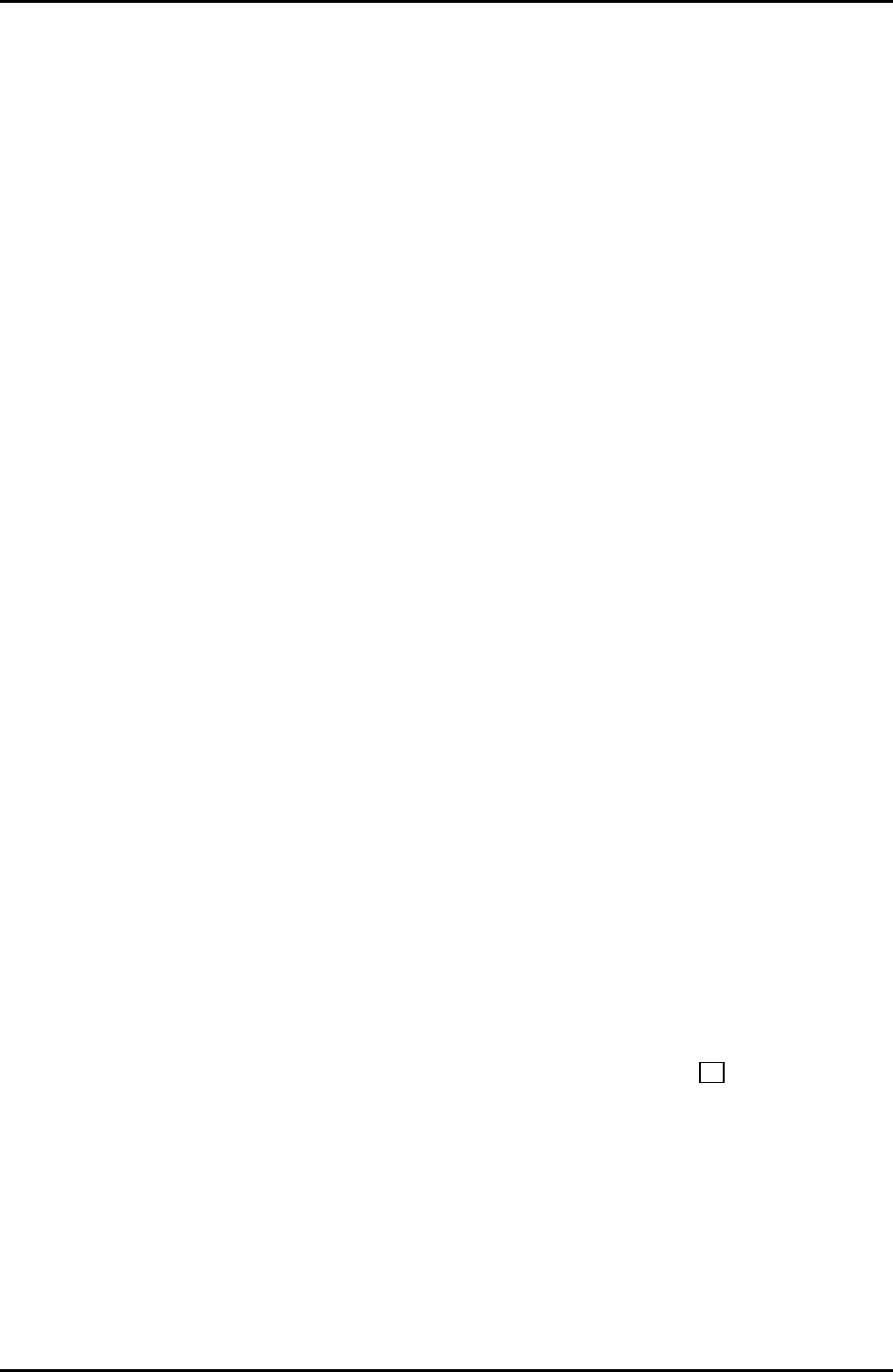
C122-E003-02EN 2-9
Basics
2.6 Basic Operations in Web-UI Windows
2.6 Basic Operations in Web-UI Windows
• Access procedure
The procedure for accessing the MMB from the Web-UI is described below.
1 Start a Web browser.
JavaScript must be enabled in the browser because the MMB uses JavaScript.
2 Enter one of the following addresses:
http:// nodename:adminport (HTTP)
https:// nodename:adminport (HTTP with a security function)
For "nodename," specify the virtual IP address, physical IP address, or
corresponding FQDN of the active MMB.
For "adminport," specify the port number assigned to the MMB management
port (The default value is 8081 for Standard or 432 for SSL.)
3 Enter the following user account and password, and then click the [Login]
button.
Remarks:
If the MMB is starting for the first time or its settings have not been changed,
the following default user account and password are in effect and you are
asked to change the default password.
• User name ID : Administrator
• Password : Password set by the Fujitsu certified service engineer at
the time of device setup.
The procedure for displaying the desired Web-UI window is described below.
1 Select the appropriate menu item from the navigation bar in the information
frame to display the corresponding menu in the submenu frame.
The submenu frame then displays the menu.
2 Select the window from the submenu displayed in the submenu frame.
The content display frame then displays the window.
3 Confirm and specify information in the window.
4 To return to the next higher layer of the menu, click the (back) button on
the toolbar.
The content display frame displays the window as the next higher layer of the
menu.
The step for exiting from the Web-UI window is described below.
5 Click [Logout] at the right end of the navigation bar in the information frame.
This results in logout from the Web-UI.
←