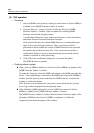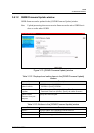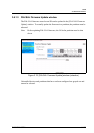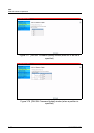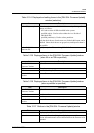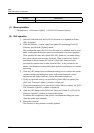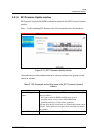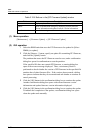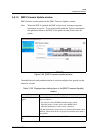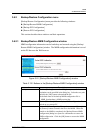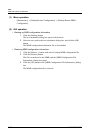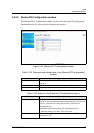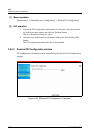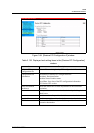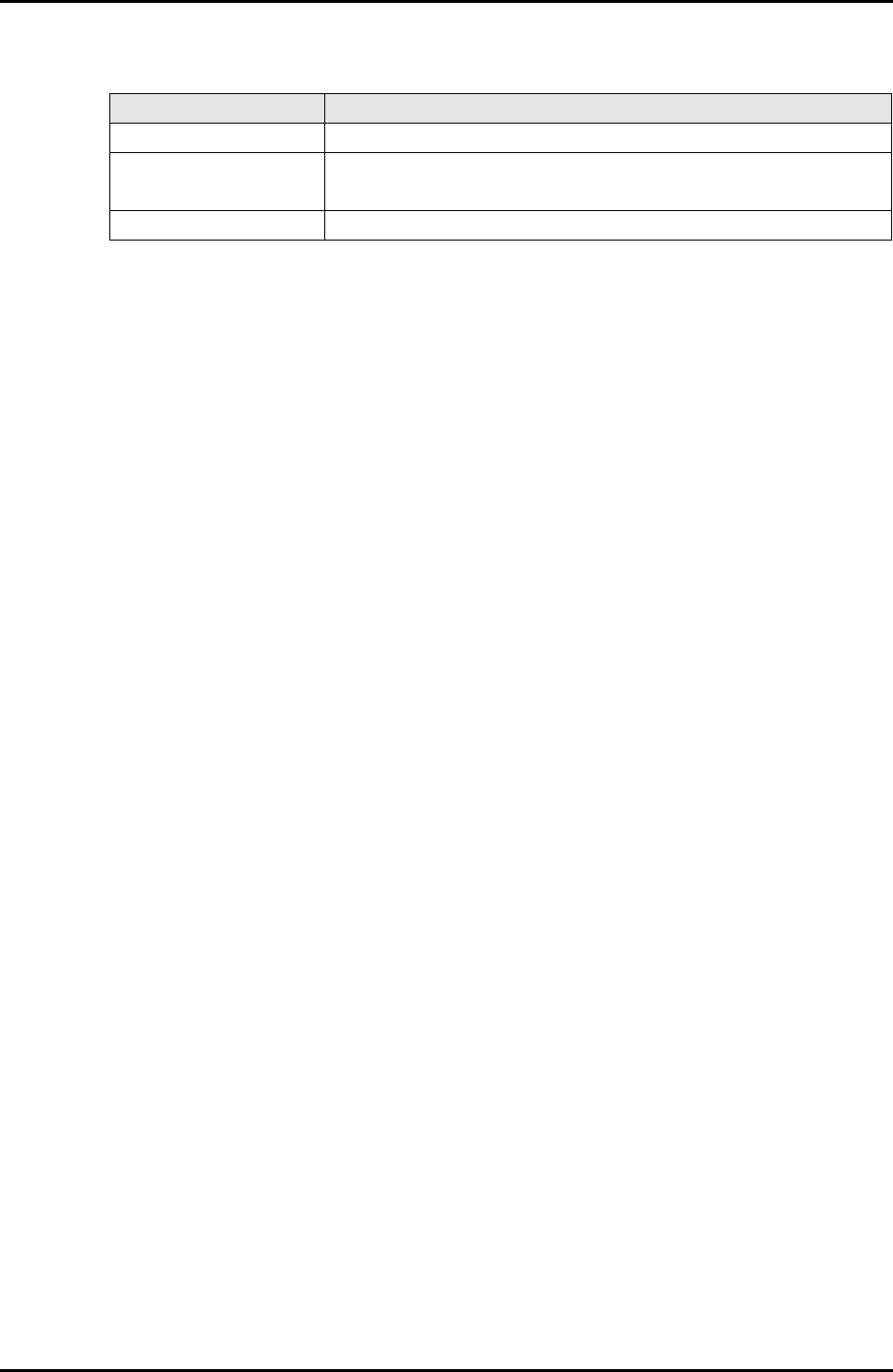
3-164 C122-E003-02EN
MMB
CHAPTER 3 Web-UI Operations
Table 3.129 Buttons in the [EFI Firmware Update] window
(1) Menu operation
[Maintenance] → [Firmware Update] → [EFI Firmware Update]
(2) GUI operation
1 Select the BMM units that store the EFI firmware to be updated in [Select
BMM(s) to update].
2 Click the [Browse...] button, specify an update file containing EFI firmware,
and click the [Update] button.
The partition that stores the EFI firmware must be reset, and a confirmation
dialog box opens for confirmation to reset the partition.
If the specified file does not contain EFI firmware, a warning dialog box
opens with an error message displayed. Then, a consistency check is
performed to check whether the version of EFI firmware in the specified file
matches that of other firmware files. If the versions do not match, a dialog
box opens to indicate that they do not match and ask whether to continue or
cancel processing.
3 Click the [OK] button in the confirmation dialog box to continue the update.
Another confirmation dialog box opens with current firmware version
information and update firmware version information displayed.
4 Click the [OK] button in the confirmation dialog box to continue the update.
To indicate the completion of the update, a confirmation dialog box opens
when the update ends normally.
Button Description
Browse... Displays update files containing EFI firmware.
Update Opens a confirmation dialog box displaying current firmware
version information and update firmware version information.
Cancel Cancels the settings made in this window.