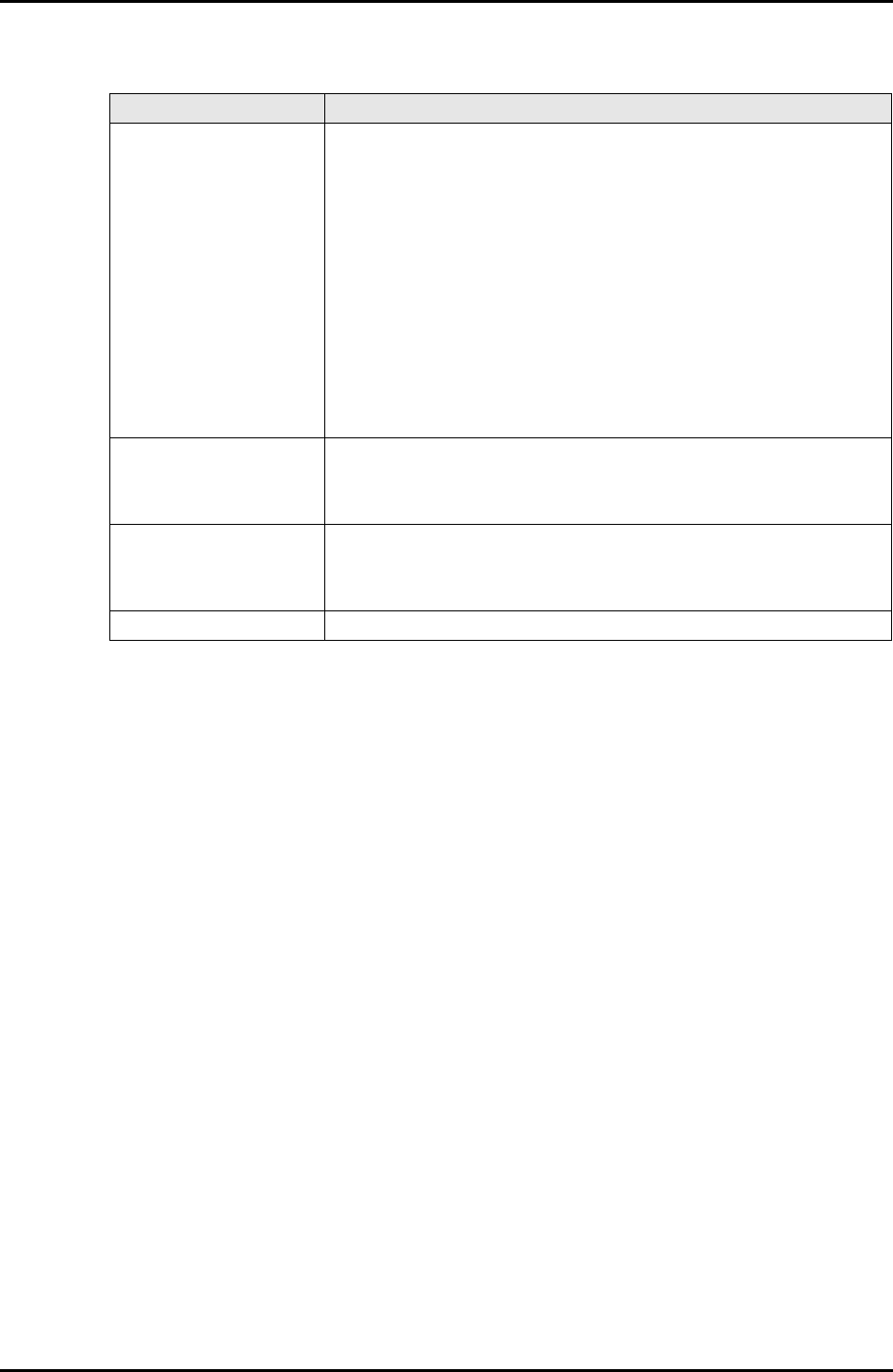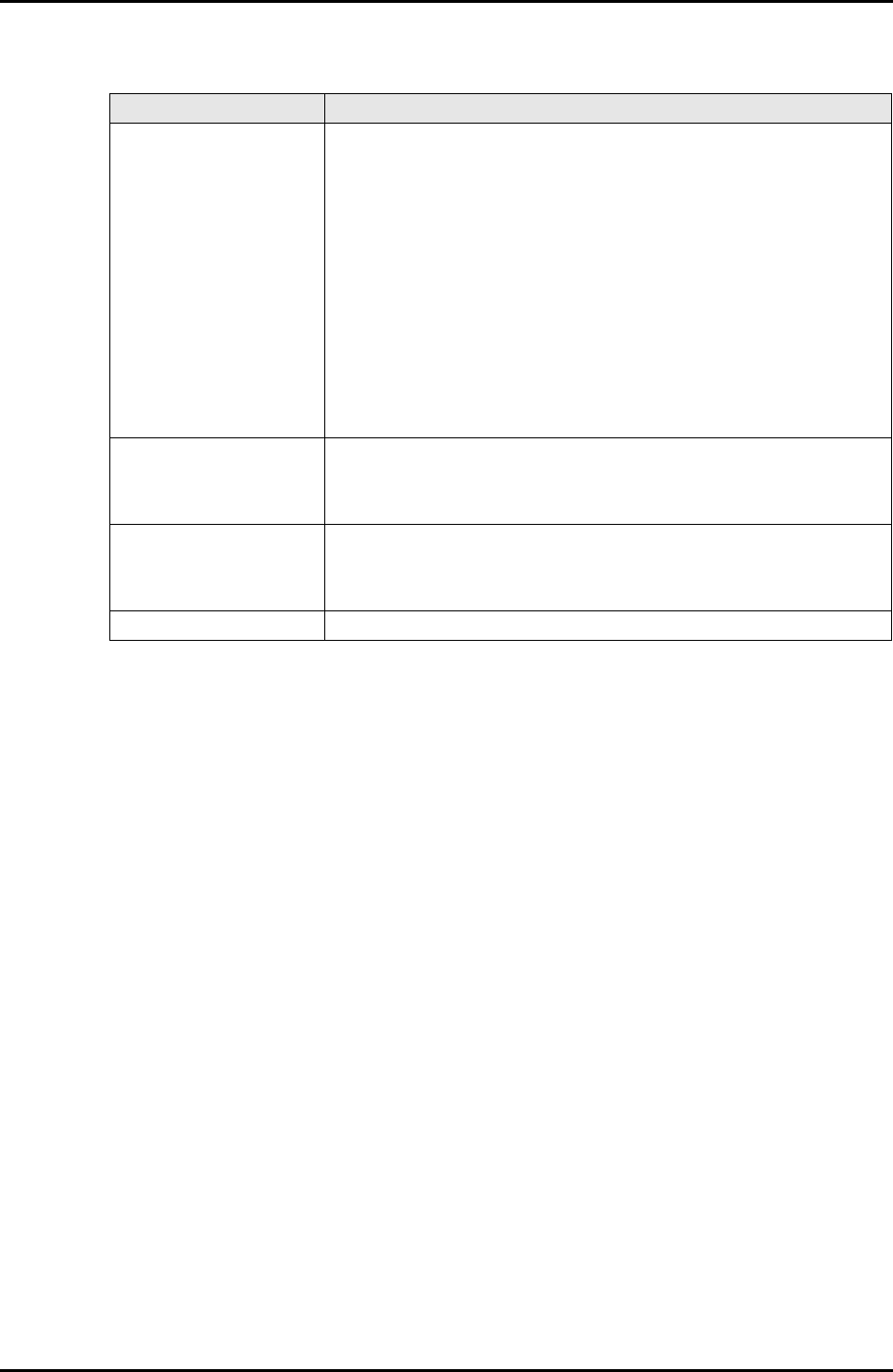
5-20 C122-E003-02EN
PSA
CHAPTER 5 Web-UI Operations
Table 5.11 Buttons in the [Storage Controller] window
(1) Menu operation
[Partition] → [Partition #x] → [PSA] → [PCI Devices] → [Unit]
(2) GUI operation
• Clearing the hardware status of the storage controller
1 Check the [Status] check box in [PCI Device Information] (see the Note
below), and click the [Status Clear] button.
The [Confirm Settings] dialog box opens.
2 Click the [OK] button in the [Confirm Settings] dialog box.
The hardware status of the storage controller is cleared.
3 Click the [Return] button.
The [PCI Devices] window is displayed again.
• Clearing the hardware status of a device connected to the storage controller
1 Check the [Status] check box in [Device Information Connected to
Controller] (see the Note below), and click the [Status Clear] button.
The [Confirm Settings] dialog box opens.
Button Description
Status Clear The [Status Clear] button is displayed only for a setting privilege
user.
Check the [Status] check box in [PCI Device Information] or
[Device Information Connected to Controller], click the [Status
Clear] button, and the [Confirm Settings] dialog box opens. Click
the [OK] button in the [Confirm Settings] dialog box to clear the
hardware status of the storage controller or a device connected to
the storage controller.
If the notification suppression function is active to suppress mail/
REMCS/SNMPtrap notification, this button deactivates the
notification suppression function.
Select All The [All Select] button is displayed only for a setting privilege
user.
Click the [All Select] button to check all check boxes.
Release All The [All Release] button is displayed only for a setting privilege
user.
Click the [All Release] button to uncheck all check boxes.
Return Click the [Return] button to return to the [PCI Devices] window.