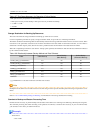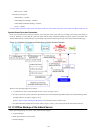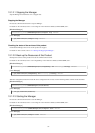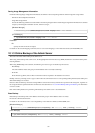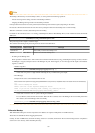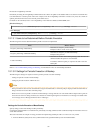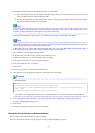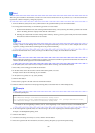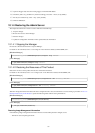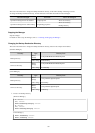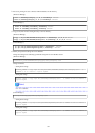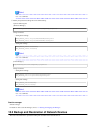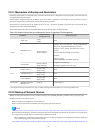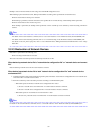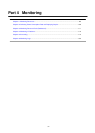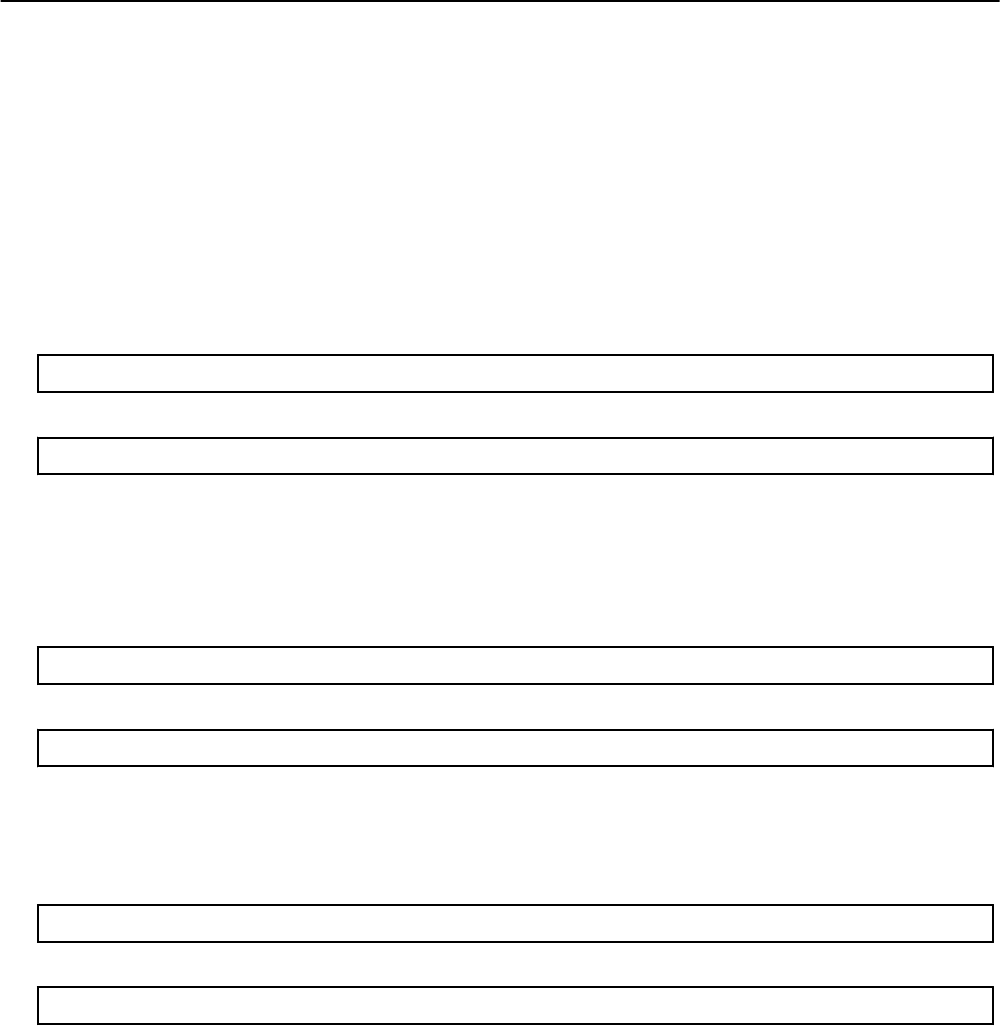
15. Open the Triggers tab, select the existing trigger, and click the Edit button.
16. Check the [task every:] checkbox in [Advanced settings], and select "1 hour" (set by default).
17. For the [for a duration of], select "1 day" (set by default).
18. Click the OK button.
10.1.4 Restoring the Admin Server
This chapter describes how to restore resources that have been backed up.
1. Stop the manager
2. Restore the resources of the Manager
3. Start the manager
4. Update the configuration information in the operational status information
10.1.4.1 Stopping the Manager
Execute the command shown below to stop the Manager.
For details on the command, refer to "5.19 rcxmgrctl" in the "Reference Guide (Command/XML) CE".
[Windows Manager]
>Installation_folder\SVROR\Manager\bin\rcxmgrctl stop <RETURN>
[Linux Manager]
# /opt/FJSVrcvmr/bin/rcxmgrctl stop <RETURN>
10.1.4.2 Restoring the Resources of This Product
Restore the resources of this product. Execute the command shown below.
For details on the command, refer to "6.17 rcxmgrrestore" in the "Reference Guide (Command/XML) CE".
[Windows Manager]
>Installation_folder\SVROR\Manager\bin\rcxmgrrestore -dir directory <RETURN>
[Linux Manager]
# /opt/FJSVrcvmr/bin/rcxmgrrestore -dir directory <RETURN>
When the management function for Network device configuration file is used, and the folder is saved according to procedure of "10.1.2.2
Back up the Resources of this Product", replace the following folder with the saving informations.
[Windows Manager]
>Installation_folder\SVROR\Manager\var\netdevice\
[Linux Manager]
# /var/opt/FJSVrcvmr/netdevice/
Restoring Image Management Information
If the following image management information that was saved at backup has been changed, reset it:
- Number of stored snapshot generations
- 87 -