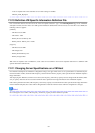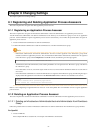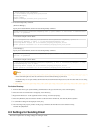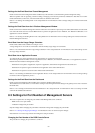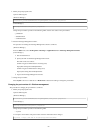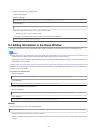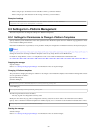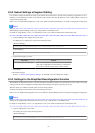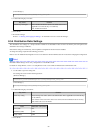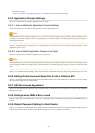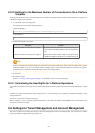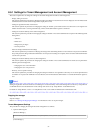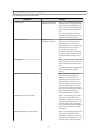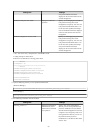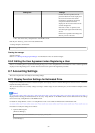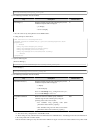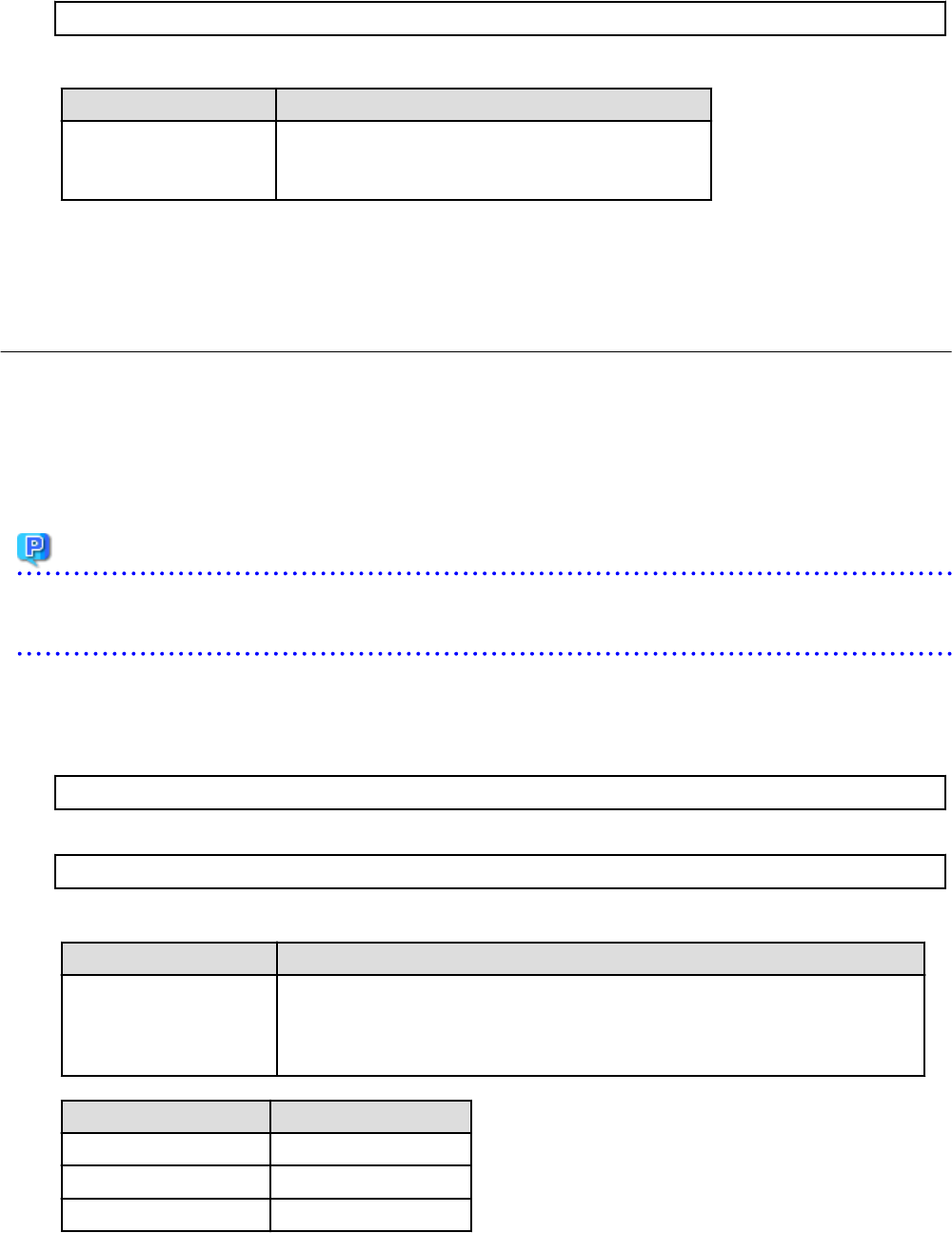
[Linux Manager]
/etc/opt/FJSVctmyp/config/managerview_config.xml
2. Add the following key and value:
Key name Content
enable-easy-reconfigure false: Disables the function. (This is the default value. This is
applicable even when this key is not defined.)
true : Enables the function
3. Save the file.
4. Restart the manager.
Refer to "2.1 Starting and Stopping the Manager" for information on how to restart the manager.
8.5.4 Distribution Ratio Settings
The distribution ratio settings set a simple selection method for the distribution ratios of CPUs and memory that correspond to the
distribution ratio settings of VMware.
Note that the settings are enabled only if the simplified reconfiguration function has been disabled.
To change the settings, implement the following procedure:
Refer to "8.3.14 L-Platform Reconfiguration" in the "User's Guide for Tenant Administrators CE" for details on changing the configuration.
Point
Distribution Ratio Settings can be set by "Setup Wizard" on the ROR Console.
For details of "Setup Wizard", refer to "3.1 Setup Wizard" in the "User's Guide for Infrastructure Administrators CE".
1. Use the editor to open the settings file.
The settings file is stored in the following location:
[Windows Manager]
Installation_folder\RCXCTMG\MyPortal\config\managerview_config.xml
[Linux Manager]
/etc/opt/FJSVctmyp/config/managerview_config.xml
2. Add the following keys and values:
Key name Content
share-easy-setting false: Directly edits values. (This is the default value. This is applicable even when this key
is not defined.)
true: Selects from a list box the values to be set that show the distribution ratio of memory.
The values to be set are as follows:
Value Distribution ratio (share)
Low (500) 500
Standard (1,000) 1,000
High (2,000) 2,000
3. Save the file.
- 28 -