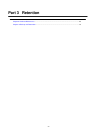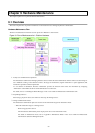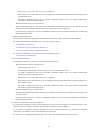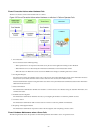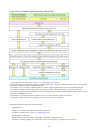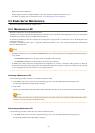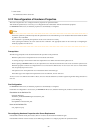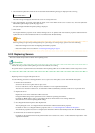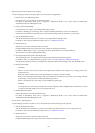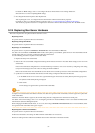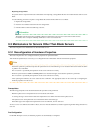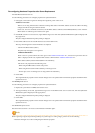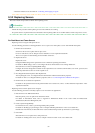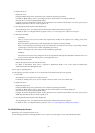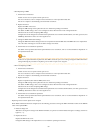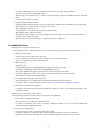- Replacing a Server with no Spare Server Assigned
Use the following procedure to smoothly replace a server and resume its applications.
1. Place the Server into Maintenance Mode
Place the primary server to replace into maintenance mode.
For details on maintenance mode, refer to "Appendix C Maintenance Mode" in the "User's Guide for Infrastructure
Administrators (Resource Management) CE".
2. Create a System Image Backup
For local boot servers, create a system image backup when possible.
For details on backing up system images, refer to "Chapter 16 Backup and Restore" in the "User's Guide VE".
In SAN boot environments, the boot disk can be restored without having to back up and restore a system image.
3. Activate the Maintenance LED
Activate the maintenance LED on the server that is to be replaced before shutting it down.
For details on how to activate maintenance LEDs, refer to "9.2.1 Maintenance LED".
4. Replace the Server
Replace the server whose maintenance LED is activated.
Change the BIOS settings of the replacement server to match the operating environment.
For details on BIOS settings, refer to "8.2 Configure the Server Environment" in the "Design Guide CE".
Shut down the server after completing BIOS settings.
5. Re-configure Hardware Properties after Replacement
After replacing the server, re-configure Resource Orchestrator with the latest hardware properties.
For details on how to re-configure hardware properties, refer to "9.3.1 Reconfiguration of Hardware Properties".
After hardware properties have been re-configured, the maintenance LED is automatically turned off in the ROR console.
6. Restore the Boot Disk
- Local Boot
There is no need to restore the boot disk if the original disk is installed on the replaced server. Simply power on the
replacement server.
If the boot disk was replaced and a system image backup was collected, restore that backup.
Refer to "16.3 Restoring a System Image" in the "User's Guide VE" for details on how to restore a system image. After the
system image is restored, the server will be automatically powered on.
If there is no backup of the system image, run the installation program again.
- SAN Boot
As the replaced server can be easily configured to access the original boot disk using HBA address rename there is no need
to restore the boot disk. Simply power on the replacement server.
7. Release Maintenance Mode
Release the replaced server from maintenance mode.
For details on maintenance mode, refer to "Appendix C Maintenance Mode" in the "User's Guide for Infrastructure
Administrators (Resource Management) CE".
- Servers with no Agent Registered
Use the following procedure to replace servers on which no Resource Orchestrator agent was registered.
1. Activate the Maintenance LED
Activate the maintenance LED on the server that is to be replaced and shut down the server if it is still powered on.
For details on how to activate maintenance LEDs, refer to "9.2.1 Maintenance LED".
2. Replace the Server
Replace the server whose maintenance LED is activated.
Change the BIOS settings of the replacement server to match the operating environment.
- 50 -