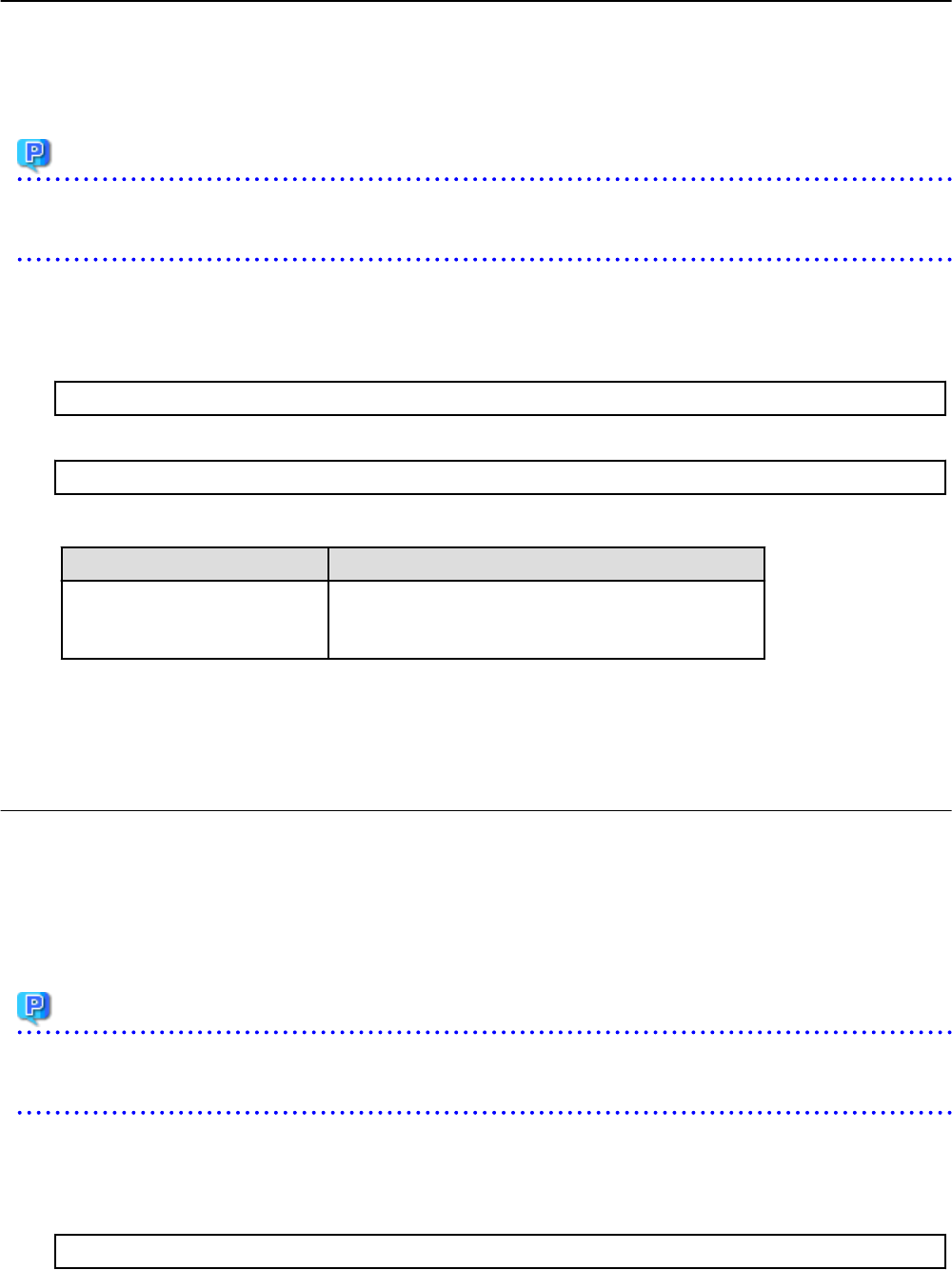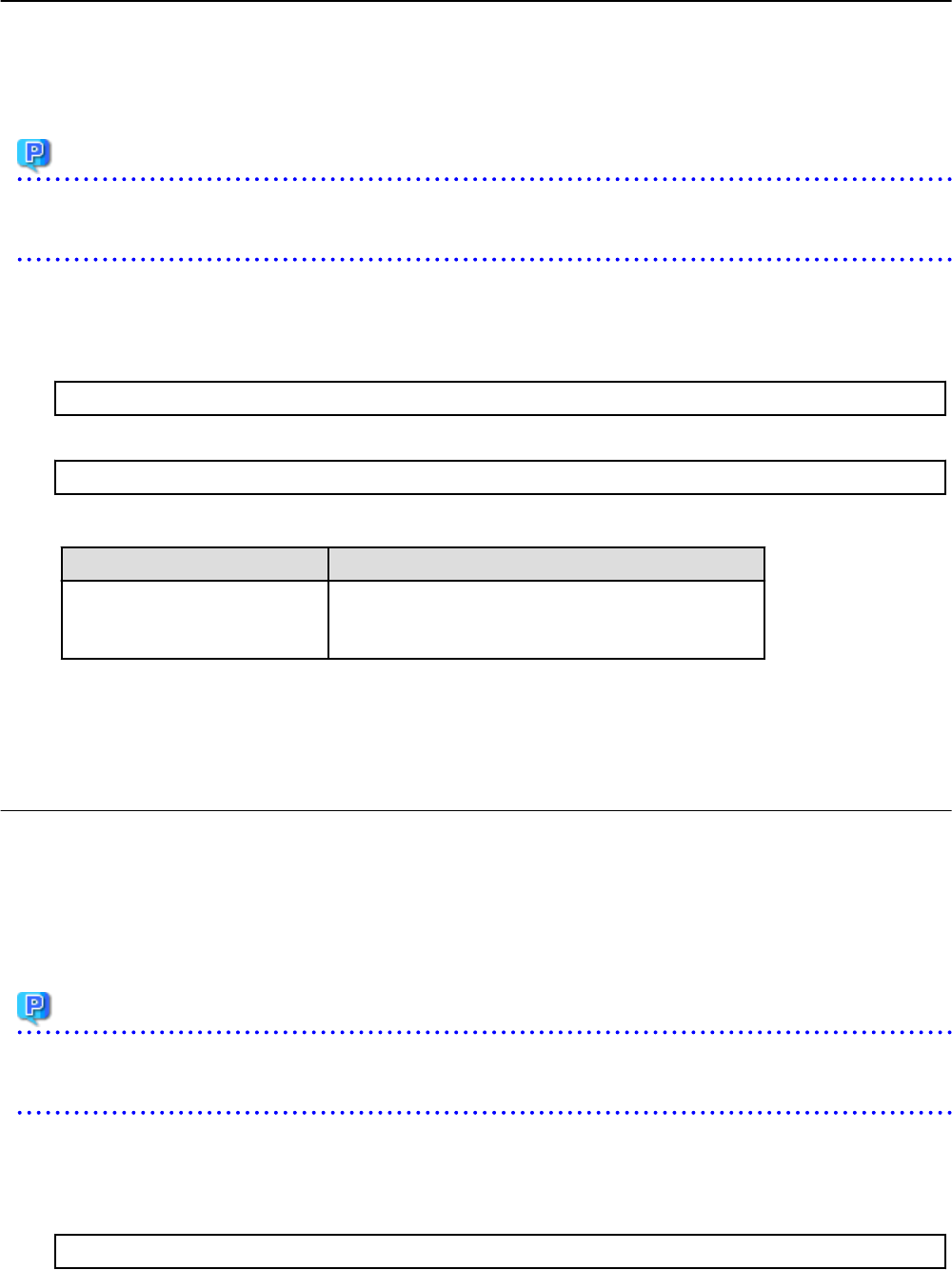
8.5.2 Subnet Settings at Segment Editing
It is possible to change the method for setting up the subnets that are allocated to segments when performing an application to use L-
Platform. Use the following procedure to use network resource names rather than IP addresses to select which subnets to allocate to
segments during subnet setup.
Refer to "8.3.14 L-Platform Reconfiguration" in the "User's Guide for Tenant Administrators" for details on changing the configuration.
Point
Subnet Setting at Segment Editing can be set by "Setup Wizard" on the ROR Console.
For details of "Setup Wizard", refer to "3.1 Setup Wizard" in the "User's Guide for Infrastructure Administrators CE".
1. Open the Manager View settings file in a text editor.
The Manager View settings file is stored in the following location:
[Windows Manager]
Installation_folder\RCXCTMG\MyPortal\config\managerview_config.xml
[Linux Manager]
/etc/opt/FJSVctmyp/config/managerview_config.xml
2. Add the following key and value.
Key name Content
network-list-show-resource-name false: Uses the IP address to select a subnet. (This is the default
value. This is applicable even when this key is not defined.)
true: Uses the network resource name to select a subnet.
3. Save the file.
4. Restart the manager.
Refer to "2.1 Starting and Stopping the Manager" for information on how to Restart the manager.
8.5.3 Settings for the Simplified Reconfiguration Function
The simplified reconfiguration function is a function that allows specification changes to be performed for a server, when a new system
is being created or when a configuration is being changed after deployment, simply by selecting a server type.
When this function is enabled, individual values cannot be changed directly.
To change the settings for this function, perform the following procedure.
Refer to "8.3.14 L-Platform Reconfiguration" in the "User's Guide for Tenant Administrators CE" for details on changing the configuration.
Point
Settings for the Simplified Reconfiguration Function can be set by "Setup Wizard" on the ROR Console.
For details of "Setup Wizard", refer to "3.1 Setup Wizard" in the "User's Guide for Infrastructure Administrators CE"
1. Open the settings file in a text editor.
The settings file is stored in the following location:
[Windows Manager]
Installation_folder\RCXCTMG\MyPortal\config\managerview_config.xml
- 27 -