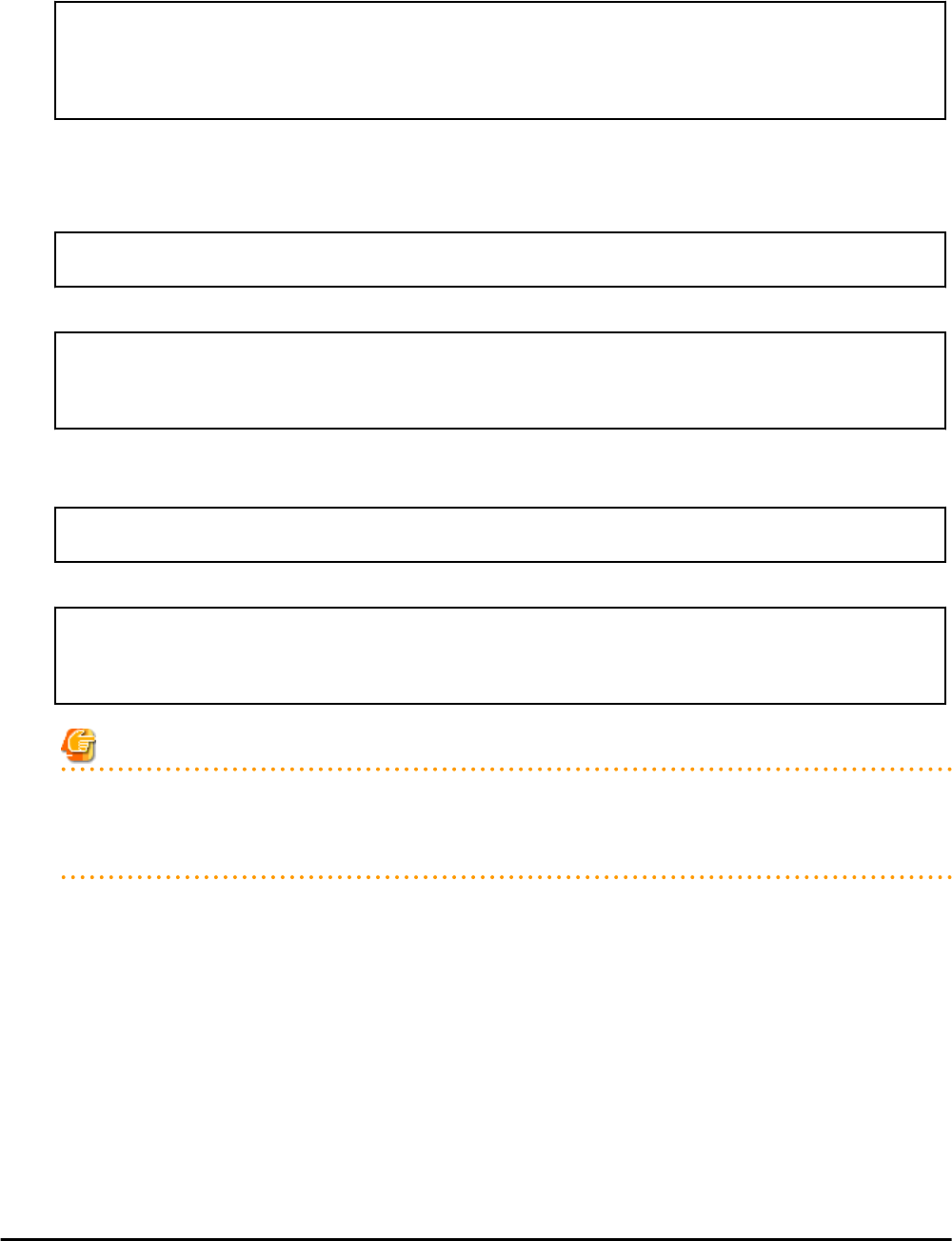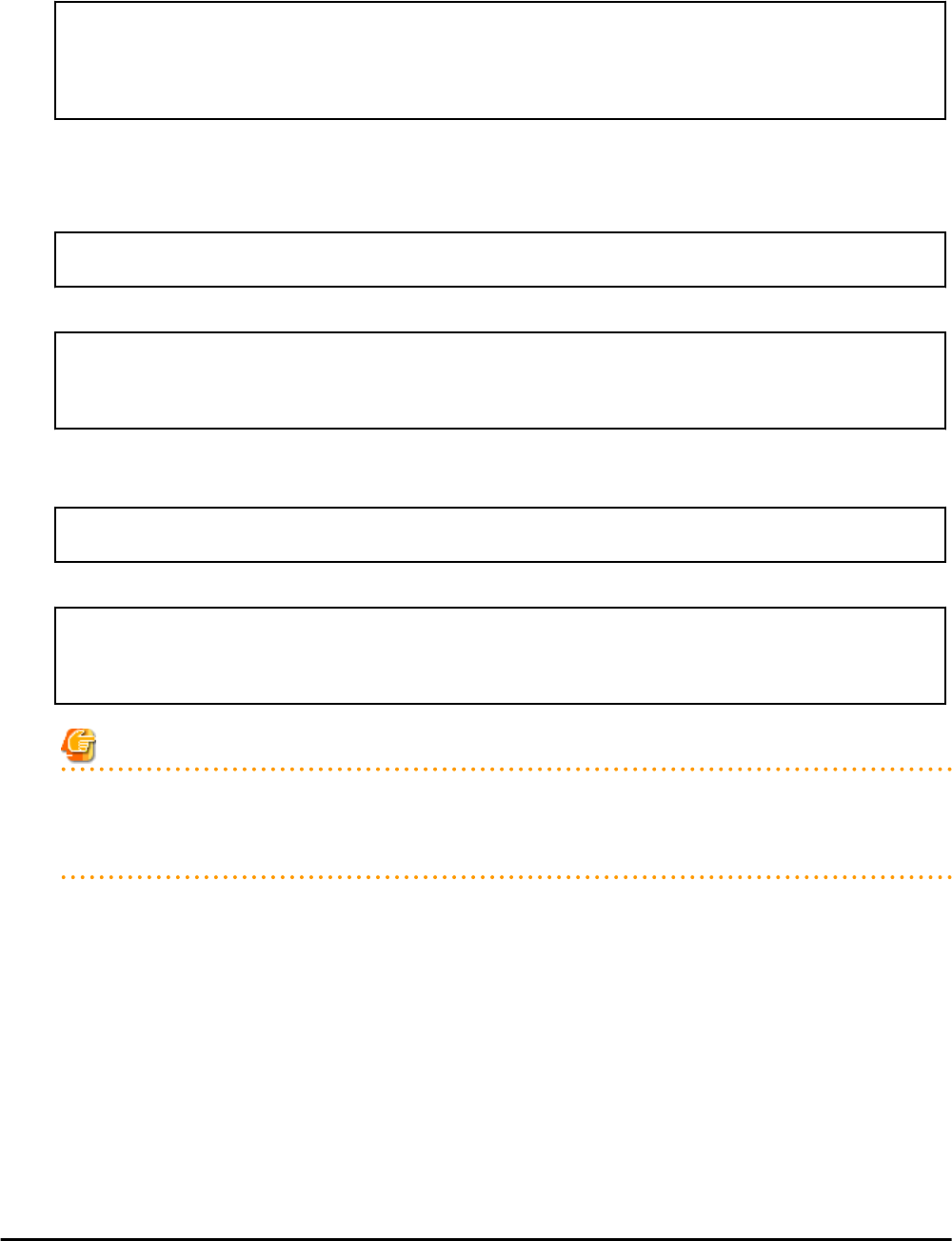
# Delete manager from IflowUsers
dn: cn=IflowUsers,ou=group,dc=fujitsu,dc=com
changetype: modify
delete: member
member:cn=manager,ou=users,dc=fujitsu,dc=com
2. Execute the ldapmodify command.
[Windows Manager]
Specify the created LDIF file, and then execute the ldapmodify command.
OpenDS Installation_folder\bat\ldapmodify.bat" -p <port number> -f <ldif file> -D <administrator
user DN> -w <password>
An execution example is shown below.
c:\> c:\Program Files (x86)\Fujitsu\ServerView Suite\opends\bat\ldapmodify -p 1473 -D
"cn=Directory Manager" -w admin -f c:\ldif\deleteuserfromgroup.ldif
Processing MODIFY request for cn=IflowUsers,ou=group,dc=fujitsu,dc=com
MODIFY operation successful for DN cn=IflowUsers,ou=group,dc=fujitsu,dc=com
[Linux Manager]
Specify the created LDIF file, and then execute the ldapmodify command.
# OpenDS Installation_folder/bin/ldapmodify" -p <port number> -f <ldif file> -D <administrator
user DN> -w <password>
An execution example is shown below.
# /opt/fujitsu/ServerViewSuite/opends/bin/ldapmodify -p 1473 -D "cn=Directory Manager" -f /tmp/
ldif/adduser2group.ldif -w admin
Processing MODIFY request for cn=IflowUsers,ou=group,dc=fujitsu,dc=com
MODIFY operation successful for DN cn=IflowUsers,ou=group,dc=fujitsu,dc=com
Note
- In the command input line, enter the command as one line without entering any line feeds.
- For the directory service port number, administrator DN, and administrator DN password, enter the values that were set during
installation.
For Active Directory
1. From the Start menu, open [Control Panel]-[Administrative Tools]-[Active Directory Users and Computers].
2.
Select the name of a domain that is managed by Active Directory.
3. Right-click "IflowUsers" of the organizational unit "Group", and select [Property].
4. Select the [Members] tab, and select the members to delete from the member list, and click the [Remove] button.
5. A confirmation dialog will be displayed. Click [Yes].
6. After returning to the property window of the group, confirm that the members have been deleted correctly,
and click the [OK] button.
8.2 Settings for Sending Email
This section explains how to change settings for sending an email.
- 22 -