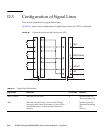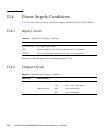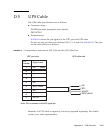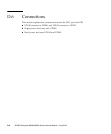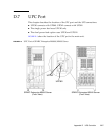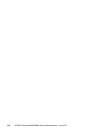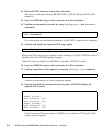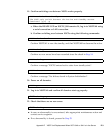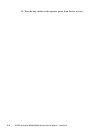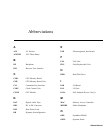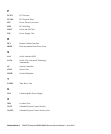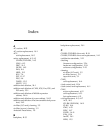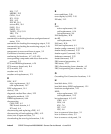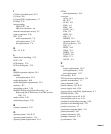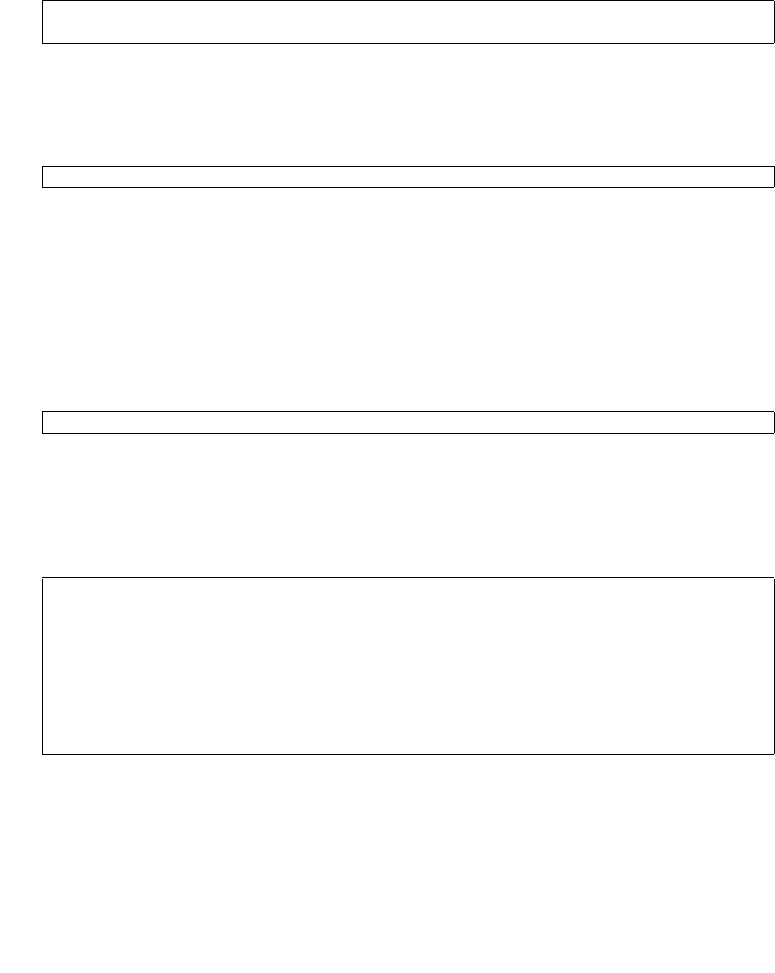
E-2 SPARC Enterprise M8000/M9000 Servers Service Manual • June 2010
12. Wait until XSCF firmware reaches the ready state.
This can be confirmed when the READY LEDs of XSCFU_B#0 and XSCFU_B#1
remain lit.
13. Log in to XSCFU#0 using a serial connection or LAN connection.
14. Confirm no abnormality occurred by using showlogs error -v and showstatus
commands.
If you encounter any hardware abnormality of the XSCF, contact service engineer.
15. Confirm and update the imported XCP image again.
Specify the XCP version to be updated. In this example, it is 1050. XSCFU#1 will be
updated, and then XSCFU#0 updated, again.
When the firmware update for XSCFU#0 is complete, XSCFU#1 is active.
16. Log in to XSCFU#1 using a serial connection or LAN connection.
17. Confirm completion of the update by using the showlogs event command.
Confirm no abnormality is found during the update.
18. Confirm that both the current and reserve banks of XSCFU#0 display the
updated XCP versions.
If the Current and Reserve banks on XSCF#0 do not indicate XCP revision 1050,
contact service engineer.
XSCF> showlogs error -v
XSCF> showstatus
XSCF> flashupdate -c update -m xcp -s
1050
XSCF> showlogs event
XSCF> version -c xcp
XSCF#1 (Active )
XCP0 (Reserve): 1050
XCP1 (Current): 1050
XSCF#0 (Standby)
XCP0 (Reserve): 1050
XCP1 (Current): 1050