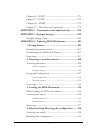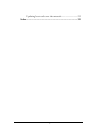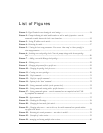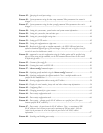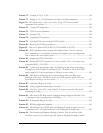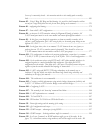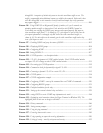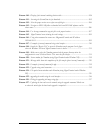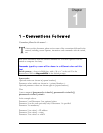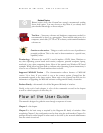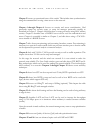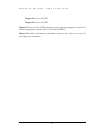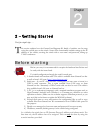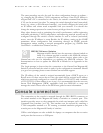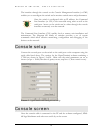xvii
FIGURE 140 – Display of the internal switching decision table.............................................................254
FIGURE 141 – Accessing the GarrettCom site for download.................................................................305
FIGURE 142 – Select the proper version to use after successful login ......................................................306
FIGURE 143 – Navigate to MNS-6K folder to download the latest MNS-6K software and the
release notes.............................................................................................................................306
FIGURE 144 – Use the copy command to copy the files to the proper location ........................................307
FIGURE 145 - HyperTerminal screen showing the serial settings .........................................................309
FIGURE 146 – Using telnet command to connect to a Magnum 6K switch with IP address
192.168.10.11 ......................................................................................................................309
FIGURE 147 – Example of saveconf command using serial interface.....................................................310
F
IGURE 148 – Invoke the “Receive File” to start the Xmodem transfer program. In the figure
above the Windows XP based HyperTerminal screen is shown .................................................311
FIGURE 149 – Make sure to select the Xmodem protocol and the proper directory where the
configuration is saved. Click on Receive. This starts the file transfer..........................................311
FIGURE 150 – Status window for Xmodem (using HyperTerminal under Windows XP) ....................312
FIGURE 151 – Message which shows the completion of the file transfer (from ‘saveconf’ command).........312
FIGURE 152 – Example of saveconf command for tftp.........................................................................312
FIGURE 153 – Upgrade using serial connection ...................................................................................315
FIGURE 154 – File upload status window under Xmodem (using HyperTerminal under Windows
XP)........................................................................................................................................315
FIGURE 155 – upgrading the switch using the serial interface ...............................................................316
FIGURE 156 – Dialog for upgrading the image using tftp.....................................................................317
F
IGURE 157 – Updating the boot code over the network using the upgrade command. Make sure
to reboot the switch after the boot loader upgrade is completed....................................................319