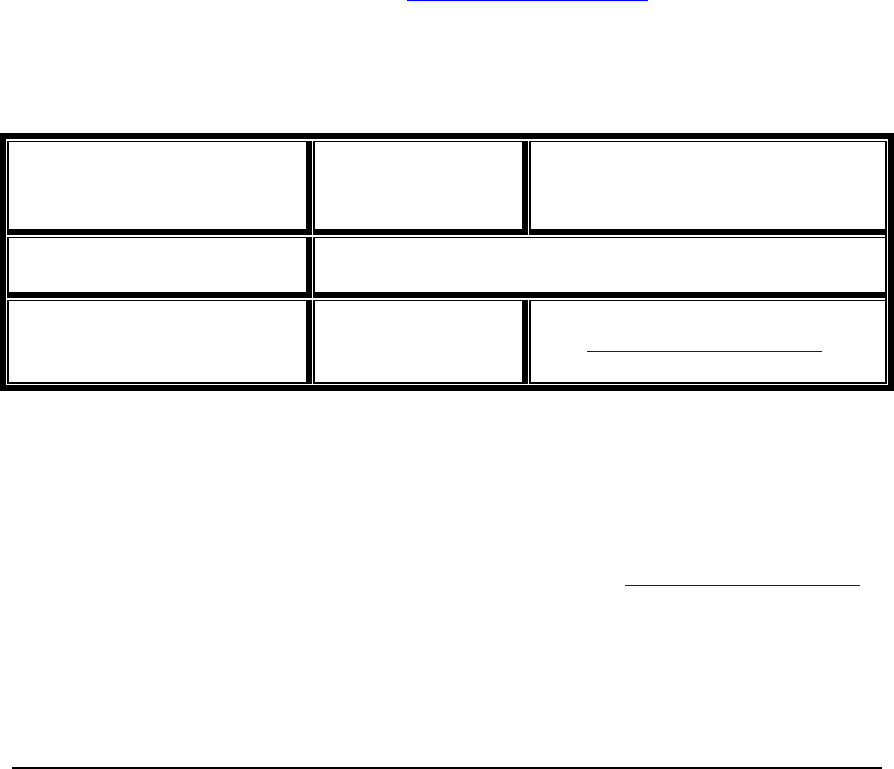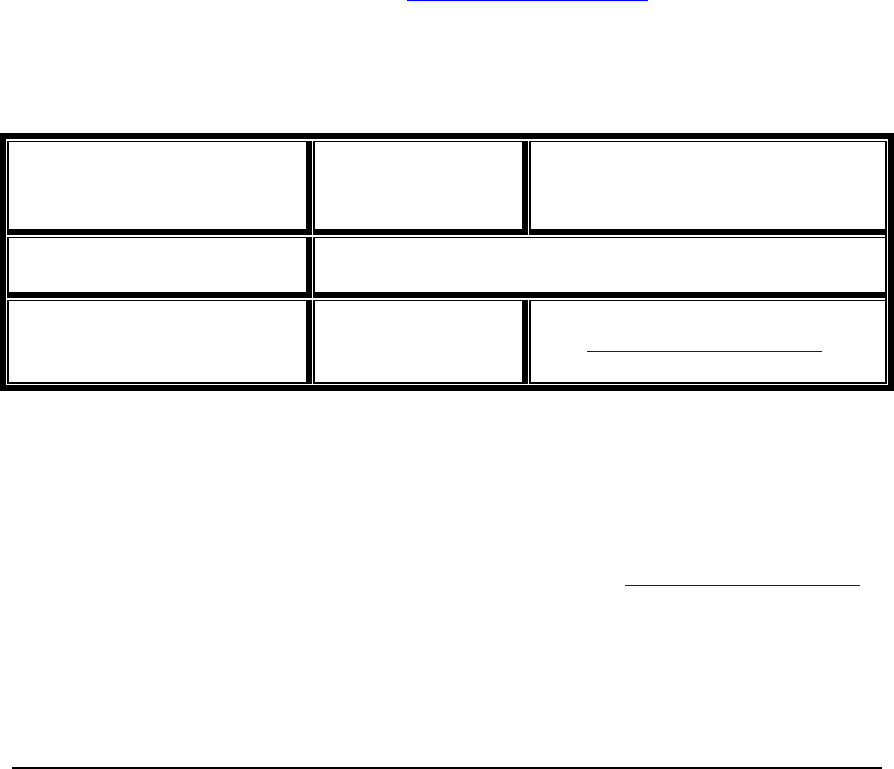
UPDATING MNS-6K – STEP 1
2) Enough disk space to store and retrieve the configuration files as well as copy
software files from GarrettCom. We recommend at least 15MB of disk space for
this purpose
3) Connection to the Internet. Make sure the connection does not block FTP file
transfers
4) IP address of the switch that is being upgraded. Along with that, the manager
level account name and password is also needed
5) Connection to the GarrettCom Magnum 6K switch. Make sure the Intranet over
which the software update will occur does not block FTP or TFTP traffic.
Selecting the proper version
The first step is to ensure that you have the proper version of the MNS-6K software. To
access the proper software, you will require access to the GarrettCom web site (and ftp site)
through a network which does not block ftp file transfers. If your site blocks ftp file transfer
traffic, please contact your system administrator to figure out how to access the GarrettCom
site to download the necessary software.
First determine the version of the software on your switch. To do that, use the command
‘show version’ after connecting to the switch and logging in as manager, with the proper
password. If the password is lost or forgotten, please contact GarrettCom Inc customer
support at Phone (510) 438-9071, email – support@garrettcom.com.
The table below lists the current MNS-6K version number and software version upgrade
path for the MNS-6K.
Table A4-1 – Software upgrade matrix
Existing software
version
Upgrade Path What to do
Version 1.0 to Version 2.5 Contact GarrettCom customer support to upgrade the
software
Version 2.5.x or higher Latest Version of
MNS-6K
Download latest version of MNS-6K
from ftp://ftp.garrettcom.com/
following the steps listed below
Downloading the MNS-6K software
To download the MNS-6K software, follow these simple steps:
1) Access GarrettCom’s FTP site through any standard browser ftp://ftp.garrettcom.com
a) (Note: Make sure the browser has – “enable the ftp view” option checked. For
Internet Explorer it can be enabled by using the menu Tools Internet options
Advanced). If you are running a personal firewall or other firewall software, please
ensure that ftp protocol is allowed on the computer or the network.
303