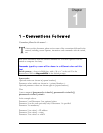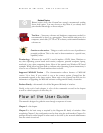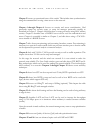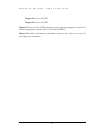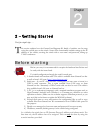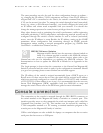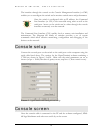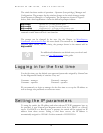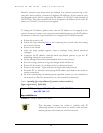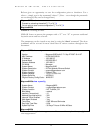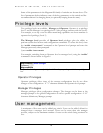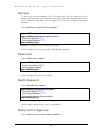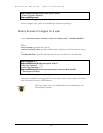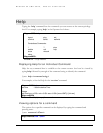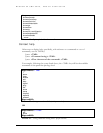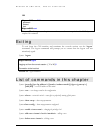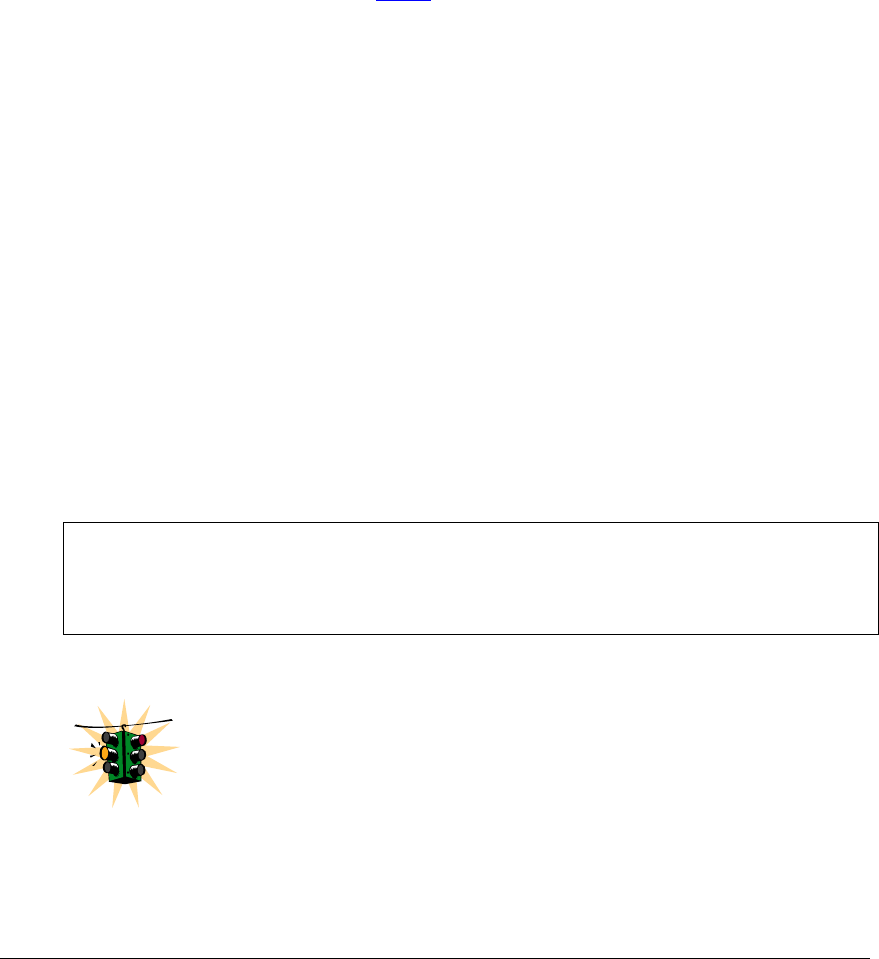
MAGNUM 6K SWITCHES, MNS-6K USER GUIDE
Should a situation arise when there are multiple new switches powered up at the
same time, there could be a situation of duplicate IP addresses. In this situation, only
one Magnum switch will be assigned the IP address of 192.168.1.2 and netmask of
255.255.255.0. The other switches will not be assigned an IP address till the static IP
address of 192.168.1.2 is freed up or reassigned.
To change the IP address, please ensure that the IP address to be assigned to the
switch is known or contact your system/network administrator to get the IP address
information. Follow the steps listed below to configure the IP address manually.
• Ensure the power is off
• Follow the steps described above
for connecting the console cable and setting
the console software
• Power on the switch
• Once the login prompt appears, login as manager using default password
(manager)
• Configure the IP address, network mask and default gateway as per the IP
addressing scheme for your network
• Set the Manager Password (recommended–refer to next section)
• Save the settings (without saving, the changes made will be lost)
• Power off the switch (or a software reboot as discussed below)
• Power on the switch – login with the new login name and password
• From the PC (or from the switch) ping the IP address specified for the switch to
ensure connectivity
• From the switch ping the default gateway specified (ensure you are connected to
the network to check for connectivity) to ensure network connectivity
Syntax ipconfig [ip=<ip-address>] [mask=<subnet-mask>]
[dgw=<gateway>] [add|del]
Magnum6K25# ipconfig ip=192.168.1.150 mask=255.255.255.0
dgw=192.168.1.10
Magnum6K25# save
FIGURE 3 - Setting IP address on the switch
This document assumes the reader is familiar with IP
addressing schemes as well as how net mask is used and how
default gateways and routers are used in a network.
26