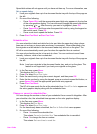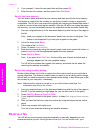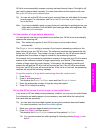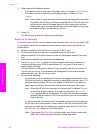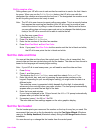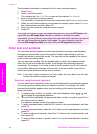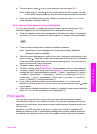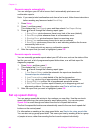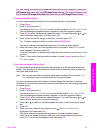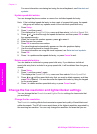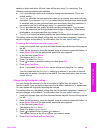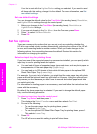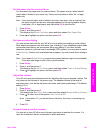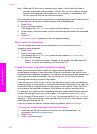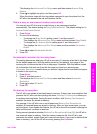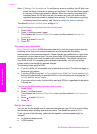You can quickly and easily set up speed-dial entries from your computer by using the
HP Director that came with your HP Image Zone software. For more information, see
the onscreen HP Image Zone Help that came with your HP Image Zone software.
Create speed-dial entries
You can create speed-dial entries for fax numbers that you use frequently.
1 Press Setup.
2 Press 3, and then press 1.
This displays the Speed Dial Setup menu and then selects Individual Speed Dial.
The first unassigned speed-dial entry appears on the color graphics display.
3 Press OK to select the displayed speed-dial entry. You can also press
or to
select a another empty entry, and then press OK.
4 Enter the fax number to assign to that entry, and then press OK.
Tip To enter a pause in the fax number, press Redial/Pause.
The visual keyboard automatically appears on the color graphics display.
5 Enter the name. After you have finished entering the name, select Done on the
visual keyboard, and then press OK.
For more information on entering text using the visual keyboard, see Enter text and
symbols.
6 Press 1 if you want to set up another number, or press Cancel to exit the Speed
Dial Setup menu.
Create group speed-dial entries
You can create a group speed-dial entry that contains up to 48 individual speed-dial
entries. This allows you to send black-and-white faxes to specific groups of people by
using one speed-dial entry.
Note You can only send black-and-white faxes when sending a fax to groups. Very
Fine resolution is also not supported when using this feature.
You can only assign previously entered individual speed-dial numbers to a group.
Additionally, only individual speed-dial entries can be added; you can’t assign one group
to another group.
1 Press Setup.
2 Press 3, and then press 2.
This displays the Speed Dial Setup menu and then selects Group Speed Dial.
The first unassigned speed-dial entry appears on the color graphics display.
3 Press OK to select the displayed speed-dial entry. You can also press
or to
select another empty entry, and then press OK.
4 Press
or to select an individual speed-dial entry to add to the group speed
dial.
5 Press OK.
6 When you have added all your entries, press
until Done Selecting is
highlighted, and then press OK.
The visual keyboard automatically appears on the color graphics display.
7 Enter the group speed-dial name. After you have finished entering the name,
select Done on the visual keyboard, and then press OK.
User Guide 97
Use the fax features