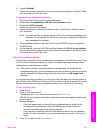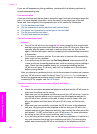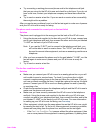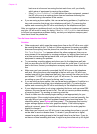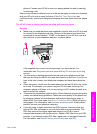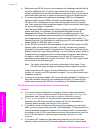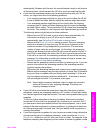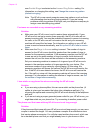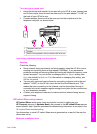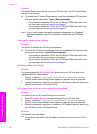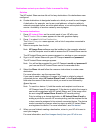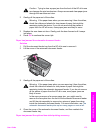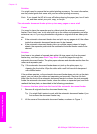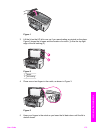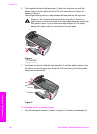To extend your phone cord
1 Using the phone cord supplied in the box with your HP all-in-one, connect one
end to the coupler, then connect the other end to the port labeled "1-LINE" on
the back of your HP all-in-one.
2 Connect another phone cord to the open port on the coupler and to the
telephone wall jack, as shown below.
1 Telephone wall jack
2 Coupler
3 Phone cord supplied in the box with the HP all-in-one
I am having problems faxing over the Internet
Solution
Check the following:
● Some Internet faxing services do not work properly when the HP all-in-one is
sending and receiving faxes at high speed (33600bps). If you experience
problems sending and receiving faxes while using an Internet fax service, use a
slower fax speed. You can do this by changing the Fax Speed setting from
High (the default) to Medium. For information on changing this setting, see
Set the fax speed.
● You can only send and receive faxes by connecting a phone cord to the port
labeled "1-LINE" on the HP all-in-one and not from the Ethernet port. This
means that your connection to the Internet must be done either through a
converter box (which supplies regular analog phone jacks for fax connections)
or your telephone company.
● Contact your telephone company to make sure their Internet faxing service
supports faxing.
HP Instant Share setup issues
HP Instant Share setup errors (such as might be involved in setting up your
HP Passport account or Address Book) are covered in the HP Instant Share service
screen-specific help. Specific operational troubleshooting information is provided in the
HP Instant Share troubleshooting.
Use this section to solve HP Instant Share errors generated as a result of the way the
device was set up.
Minimum installation error
User Guide 169
Troubleshooting information