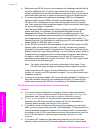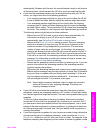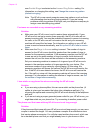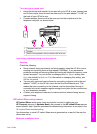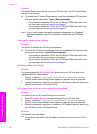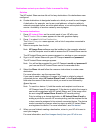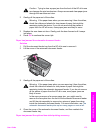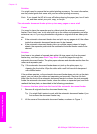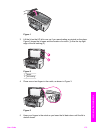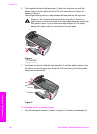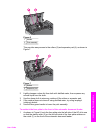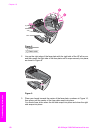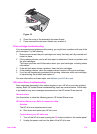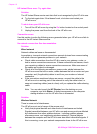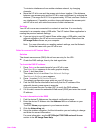Solution
You might need to remove the two-sided printing accessory. For more information,
see the printed guide that came with your two-sided printing accessory.
Note If you turned the HP all-in-one off before clearing the paper jam, turn it back
on, and then restart your print, copy, or fax job.
The automatic document feeder picks up too many pages or none at all
Cause
You need to clean the separator pad or rollers inside the automatic document
feeder. Pencil lead, wax, or ink can build up on the rollers and separator pad after
extensive use, or if you copy handwritten originals or originals that are heavy with
ink.
● If the automatic document feeder does not pick up any pages at all, the rollers
inside the automatic document feeder need to be cleaned.
● If the automatic document feeder picks up multiple pages instead of single
sheets, the separator pad inside the automatic document feeder needs to be
cleaned.
Solution
Load one or two sheets of unused plain white full-size paper into the document
feeder tray, and then press Start Copy Black to pull the pages through the
automatic document feeder. The plain paper releases and absorbs residue from the
rollers and separator pad.
Tip If the automatic document feeder does not pick up the plain paper, try
cleaning the front roller. Wipe the roller with a soft lint-free cloth dampened
with distilled water.
If the problem persists, or the automatic document feeder does not pick up the plain
paper, you can clean the rollers and separator pad manually. Remove the face
plate from the front of the automatic document feeder to access the pick assembly
inside the automatic document feeder, clean the rollers or separator pad, and then
reattach the face plate, as described in the following procedures.
To remove the face plate from the front of the automatic document feeder
1 Remove all originals from the document feeder tray.
Tip You might find it easier to work with the automatic document feeder if you
first remove the document feeder tray.
2 Lift the cover of the automatic document feeder, as shown in Figure 1.
Chapter 16
174 HP Officejet 7300/7400 series all-in-one
Troubleshooting information