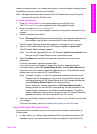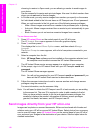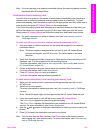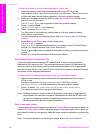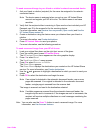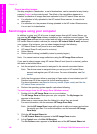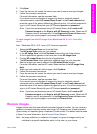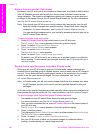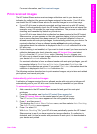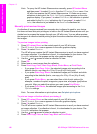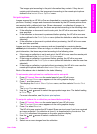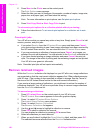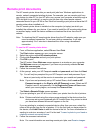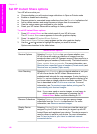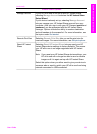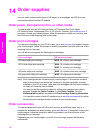For more information, see Print received images.
Print received images
The HP Instant Share service receives image collections sent to your device and
indicates (by collection) the access privileges assigned to the sender. Your HP all-in-
one checks the HP Instant Share service for received images in one of two ways:
● If your HP all-in-one is network-connected and has been set up with HP Instant
Share, it will automatically check the HP Instant Share service at a set interval (for
example, every 20 minutes) for new image collections. This process is called auto
checking and is enabled by default on your device.
If your HP all-in-one detects that a collection has been received at the HP Instant
Share service, an icon appears on the color graphics display to let you know that
one or more collections have been received. If a received collection is from an
allowed sender with auto print privileges, it automatically prints from your device. If a
received collection is from an allowed sender without auto print privileges,
information about the collection is displayed in the Received collections list in the
HP all-in-one.
● If auto checking is not enabled, or if you want to check to see if you have received a
collection between auto check intervals, press HP Instant Share and select
Receive from the HP Instant Share menu. Selecting Receive triggers your
HP all-in-one to check for new image collections and download the information to
your device's Received collection list.
If a received collection is from an allowed sender with auto print privileges, you will
be prompted either to Print Now or Print Later. If you select Print Now, the
images in the collection are printed. If you select Print Later, information about the
collection is displayed in the Received collections list.
The following sections describe how to print received images, set print size and related
print options, and cancel print jobs.
Automatically print received images
A collection of images received from an allowed sender with auto print privileges will
automatically print to your HP all-in-one if auto checking is enabled on your device.
To automatically print received images
1 Add a sender to the HP Instant Share access list and grant him auto print
privileges.
For more information, see Use the HP Instant Share access list.
2 Press HP Instant Share on the control panel of your HP all-in-one.
The HP Instant Share menu appears on the color graphics display.
3 Press 3, and then press 2.
This displays the Instant Share Options menu, and then selects Auto Checking.
The Auto Checking menu appears.
4 Press 1 to select On.
With Auto Checking "On," your HP all-in-one periodically queries the HP Instant
Share service to see if you have received an image collection. If a collection is
detected, and it is from a sender with permission to auto print, it is downloaded to
your device and printed.
User Guide 125
Use HP Instant Share (networked)