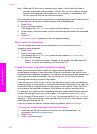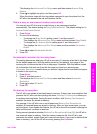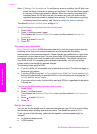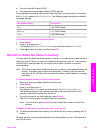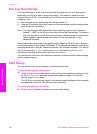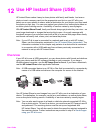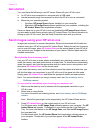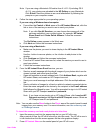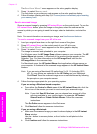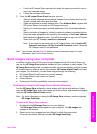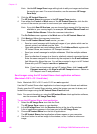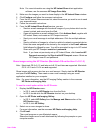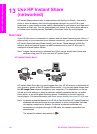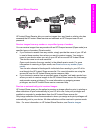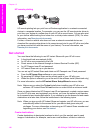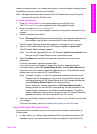The Send from Where? menu appears on the color graphics display.
3 Press 1 to select Memory card.
The first photo on your memory card appears on the color graphics display.
4 Follow the steps (starting with step 2) in To send photos immediately upon inserting
your memory card.
Send a scanned image
Share a scanned image by pressing HP Instant Share on the control panel. To use the
HP Instant Share button, place the image on the glass, select the scanner as the
means by which you are going to send the image, select a destination, and start the
scan.
Note For more information on scanning an image, see Use the scan features.
To send a scanned image from your HP all-in-one
1 Load your original face down on the right front corner of the glass.
2 Press HP Instant Share on the control panel of your HP all-in-one.
The Send from Where? menu appears on the color graphics display.
3 Press 2 to select Scanner.
The image is scanned and uploaded to your computer.
For Windows users, the HP Image Zone software opens on your computer. The HP
Instant Share tab appears. A thumbnail of the scanned image appears in the
Selection Tray. For more information on the HP Image Zone, see Use the
HP Image Zone in the onscreen help.
For Macintosh users, the HP Instant Share client application software opens on
your computer. A thumbnail of the scanned image appears in the HP Instant Share
window.
Note If you are using a Macintosh OS earlier than X v10.1.5 (including OS 9
v9.1.5), your photos are uploaded to the HP Gallery on your Macintosh.
Click E-mail. Send the scanned image as an e-mail attachment by following
the prompts on your computer screen.
4 Follow the steps appropriate for your operating system:
If you are using a Windows-based computer:
a From either the Control or Work areas of the HP Instant Share tab, click the
link or icon of the service you want to use to send your scanned image.
Note If you click See All Services, you can choose from among all of the
services available in your country/region, for example: HP Instant
Share E-mail and Create Online Albums. Follow the onscreen
instructions.
The Go Online screen appears in the Work area.
b Click Next and follow the onscreen instructions.
If you are using a Macintosh:
a Make sure the scanned image you want to share displays in the HP Instant
Share window.
Use the - button to remove photos, or the + button to add photos to the
window.
b Click Continue and follow the onscreen instructions.
Chapter 12
110 HP Officejet 7300/7400 series all-in-one
Use HP Instant Share (USB)