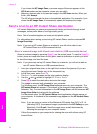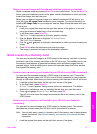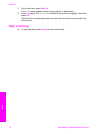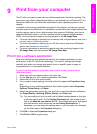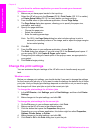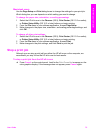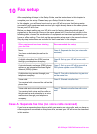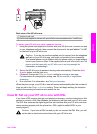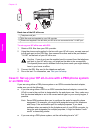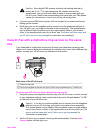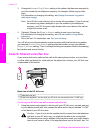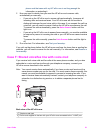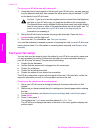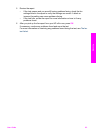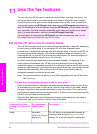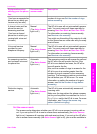Back view of the HP all-in-one
1 Telephone wall jack
2 DSL filter and cord supplied by your DSL provider
3 Phone cord supplied in the box with your HP all-in-one connected to the "1-LINE" port
To set up your HP all-in-one with DSL
1 Obtain a DSL filter from your DSL provider.
2 Using the phone cord supplied in the box with your HP all-in-one, connect one end
to the open port on the DSL filter, then connect the other end to the port labeled
"1-LINE" on the back of your HP all-in-one.
Caution If you do not use the supplied cord to connect from the telephone
wall jack to your HP all-in-one, you might not be able to fax successfully.
This special phone cord is different from the phone cords you might already
have in your home or office.
3 Connect the DSL filter cord to the telephone wall jack.
4 Run a fax test. For information, see Test your fax setup.
Case C: Set up your HP all-in-one with a PBX phone system
or an ISDN line
If you are using either a PBX phone system or an ISDN converter/terminal adapter,
make sure you do the following:
● If you are using either a PBX or an ISDN converter/terminal adaptor, connect the
HP all-in-one to the port that is designated for fax and phone use. Also, make sure
that the terminal adapter is set to the correct switch type for your country/region, if
possible.
Note Some ISDN systems allow you to configure the ports for specific phone
equipment. For example, you might have assigned one port for telephone
and Group 3 fax and another port for multiple purposes. If you have
problems when connected to the fax/phone port of your ISDN converter, try
using the port designated for multiple purposes; it might be labeled "multi-
combi" or something similar.
● If you are using a PBX phone system, set the call waiting tone to "off."
Chapter 10
78 HP Officejet 7300/7400 series all-in-one
Fax setup