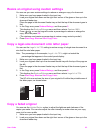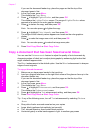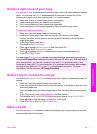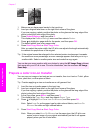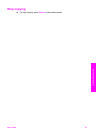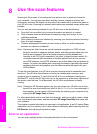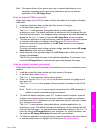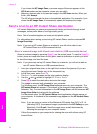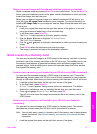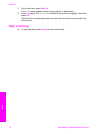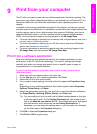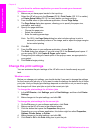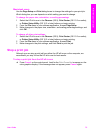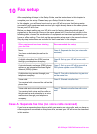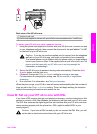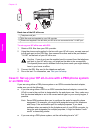Share a scanned image with friends and relatives (network-connected)
Share a scanned image by pressing Scan To on the control panel. To use the Scan To
button, place an image face down on the glass, select a destination to which you want
to send the image, and start the scan.
Before you can share a scanned image on a network-connected HP all-in-one, you
must first have HP Image Zone installed on your computer. For more information on
installing HP Image Zone on your computer, see the Setup Guide that came with your
HP all-in-one.
1 Load your original face down on the right front corner of the glass or (if you are
using the document feeder tray) in the document tray.
2 In the Scan area, press Scan To.
The Scan To menu appears on the color graphics display.
3 Use the
and arrows to highlight HP Instant Share.
The Share Menu appears.
4 Use the
and arrows to highlight a destination to which you want to send your
image.
5 Press OK to select the destination and scan the image.
The image is scanned and sent to the destination selected.
Send a scan to a memory card
You can send a scanned image as a JPEG image to the memory card that is currently
inserted in one of the memory card slots on the HP all-in-one. This enables you to use
the memory card features to generate borderless prints and album pages from the
scanned image. It also enables you to access the scanned image from other devices
that support the memory card.
Send a scan to a memory card loaded in your HP all-in-one (USB-connected)
You can send the scanned image as a JPEG image to a memory card. This section
describes the process when your HP all-in-one is directly connected to your computer
through a USB cable. Make sure you have a memory card inserted in the HP all-in-one.
1 Load the original face down on the right front corner of the glass.
2 In the Scan area, press Scan To.
A Scan To menu appears, listing various options or destinations. The default
destination is whichever one you selected the last time you used this menu.
3 Press
to highlight Memory Card, and then press OK.
The HP all-in-one scans the image and saves the file to the memory card in the
JPEG format.
Send a scan to a memory card loaded in your HP all-in-one (network-
connected)
You can send a scanned image as a JPEG image to a memory card. This section
describes the process when your HP all-in-one is connected to a network.
Note You can only send a scan to a memory card if the memory card is being shared
across the network. See Control memory card security on a network for more
information.
1 Load the original face down on the right front corner of the glass.
User Guide 71
Scan