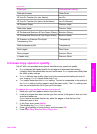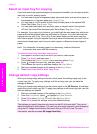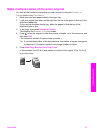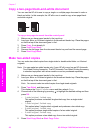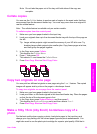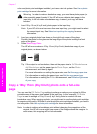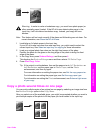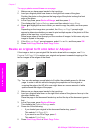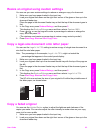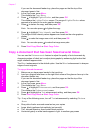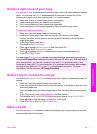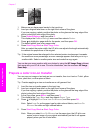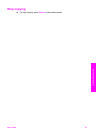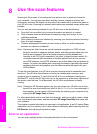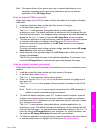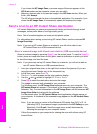Resize an original using custom settings
You can use your own custom settings to reduce or enlarge a copy of a document.
1 Make sure you have paper loaded in the input tray.
2 Load your original face down on the right front corner of the glass or face up in the
document feeder tray.
Place the page in the document feeder tray so that the top of the document goes in
first.
3 In the Copy area, press Reduce/Enlarge, and then press 5.
This displays the Reduce/Enlarge menu and then selects Custom 100%.
4
Press
or , or use the keypad to enter a percentage to reduce or enlarge the
copy, and then press OK.
(The minimum and maximum percentage to resize a copy varies by model.)
5 Press Start Copy Black or Start Copy Color.
Copy a legal-size document onto letter paper
You can use the Legal > Ltr 72% setting to reduce a copy of a legal-size document to a
size that fits onto letter paper.
Note The percentage in the example, Legal > Ltr 72%, might not match the
percentage that appears in the control panel display.
1 Make sure you have paper loaded in the input tray.
2 Load your originals face up in the document feeder tray with the top of the page on
the left.
Place the page in the document feeder tray so that the top of the document goes in
first.
3 In the Copy area, press Reduce/Enlarge, and then press 6.
This displays the Reduce/Enlarge menu and then selects Legal > Ltr 72%.
4 Press Start Copy Black or Start Copy Color.
The HP all-in-one reduces the size of your original to fit within the printable area of
the letter paper, as shown below.
Copy a faded original
You can use the Lighter/Darker option to adjust the lightness and darkness of the
copies you make. You can also adjust the color intensity to make colors on your copy
more vivid or more subtle.
1 Make sure you have paper loaded in the input tray.
2 Load your original face down on the right front corner of the glass or face up in the
document feeder tray.
User Guide 63
Use the copy features