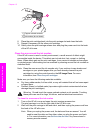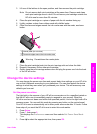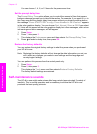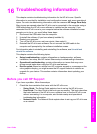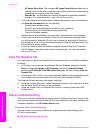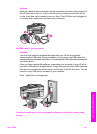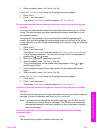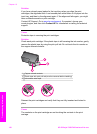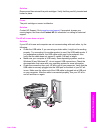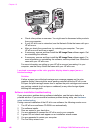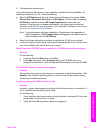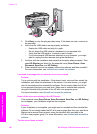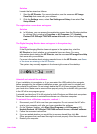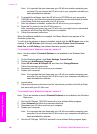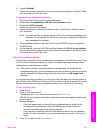Solution
If you have colored paper loaded in the input tray when you align the print
cartridges, the alignment fails. Load unused plain white letter or A4 paper into the
input tray, and then try the alignment again. If the alignment fails again, you might
have a defective sensor or print cartridge.
Contact HP Support. Go to www.hp.com/support. If prompted, choose your
country/region, and then click Contact HP for information on calling for technical
support.
Cause
Protective tape is covering the print cartridges.
Solution
Check each print cartridge. If the plastic tape is still covering the ink nozzles, gently
remove the plastic tape by using the pink pull tab. Do not touch the ink nozzles or
the copper-colored contacts.
1 Copper-colored contacts
2 Plastic tape with pink pull tab (must be removed before installing)
3 Ink nozzles under tape
Reinsert the print cartridges and verify that they are fully inserted and locked in
place.
Cause
The contacts on the print cartridge are not touching the contacts in the print
carriage.
Chapter 16
154 HP Officejet 7300/7400 series all-in-one
Troubleshooting information