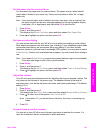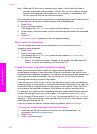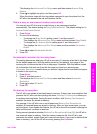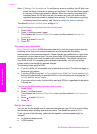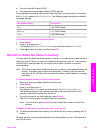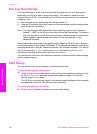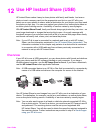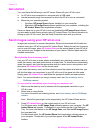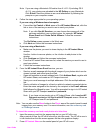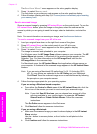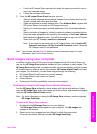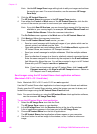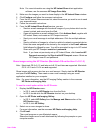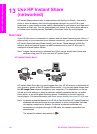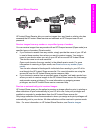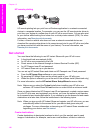Note If you are using a Macintosh OS earlier than X v10.1.5 (including OS 9
v9.1.5), your photos are uploaded to the HP Gallery on your Macintosh.
Click E-mail. Send the photos as an e-mail attachment by following the
prompts on your computer screen.
4 Follow the steps appropriate for your operating system:
If you are using a Windows-based computer:
a From either the Control or Work areas of the HP Instant Share tab, click the
link or icon of the service you want to use to send your photos.
Note If you click See All Services, you can choose from among all of the
services available in your country/region, for example: HP Instant
Share E-mail and Create Online Albums. Follow the onscreen
instructions.
The Go Online screen appears in the Work area.
b Click Next and follow the onscreen instructions.
If you are using a Macintosh:
a Make sure the photos you want to share display in the HP Instant Share
window.
Use the - button to remove photos, or the + button to add photos to the
window.
b Click Continue and follow the onscreen instructions.
c From the HP Instant Share services list, select the service you want to use to
send your photos.
d Follow the onscreen instructions.
5 From the HP Instant Share E-mail service, you can:
– Send an e-mail message with thumbnail images of your photos which can be
viewed, printed, and saved over the Web.
– Open and maintain an e-mail address book. Click Address Book, register with
HP Instant Share, and create an HP Passport account.
– Send your e-mail message to multiple addresses. Click the multiple address
link.
– Send a collection of images to a friend or relative's network-connected device.
Enter the name assigned to the device by the recipient in the E-mail address
field followed by @send.hp.com. You will be prompted to sign in to HP Instant
Share with your HP Passport userid and password.
Note If you have not previously set up HP Instant Share, click I need an HP
Passport account on the Sign in with HP Passport screen. Obtain an
HP Passport user ID and password.
Note You can also use the Menu button in the Photo area of the control panel to send
images from your memory card. For more information, see Use a memory card
or PictBridge camera.
To insert the memory card and send photos at a later time
1 Insert the memory card into the appropriate slot on your HP all-in-one.
After a period of time, the HP all-in-one will go into idle mode. The HP all-in-one is
in idle mode when the idle screen appears on the color graphics display.
2 Press HP Instant Share on the control panel of your HP all-in-one.
User Guide 109
Use HP Instant Share (USB)