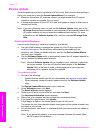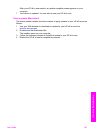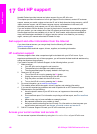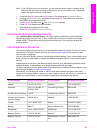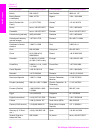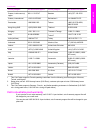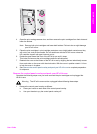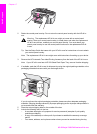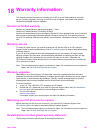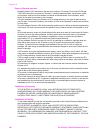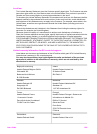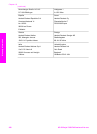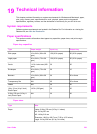5 Close the print-carriage access door and wait a few minutes for the print carriage to move
back to its home position (on the right side).
Note Make sure the scanner has returned to its parked position before turning off the
HP all-in-one.
6 Press the On button to turn off the HP all-in-one.
7 Unplug the power cord, and then disconnect it from the HP all-in-one. Do not return the
power cord with the HP all-in-one.
Warning The replacement HP all-in-one will not be shipped with a power cord.
Store the power cord in a safe place until the replacement HP all-in-one arrives.
8 See Remove the control panel overlay and pack your HP all-in-one to complete preparation
for shipment.
Remove print cartridges from a nonfunctional HP all-in-one
Follow these steps if you need to remove print cartridges for shipment and your HP all-in-one will
not turn on. See Remove print cartridges from a functional HP all-in-one if your device is turning
on. Follow the steps below to unlock the print cartridge cradle, remove the print cartridges, and
then lock the print cartridge cradle.
1 Unplug the power cord, and then disconnect it from the HP all-in-one. Do not return the
power cord with the HP all-in-one.
Warning The replacement HP all-in-one will not be shipped with a power cord.
Store the power cord in a safe place until the replacement HP all-in-one arrives.
2 Facing the front of the HP all-in-one, turn the right-hand side toward you until approximately
12.5 cm (5 inches) of the bottom right side hangs over the edge of a flat surface (such as a
desk or table).
This exposes a round purple cover on the bottom.
Warning Do not tilt the HP all-in-one on its side, this might cause more damage.
3 Locate the cover on the bottom, and then follow the steps below to unlock the print cartridge
cradle.
a Use the tab to rotate the cover 1/4 turn in either direction.
b Remove the cover. This exposes a gear that controls the height of the print cartridge
cradle.
c Rotate the gear toward the back of the unit until it stops.
Note You will rotate the gear a number of times before it stops.
Chapter 17
194 HP Officejet 7300/7400 series all-in-one
Get HP support