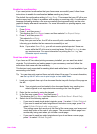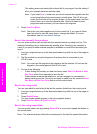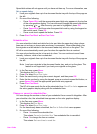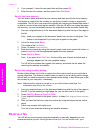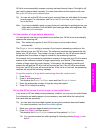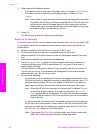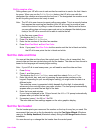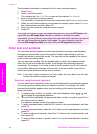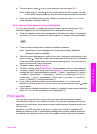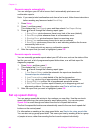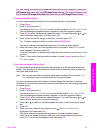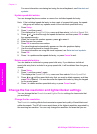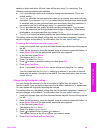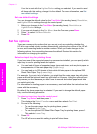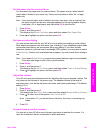The fax header information is required by law in many countries/regions.
1 Press Setup.
2 Press 4, and then press 2.
This displays the Basic Fax Setup menu and then selects Fax Header.
3 Enter your personal or company name.
For information on entering text from the control panel, see Enter text and symbols.
4 When you are finished entering your personal or company name, select Done on
the visual keyboard, and then press OK.
5 Enter your fax number by using the numeric keypad.
6 Press OK.
You might find it easier to enter fax header information by using the HP Director that
came with your HP Image Zone software. In addition to entering fax header
information, you can also enter cover page information that will be used when you send a
fax from your computer and attach a cover page. For more information, see the
onscreenHP Image Zone Help that came with your HP Image Zone software.
Enter text and symbols
You can enter text and symbols from the control panel by using the visual keyboard
that appears automatically on the color graphics display when setting up your fax
header information or speed-dial entries. You can also use the keypad on the control
panel to enter text and symbols.
You can also enter symbols from the keypad when you dial a fax or phone number.
When the HP all-in-one dials the number, it will interpret the symbol and respond
accordingly. For example, if you enter a dash in the fax number, the HP all-in-one will
pause before dialing the remainder of the number. A pause is useful if you need to
access an outside line before dialing the fax number.
Note If you want to enter a symbol in your fax number, such as a dash, you will need
to enter the symbol by using the keypad.
Enter text using the visual keyboard
You can enter text or symbols by using the visual keyboard that automatically appears
on the color graphics display when you need to enter text. For example, the visual
keyboard automatically appears when you are setting up fax header information or
speed-dial entries.
●
To select a letter, number, or symbol in the visual keyboard, press
, , , and
to highlight the appropriate selection.
● Once you have highlighted the appropriate letter, number, or symbol, press OK on
the control panel to select it.
The selection appears on the color graphics display.
● To enter lowercase letters, select the abc button on the visual keyboard, and then
press OK.
● To enter uppercase letters, select the ABC button on the visual keyboard, and then
press OK.
● To enter numbers and symbols, select the 123 button on the visual keyboard, and
then press OK.
● To erase a letter, number, or symbol, select Clear on the visual keyboard, and then
press OK.
Chapter 11
94 HP Officejet 7300/7400 series all-in-one
Use the fax features