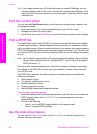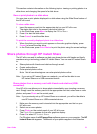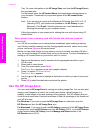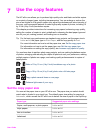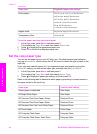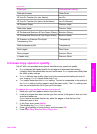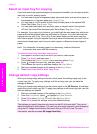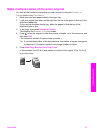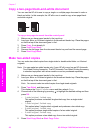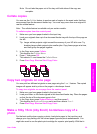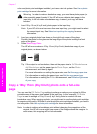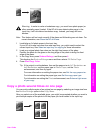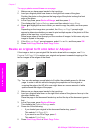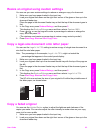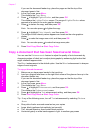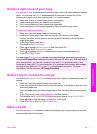Copy a two-page black-and-white document
You can use the HP all-in-one to copy a single- or multiple-page document in color or
black and white. In this example, the HP all-in-one is used to copy a two-page black-
and-white original.
To copy a two-page document from the control panel
1 Make sure you have paper loaded in the input tray.
2 Load your letter- or A4-sized originals in the document feeder tray. Place the pages
so that the top of the document goes in first.
3 Press Copy, if not already lit.
4 Press Start Copy Black.
5 Remove the first page from the document feeder tray and load the second page.
6 Press Start Copy Black.
Make two-sided copies
You can make two-sided copies from single-sided or double-sided letter- or A4-sized
originals.
Note You can make two-sided copies only if your HP all-in-one has an HP Automatic
Two-Sided Printing Accessory. The HP Automatic Two-Sided Printing Accessory
is standard equipment with some models or can be purchased separately.
1 Make sure you have paper loaded in the input tray.
2 Load your letter- or A4-sized originals in the document feeder tray. Place the pages
so that the top of the document goes in first.
Note You cannot make two-sided copies from legal-sized originals.
3 Press Two-Sided, and then press 1.
This displays the Select Function menu and then selects Copy.
4 Choose one of the following by pressing
to highlight the desired setting and then
press OK.
– 1-sided original, 1-sided copy
This option produces a standard single-sided copy from a single-sided
original.
– 1-sided original, 2-sided copy
This option takes 2 single-sided originals and produces a two-sided copy.
– 2-sided original, 1-sided copy
This option produces single-sided copies of a two-sided original.
– 2-sided original, 2-sided copy
This option produces a two-sided copy from a two-sided original.
5 Press Start Copy Black or Start Copy Color.
Chapter 7
58 HP Officejet 7300/7400 series all-in-one
Use the copy features