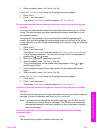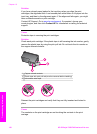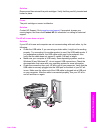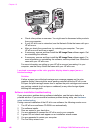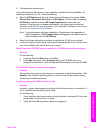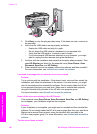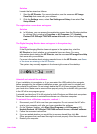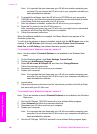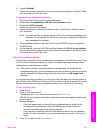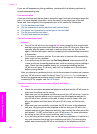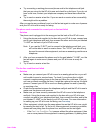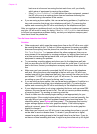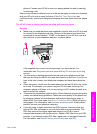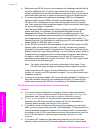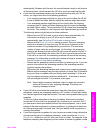Note It is important that you disconnect your HP all-in-one before restarting your
computer. Do not connect the HP all-in-one to your computer until after you
have reinstalled the software.
6 To reinstall the software, insert the HP all-in-one CD-ROM into your computer’s
CD-ROM drive, and follow the onscreen instructions and the instructions provided
in the Setup Guide that came with your HP all-in-one.
7 After the software is installed, connect the HP all-in-one to your computer.
8 Press the On button to turn the HP all-in-one on.
After connecting and turning on your HP all-in-one, you might have to wait several
minutes for all of the Plug and Play events to complete.
9 Follow the onscreen instructions.
When the software installation is complete, the Status Monitor icon appears in the
Windows system tray.
To verify that the software is properly installed, double-click the HP Director icon on the
desktop. If the HP Director shows the key icons (Scan Picture, Scan Document,
Send Fax, and HP Gallery), the software has been properly installed.
To uninstall from a Windows computer, method 2
Note Use this method if Uninstall Software is not available in the Windows Start
menu.
1 On the Windows taskbar, click Start, Settings, Control Panel.
2 Double-click Add/Remove Programs.
3 Select HP all-in-one & Officejet 4.0, and then click Change/Remove.
Follow the onscreen instructions.
4 Disconnect your HP all-in-one from your computer.
5 Restart your computer.
Note It is important that you disconnect your HP all-in-one before restarting your
computer. Do not connect the HP all-in-one to your computer until after you
have reinstalled the software.
6 Launch setup.
7 Follow the onscreen instructions and the instructions provided in the Setup Guide
that came with your HP all-in-one.
To uninstall from a Windows computer, method 3
Note This is an alternate method if Uninstall Software is not available in the Windows
Start menu.
1 Run the HP Officejet 7300/7400 series all-in-one software Setup program.
2 Select Uninstall and follow the onscreen directions.
3 Disconnect your HP all-in-one from your computer.
4 Restart your computer.
Note It is important that you disconnect your HP all-in-one before restarting your
computer. Do not connect the HP all-in-one to your computer until after you
have reinstalled the software.
5 Run the HP Officejet 7300/7400 series all-in-one software Setup program again.
Chapter 16
160 HP Officejet 7300/7400 series all-in-one
Troubleshooting information