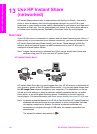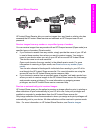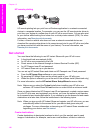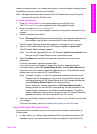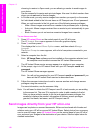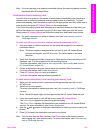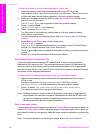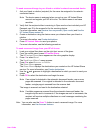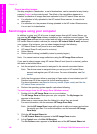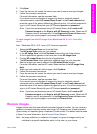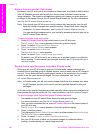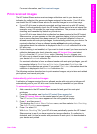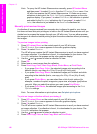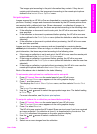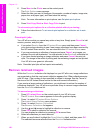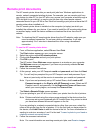Cancel sending images
Sending images to a destination, or set of destinations, can be canceled at any time by
pressing Cancel on the control panel. The effect of the cancellation depends on
whether a collection of images has been uploaded to the HP Instant Share service.
● If a collection is fully uploaded to the HP Instant Share service, it is sent to its
destination.
● If a collection is in the process of being uploaded to the HP Instant Share service,
it is not sent to its destination.
Send images using your computer
In addition to using your HP all-in-one to send images through HP Instant Share, you
can use the HP Image Zone software installed on your computer to send images. The
HP Image Zone software lets you select and edit one or more images, and then access
HP Instant Share to select a service (for example, HP Instant Share E-mail) and send
your images. At a minimum, you can share images through the following:
● HP Instant Share E-mail (send to an e-mail address)
● HP Instant Share E-mail (send to a device)
● Online Albums
● Online photo finishing (availability varies by country/region)
Note You cannot receive image collections using the HP Image Zone software.
If you want to share images using HP Instant Share E-mail (send to a device), perform
the tasks in the bullets below:
● Ask the recipient for the name he assigned to his network-connected device.
Note The device name is assigned when you set up your HP Instant Share
account and register your HP all-in-one. For more information, see Get
started.
● Verify that the recipient either is receiving in Open mode or has included your HP
Passport user ID in the access list for the receiving device.
For more information, see Receive from any sender (Open mode) and Use the
HP Instant Share access list.
● Perform the operating system specific instructions following.
To send images from the HP Image Zone (Windows users)
1 Double-click the HP Image Zone icon on your desktop.
The HP Image Zone window opens on your computer. The My Images tab
appears in the window.
2 Select one or more images from the folder(s) in which they are stored.
For more information, see the onscreen HP Image Zone Help.
Note Use the HP Image Zone image editing tools to edit your images and achieve
the results you want. For more information, see the onscreen HP Image
Zone Help.
3 Click the HP Instant Share tab.
The HP Instant Share tab appears in the HP Image Zone window.
4 In the Control area, click See All Services.
The Go Online screen appears in the Work area of the HP Instant Share tab.
Chapter 13
122 HP Officejet 7300/7400 series all-in-one
Use HP Instant Share (networked)