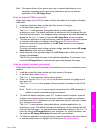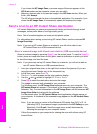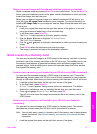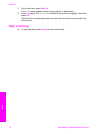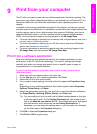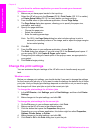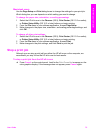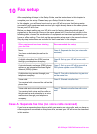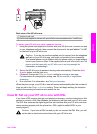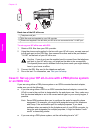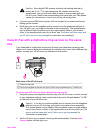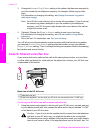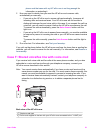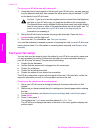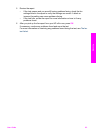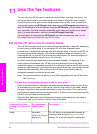Back view of the HP all-in-one
1 Telephone wall jack
2 Phone cord supplied in the box with your HP all-in-one connected to the "1-LINE" port
To set up your HP all-in-one with a separate fax line
1 Using the phone cord supplied in the box with your HP all-in-one, connect one end
to your telephone wall jack, then connect the other end to the port labeled "1-LINE"
on the back of your HP all-in-one.
Caution If you do not use the supplied cord to connect from the telephone
wall jack to your HP all-in-one, you might not be able to fax successfully.
This special phone cord is different from the phone cords you might already
have in your home or office. If the supplied phone cord is too short, see The
phone cord that came with my HP all-in-one is not long enough for
information on extending it.
2 Set up the HP all-in-one to answer incoming calls automatically. Press the Auto
Answer button until the light is on.
3 (Optional) Change the Rings to Answer setting to one ring or two rings.
For information on changing this setting, see Set the number of rings before
answering.
4 Run a fax test. For information, see Test your fax setup.
When the phone rings, your HP all-in-one will answer automatically after the number of
rings you set in the Rings to Answer setting. Then it will begin emitting fax reception
tones to the sending fax machine and receive the fax.
Case B: Set up your HP all-in-one with DSL
If you have a DSL service through your telephone company, use the instructions in this
section to connect a DSL filter between the telephone wall jack and your HP all-in-one.
The DSL filter removes the digital signal that can interfere with your HP all-in-one from
communicating properly with the phone line. (DSL might be called ADSL in your
country/region.)
Caution If you have a DSL line and you do not connect the DSL filter, you will
not be able to send and receive faxes with your HP all-in-one.
User Guide 77
Fax setup