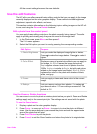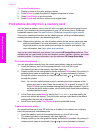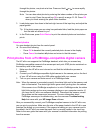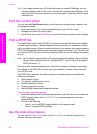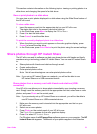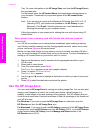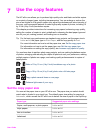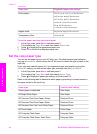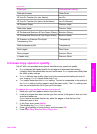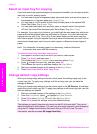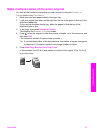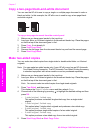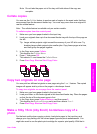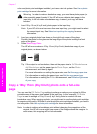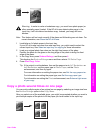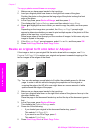Paper type Control panel setting
Other photo paper Other Photo
HP Iron-On Transfer (for color fabrics) Iron-On
HP Iron-On Transfer (for light or white fabrics) Iron-On Mirrored
HP Premium Paper Premium Inkjet
Other inkjet paper Premium Inkjet
HP Professional Brochure & Flyer Paper (Glossy) Brochure Glossy
HP Professional Brochure & Flyer Paper (Matte) Brochure Matte
HP Premium or Premium Plus Inkjet
Transparency Film
Transparency
Other transparency film Transparency
Plain Hagaki Plain Paper
Glossy Hagaki Premium Photo
L (Japan only) Premium Photo
Increase copy speed or quality
The HP all-in-one provides three options that affect copy speed and quality.
● Best produces the highest quality for all paper and eliminates the banding
(striping) effect that sometimes occurs in solid areas. Best copies more slowly than
the other quality settings.
● Normal delivers high-quality output and is the recommended setting for most of
your copying. Normal copies faster than Best.
● Fast copies faster than the Normal setting. The text is comparable to the quality of
the Normal setting, but the graphics might be lower quality. The Fast setting uses
less ink and extends the life of your print cartridges.
To change the copy quality from the control panel
1 Make sure you have paper loaded in the input tray.
2 Load your original face down on the right front corner of the glass or face up in the
document feeder tray.
If you use the document feeder tray, place the pages so that the top of the
document goes in first.
3 In the Copy area, press Quality.
This displays the Copy Quality menu.
4 Press
to highlight a quality setting, and then press OK.
5 Press Start Copy Black or Start Copy Color.
(continued)
User Guide 55
Use the copy features