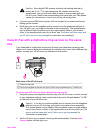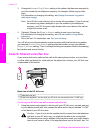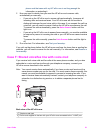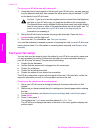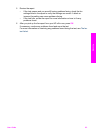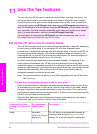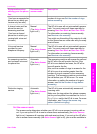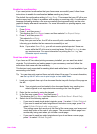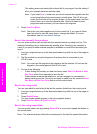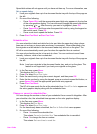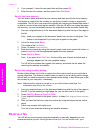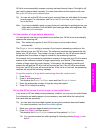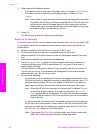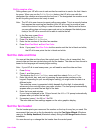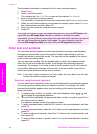Enable fax confirmation
If you need printed confirmation that your faxes were successfully sent, follow these
instructions to enable fax confirmation before sending any faxes.
The default fax confirmation setting is Every Error. This means that your HP all-in-one
prints a report only if there is a problem with sending or receiving a fax. A confirmation
message indicating whether a fax was successfully sent appears briefly on the color
graphics display after each transaction. For more information on printing reports, see
Print reports.
1 Press Setup.
2 Press 2, and then press 1.
This displays the Print Report menu and then selects Fax Report Setup.
3 Press 5, and then press OK.
This selects Send Only.
Every time you send a fax, the HP all-in-one will print a confirmation report
informing you whether the fax was sent successfully or not.
Note If you select Send Only, you will not receive printed reports if there are
errors while the HP all-in-one is receiving faxes. Print the Fax Log to view
any receive errors. For more information on printing the Fax Log, see
Generate reports manually.
Send two-sided originals
If you have an HP two-sided printing accessory installed, you can send two-sided
originals. For information on loading paper in your accessory, read and follow the
instructions that came with the accessory.
This feature is only supported for sending black-and-white faxes. It is not available if you
are sending color faxes.
Tip You can also print received faxes on both sides of the page. For more information,
see Set up the HP all-in-one to print single- or two-sided faxes.
1 Load your originals face up in the document feeder tray with the top of the page on
the left.
Note Your originals must be loaded in the document feeder tray; sending two-
sided originals is not supported when sending a fax from the glass.
2 Enter the fax number by using the keypad.
3 In the Fax area, press Menu, and then press 3.
This displays the Fax Menu and then selects Two-Sided Send - Black Only.
4 Select one of the following options:
– If you want to send single-sided originals, press 1 to select 1-Sided Original.
– If you want to send two-sided originals and include a cover page, press 2 to
select 2-Sided Original with cover page.
This setting scans and sends only the front of the cover page, and scans and
sends both sides of the rest of your pages. This prevents a blank page from
accidentally being sent when you include a cover page.
– If you want to send two-sided originals and you do not have a cover page,
press 3 to select 2-Sided Original.
User Guide 87
Use the fax features